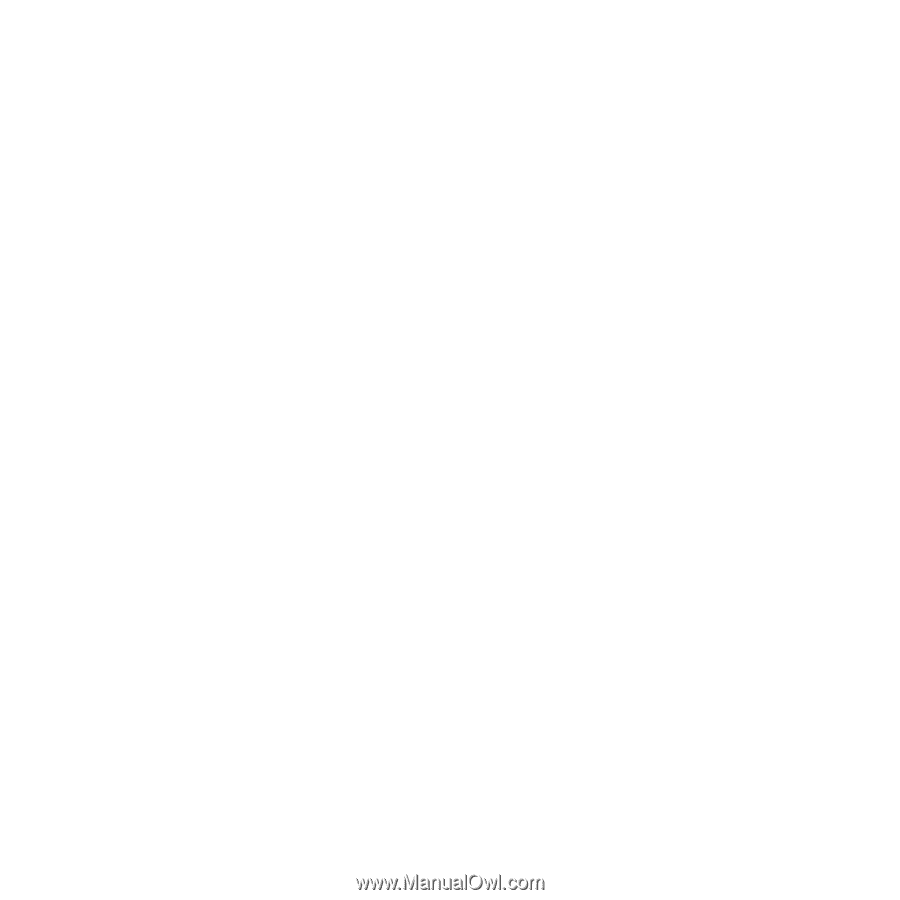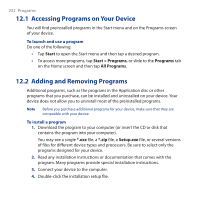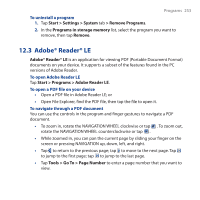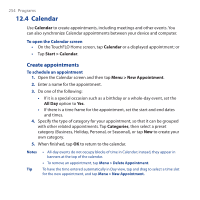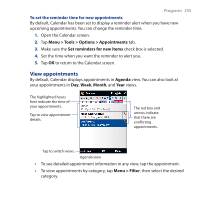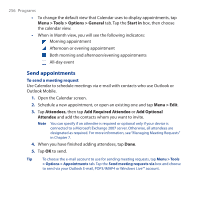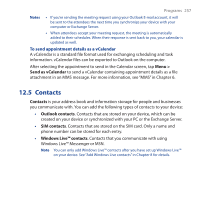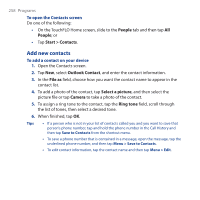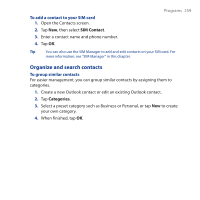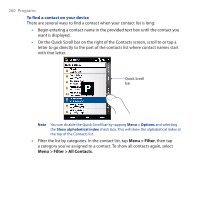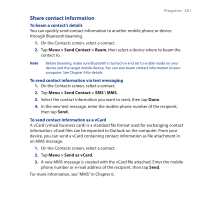HTC Touch Cruise 09 User Manual - Page 257
Contacts, Menu >, Send as vCalendar, Contacts, Outlook contacts, SIM contacts
 |
View all HTC Touch Cruise 09 manuals
Add to My Manuals
Save this manual to your list of manuals |
Page 257 highlights
Programs 257 Notes • If you're sending the meeting request using your Outlook E-mail account, it will be sent to the attendees the next time you synchronize your device with your computer or Exchange Server. • When attendees accept your meeting request, the meeting is automatically added to their schedules. When their response is sent back to you, your calendar is updated as well. To send appointment details as a vCalendar A vCalendar is a standard file format used for exchanging scheduling and task information. vCalendar files can be exported to Outlook on the computer. After selecting the appointment to send in the Calendar screen, tap Menu > Send as vCalendar to send a vCalendar containing appointment details as a file attachment in an MMS message. For more information, see "MMS" in Chapter 6. 12.5 Contacts Contacts is your address book and information storage for people and businesses you communicate with. You can add the following types of contacts to your device: • Outlook contacts. Contacts that are stored on your device, which can be created on your device or synchronized with your PC or the Exchange Server. • SIM contacts. Contacts that are stored on the SIM card. Only a name and phone number can be stored for each entry. • Windows Live™ contacts. Contacts that you communicate with using Windows Live™ Messenger or MSN. Note You can only add Windows Live™ contacts after you have set up Windows Live™ on your device. See "Add Windows Live contacts" in Chapter 8 for details.