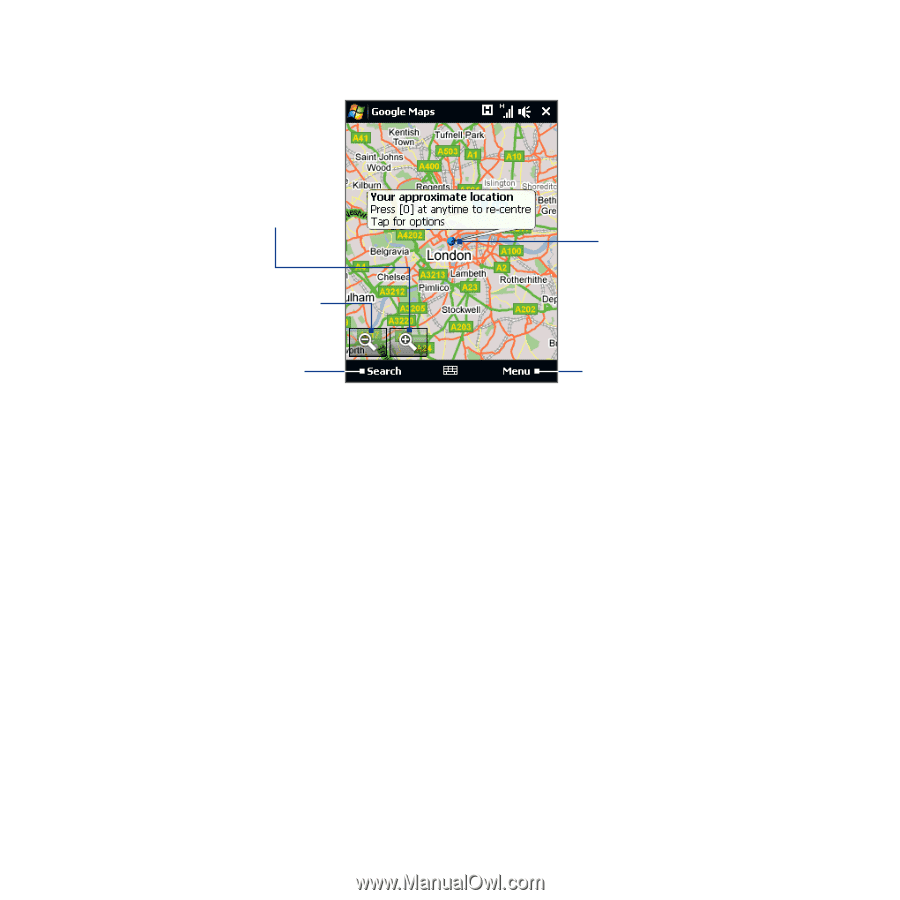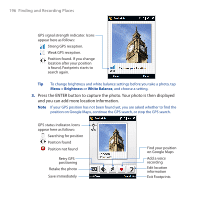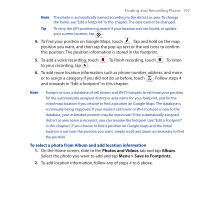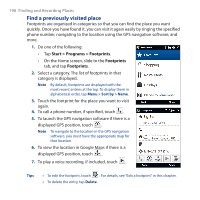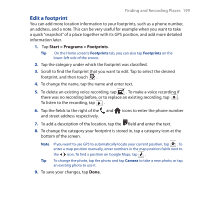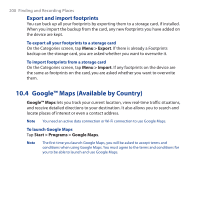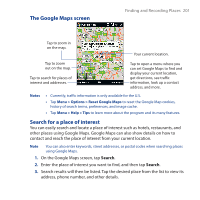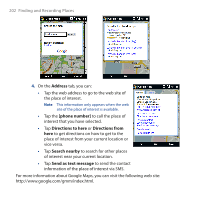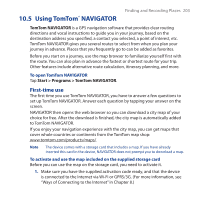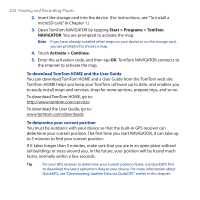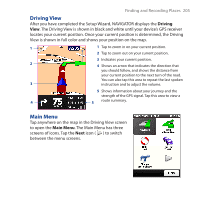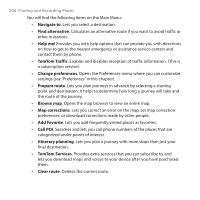HTC Touch Cruise 09 User Manual - Page 201
The Google Maps screen, Search for a place of interest, Search
 |
View all HTC Touch Cruise 09 manuals
Add to My Manuals
Save this manual to your list of manuals |
Page 201 highlights
The Google Maps screen Finding and Recording Places 201 Tap to zoom in on the map. Your current location. Tap to zoom out on the map. Tap to search for places of interest and addresses. Tap to open a menu where you can set Google Maps to find and display your current location, get directions, see traffic information, look up a contact address, and more. Notes • Currently, traffic information is only available for the U.S. • Tap Menu > Options > Reset Google Maps to reset the Google Map cookies, history of search terms, preferences, and image cache. • Tap Menu > Help > Tips to learn more about the program and its many features. Search for a place of interest You can easily search and locate a place of interest such as hotels, restaurants, and other places using Google Maps. Google Maps can also show details on how to contact and reach the place of interest from your current location. Note You can also enter keywords, street addresses, or postal codes when searching places using Google Maps. 1. On the Google Maps screen, tap Search. 2. Enter the place of interest you want to find, and then tap Search. 3. Search results will then be listed. Tap the desired place from the list to view its address, phone number, and other details.