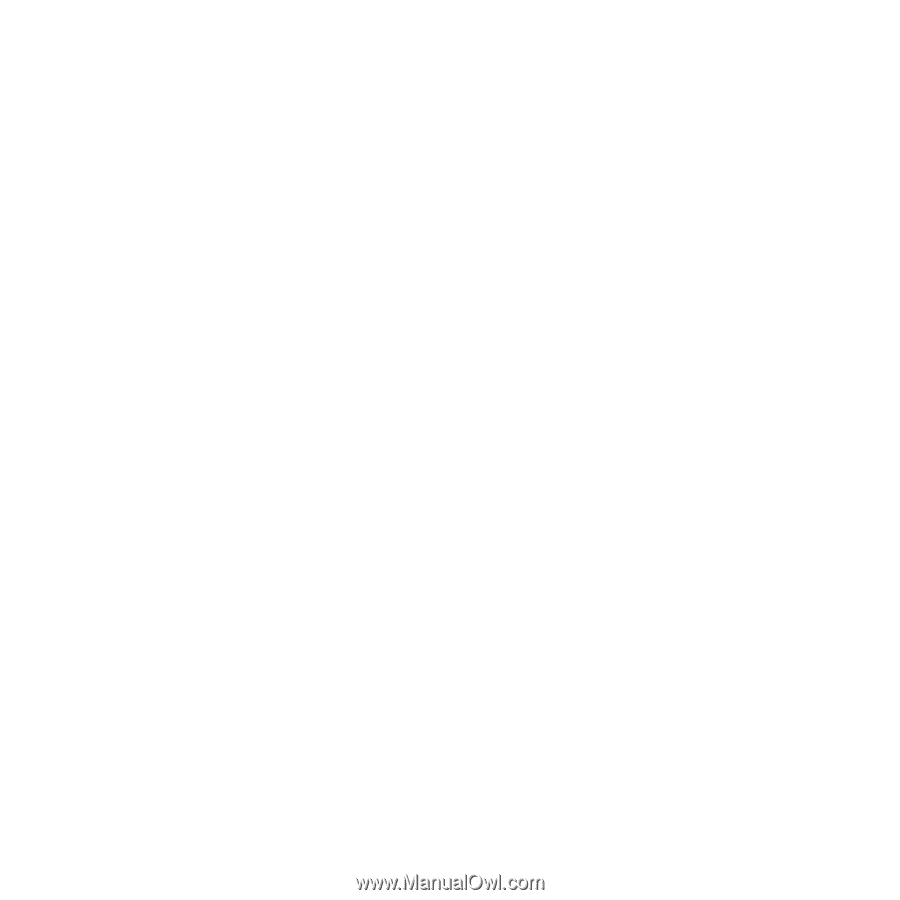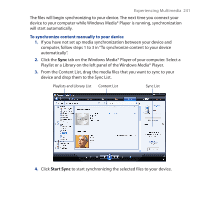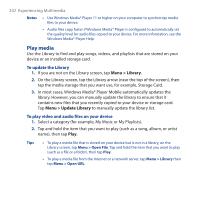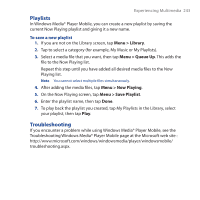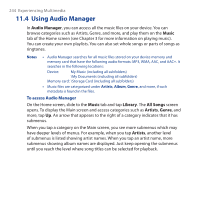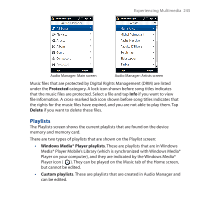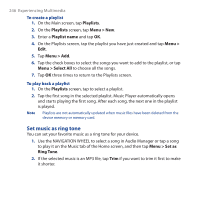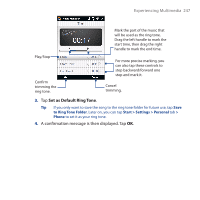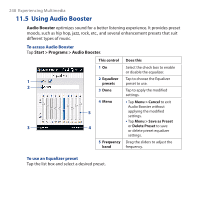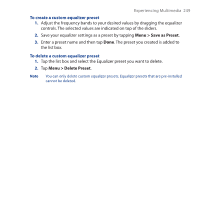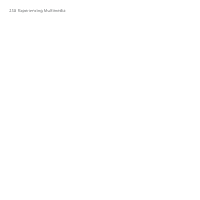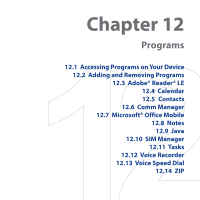HTC Touch Cruise 09 User Manual - Page 246
Set music as ring tone, Playlists, Menu > New, Playlist name, Menu >, Menu > Select All
 |
View all HTC Touch Cruise 09 manuals
Add to My Manuals
Save this manual to your list of manuals |
Page 246 highlights
246 Experiencing Multimedia To create a playlist 1. On the Main screen, tap Playlists. 2. On the Playlists screen, tap Menu > New. 3. Enter a Playlist name and tap OK. 4. On the Playlists screen, tap the playlist you have just created and tap Menu > Edit. 5. Tap Menu > Add. 6. Tap the check boxes to select the songs you want to add to the playlist, or tap Menu > Select All to choose all the songs. 7. Tap OK three times to return to the Playlists screen. To play back a playlist 1. On the Playlists screen, tap to select a playlist. 2. Tap the first song in the selected playlist. Music Player automatically opens and starts playing the first song. After each song, the next one in the playlist is played. Note Playlists are not automatically updated when music files have been deleted from the device memory or memory card. Set music as ring tone You can set your favorite music as a ring tone for your device. 1. Use the NAVIGATION WHEEL to select a song in Audio Manager or tap a song to play it on the Music tab of the Home screen, and then tap Menu > Set as Ring Tone. 2. If the selected music is an MP3 file, tap Trim if you want to trim it first to make it shorter.