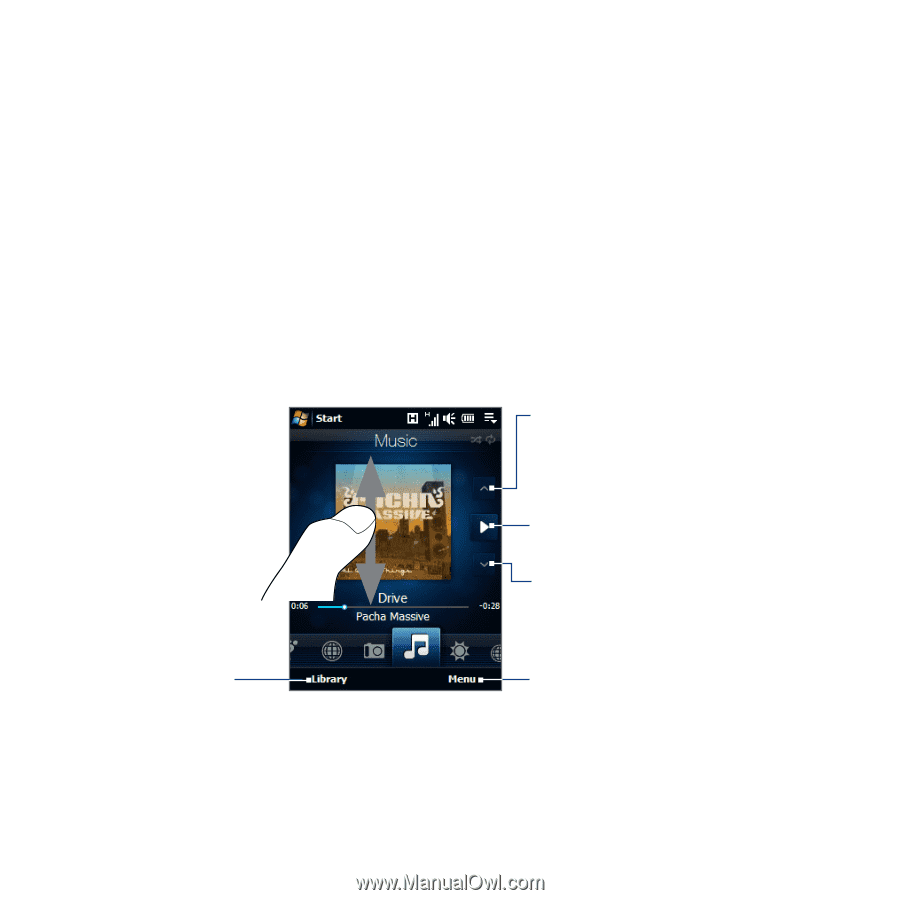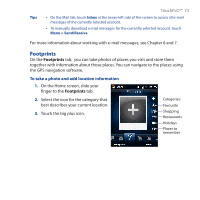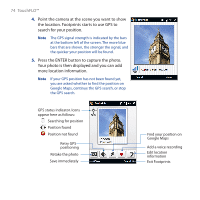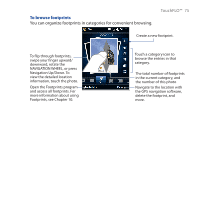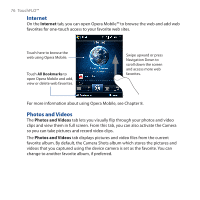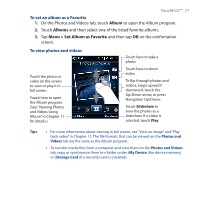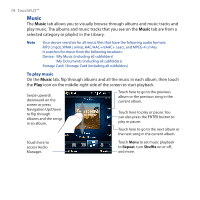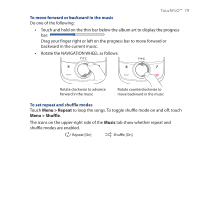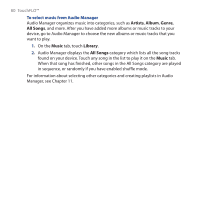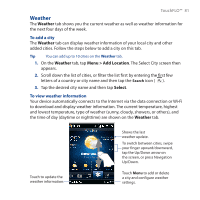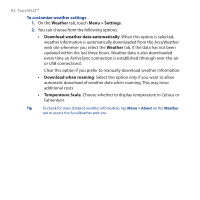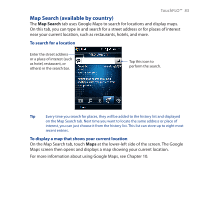HTC Touch Cruise 09 User Manual - Page 78
Music
 |
View all HTC Touch Cruise 09 manuals
Add to My Manuals
Save this manual to your list of manuals |
Page 78 highlights
78 TouchFLO™ Music The Music tab allows you to visually browse through albums and music tracks and play music. The albums and music tracks that you see on the Music tab are from a selected category or playlist in the Library. Note Your device searches for all music files that have the following audio formats: MP3 (.mp3), WMA (.wma), AAC/AAC+/eAAC+ (.aac), and MPEG-4 (.m4a). It searches for music from the following locations: Device: \My Music (including all subfolders) \My Documents (including all subfolders) Storage Card: \Storage Card (including all subfolders) To play music On the Music tab, flip through albums and all the music in each album, then touch the Play icon on the middle-right side of the screen to start playback. Swipe upward/ downward on the screen or press Navigation Up/Down to flip through albums and the songs in an album. Touch here to go to the previous album or the previous song in the current album. Touch here to play or pause. You can also press the ENTER button to play or pause. Touch here to go to the next album or the next song in the current album. Touch here to access Audio Manager. Touch Menu to set music playback to Repeat, turn Shuffle on or off, and more.