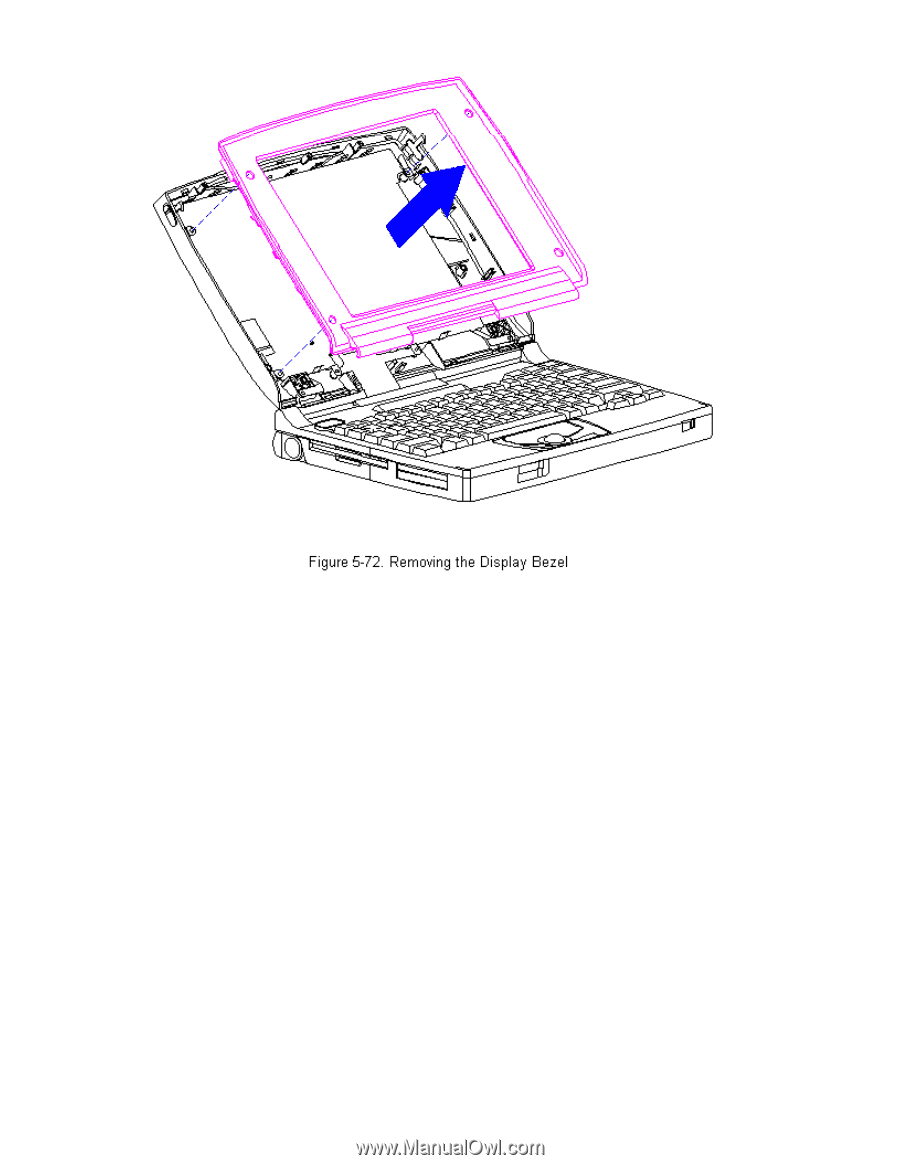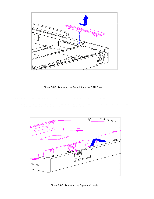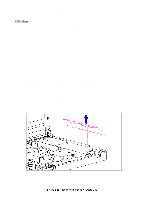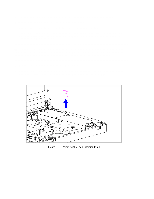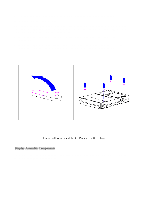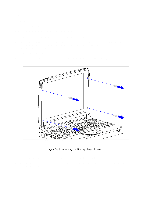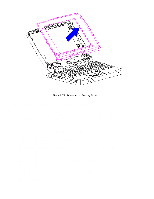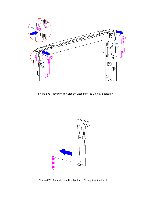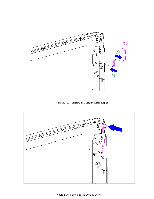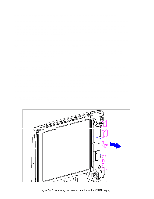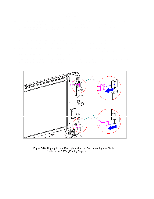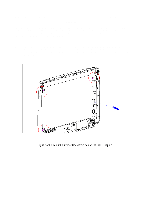HP Armada 1100 Armada 1100 Family of Personal Computers Maintenance and Servic - Page 129
Removing the Display Enclosure Latches and Springs, Bezel in
 |
View all HP Armada 1100 manuals
Add to My Manuals
Save this manual to your list of manuals |
Page 129 highlights
6. To replace the bezel, reverse the previous steps. CAUTION The unit can become top-heavy when pressure is applied while replacing the bezel. Supporting the unit with your hands will prevent it from falling over. Removing the Display Enclosure Latches and Springs To remove the display enclosure latches and springs from either side of the display enclosure, follow these steps: 1. Turn the computer off and remove all external devices, including the battery pack and the AC Adapter. Remove the diskette and PC Card, if installed (Section 5.3). 2. Open the computer. 3. Remove the display bezel. Refer to "Removing and Replacing the Display Bezel" in this section. 4. Hold the bottom of the latch near the spring. Flex the hook end of the display latch away from the display enclosure [1] (Figure 5-73). 5. Pull the display latch from the top, then out of the display enclosure [2] (Figure 5-73).