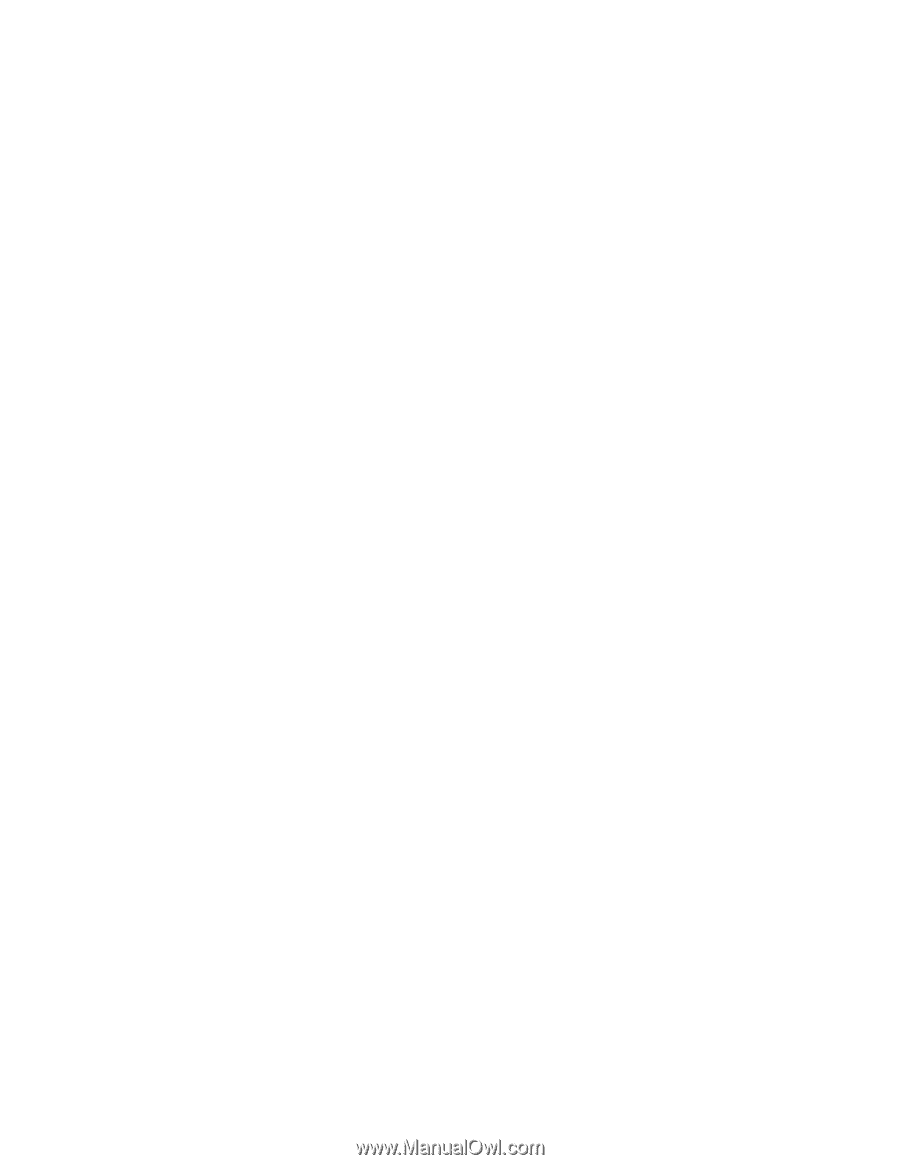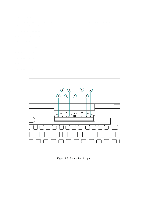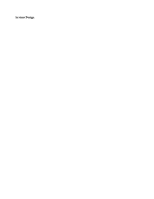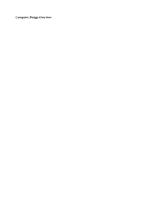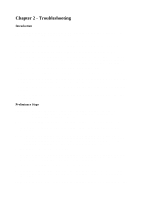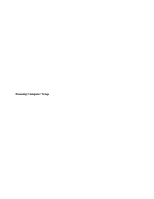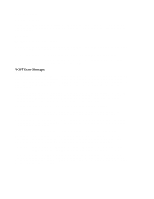HP Armada 1100 Armada 1100 Family of Personal Computers Maintenance and Servic - Page 15
o Power, including Power Management and Hibernation, Initialization Menu
 |
View all HP Armada 1100 manuals
Add to My Manuals
Save this manual to your list of manuals |
Page 15 highlights
o Boot memory test o Keyboard numlock o Boot sequence o Boot display o Serial port settings o Parallel port settings o Power-on password o Diskette drive boot disable To run Computer Setup, complete the following steps: Computer Setup automatically recognizes and configures the system for new Compaq devices. It does this without prompting you for information about the devices. However, if you add a memory expansion board, a prompt appears the next time you turn on the computer, notifying you of the new memory configuration. The first Computer Setup screen displays current settings for the system, ports, and devices. The status bar at the bottom of the screen gives instructions for navigating and choosing options. The status bar also displays descriptions as you highlight menus and menu options. NOTE: If the main system board is replaced, the serial number on this screen changes to 0 (zero). Select one of the menus from the menu bar at the top of the screen to view or to change the following configuration settings: o Initialization startup preferences o Ports, including serial and parallel o Power, including Power Management and Hibernation o Security, including setup and power-on passwords and device disabling Initialization Menu Select the Initialization menu to change the initialization (startup) settings for running the POST memory tests, numlock on or off, the drive boot sequence, and the active display. Ports Menu Select the Ports menu to change the default input/output (I/O) addresses and interrupt requests (IRQs) for serial and parallel ports. NOTE: If you select conflicting settings for the ports, the system automatically changes one of the settings. Power Menu Select the Power menu to enable or disable Power Management, low-battery warning beeps, and an external energy-saving monitor. The factory default settings are: