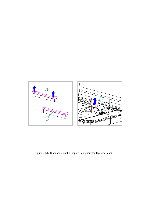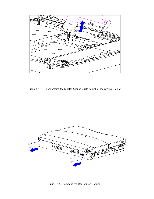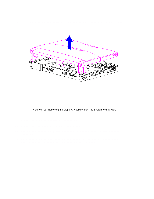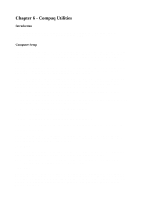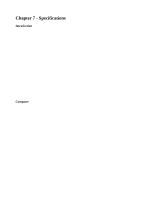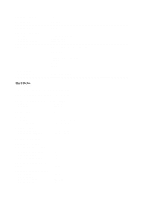HP Armada 1100 Armada 1100 Family of Personal Computers Maintenance and Servic - Page 177
Power Management, Setup Password
 |
View all HP Armada 1100 manuals
Add to My Manuals
Save this manual to your list of manuals |
Page 177 highlights
If you select to disable the low-battery warning beeps, a low-battery condition will be indicated only by a blinking battery light. If you disable Power Management or Hibernation, information in memory will not be automatically saved during a critical low-battery condition. CAUTION If you disable Power Management or Hibernation, you must take immediate action to resolve a low-battery condition to prevent losing unsaved information. If you enable the selection for an external energy saving monitor, it will enter low-power mode when the screen timeout occurs. If you enable this selection and you do not have an energy saving monitor, the screen display may become distorted. Power Management Under Power Management, you can select whether to enable Power Management while on AC or battery, only while on battery, or never (disabled). If you enable Power Management, you can select the conservation level: high, medium, none (drain), or custom. The conservation level sets the timeouts for Standby, Hibernation, drives, and screens. A timeout is a period of inactivity after which power is turned off to the system or component. o High: Provides the maximum amount of power conservation and the maximum battery operating time from a single charge. o Medium (default): Provides a balance between performance and battery life. o Custom: Conserves power according to specified timeout settings. o None (Drain): Provides no conservation features; use to drain the battery pack. Security Menu Select the Security menu to set, change, or delete the setup and power-on passwords, and to enable/disable QuickLock/QuickBlank, power-on password from Standby, diskette drives, diskette drive boot ability, ports, and PC Card slots. Setup Password The Setup password protects the system configuration from unauthorized changes. After establishing a setup password, you cannot change the system configuration until you enter the setup password. IMPORTANT: Type carefully because the password does not display as you type it. If you choose to, you can use the same password for setup and for power-on. The next time you run Computer Setup, you are prompted to enter the password. If you enter the password incorrectly, you are prompted to reenter the password.