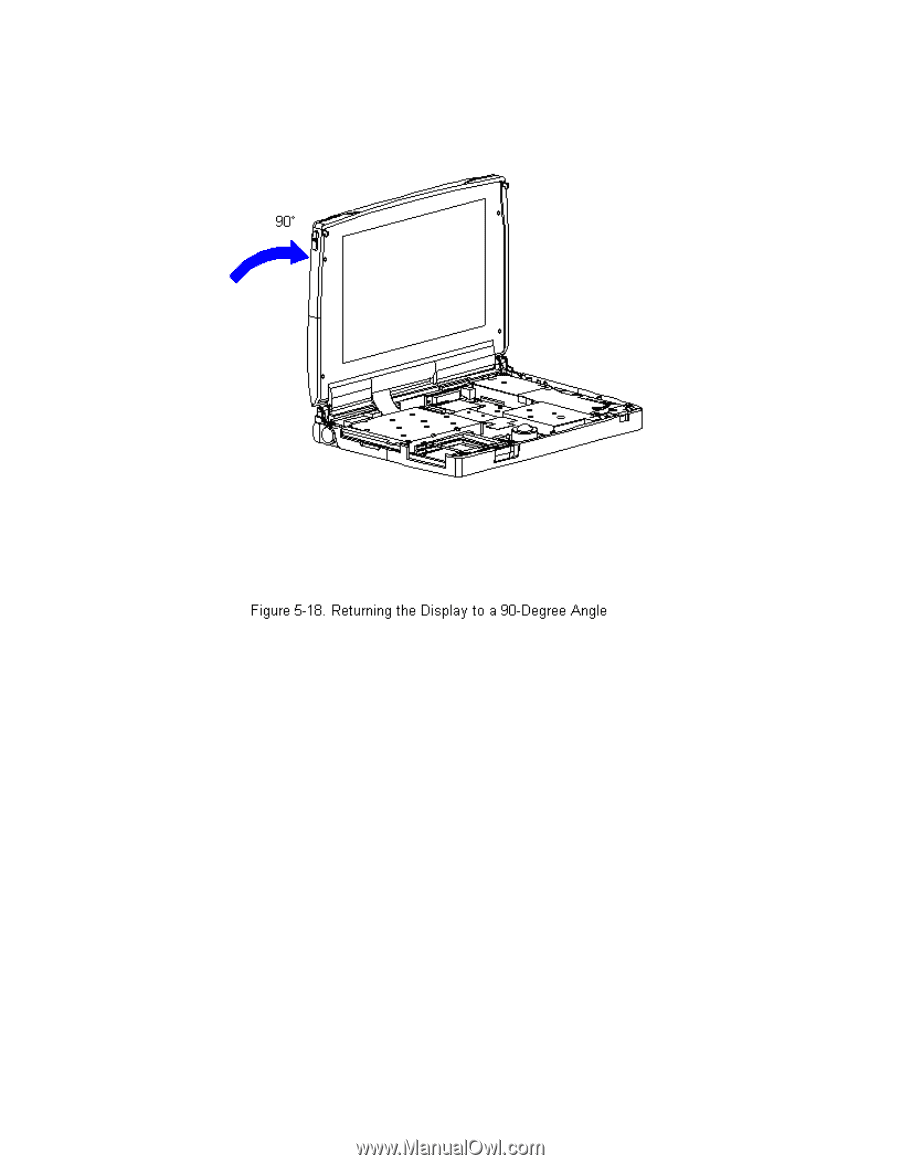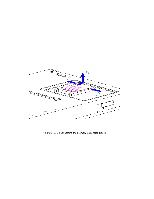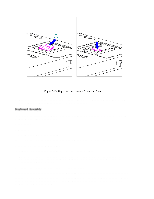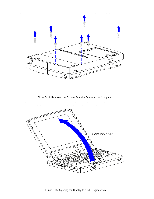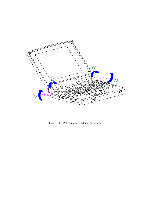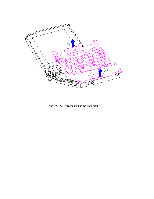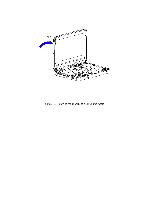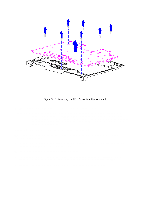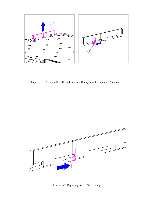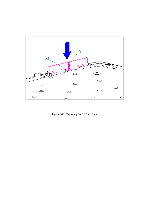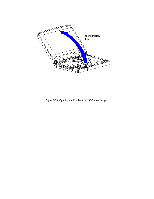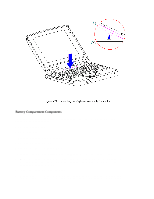HP Armada 1100 Armada 1100 Family of Personal Computers Maintenance and Servic - Page 86
Removing the CPU Cover, IMPORTANT: There is a light deflector located in the status panel. When
 |
View all HP Armada 1100 manuals
Add to My Manuals
Save this manual to your list of manuals |
Page 86 highlights
Removing the CPU Cover To remove the CPU cover for replacement, follow these steps. 1. Remove the keyboard assembly from the computer. Refer to "Removing the Keyboard Assembly" in this section. 2. Turn the keyboard assembly topside down. CAUTION Note the position of the screws removed from the bottom of the keyboard assembly. The remaining screws holes are for the screws that go through the keyboard assembly to the CPU base. 3. Remove the seven screws on the bottom of the keyboard assembly (Figure 5-19). IMPORTANT: There is a light deflector located in the status panel. When removing the CPU cover from the keyboard, the light deflector will come loose. Be sure to replace it in the status panel when replacing the CPU cover to the keyboard. 4. Separate the CPU cover from the keyboard (Figure 5-19).