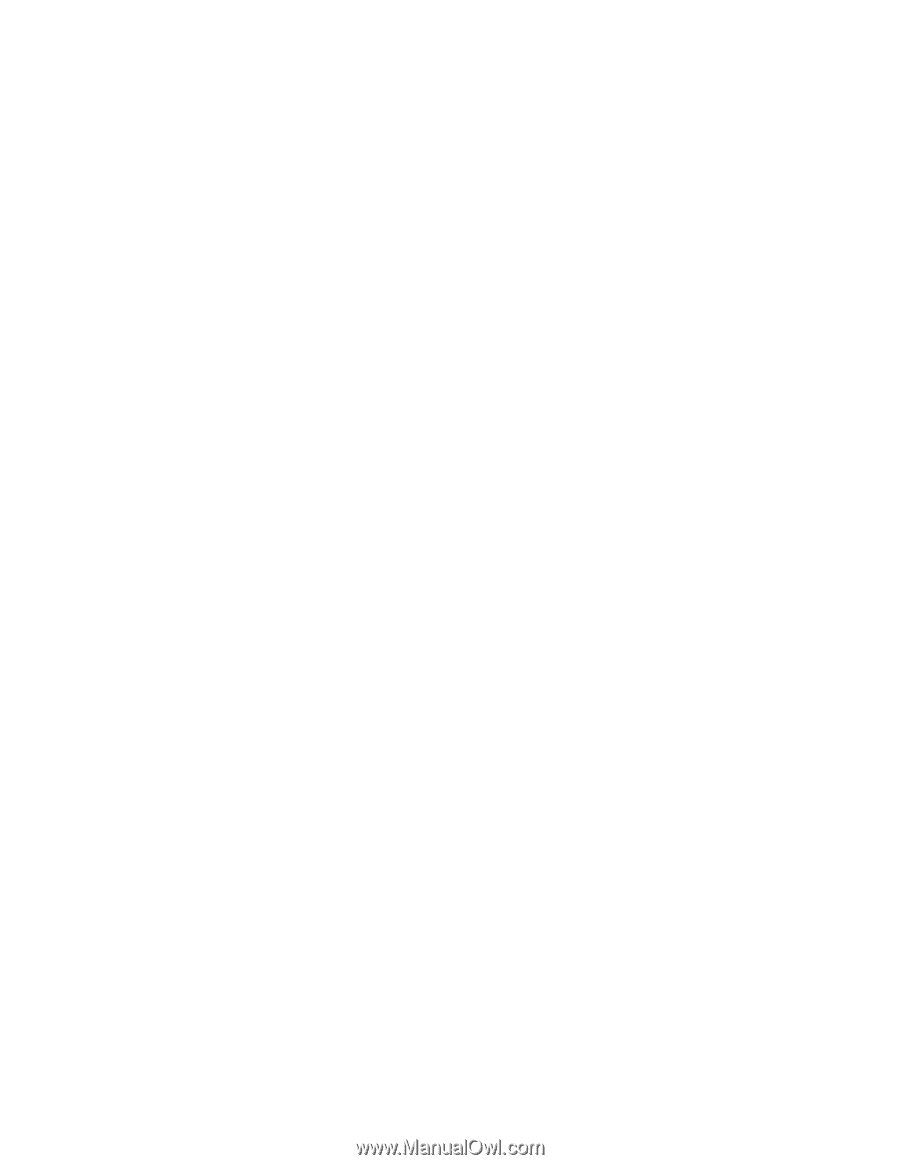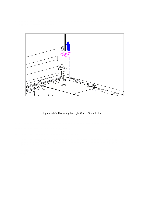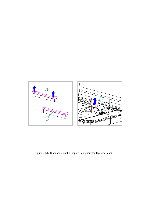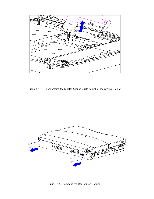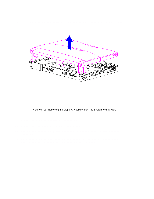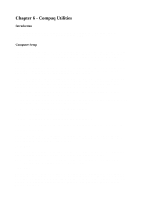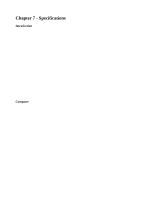HP Armada 1100 Armada 1100 Family of Personal Computers Maintenance and Servic - Page 176
Compaq Utilities, Introduction, Computer Setup
 |
View all HP Armada 1100 manuals
Add to My Manuals
Save this manual to your list of manuals |
Page 176 highlights
Chapter 6 - Compaq Utilities Introduction This chapter describes Computer Setup, a Compaq utility that can be helpful when servicing the Compaq Armada 1100 Family of Personal Computers. Computer Setup Computer Setup automatically recognizes and configures the system for new Compaq devices. It does this without prompting you for information about the devices. However, if you add a memory expansion board, a prompt appears the next time you turn on the computer, notifying you of the new memory configuration. You can run Computer Setup to view or to change the current configuration settings. Run Computer Setup when you first turn on the computer by pressing F10 when the prompt appears on the screen. The first Computer Setup screen displays current settings for the system, ports, and devices. The status bar at the bottom of the screen gives instructions for navigating and choosing options. The status bar also displays descriptions as you highlight menus and menu options. NOTE: If the main system board is replaced, the serial number on this screen will change to 0 (zero). Select one of the menus from the menu bar at the top of the screen to view or to change the following configuration settings: o Initialization, which sets startup preferences o Ports, including serial and parallel o Power, including power management and Hibernation o Security, including setup and power-on passwords and device disabling Initialization Menu Select the Initialization menu to change the initialization (startup) settings for running the POST memory tests, numlock on or off, the drive boot sequence, and the active display. Ports Menu Select the Ports menu to change the default input/output (I/O) addresses and interrupt requests (IRQs) for serial and parallel ports. NOTE: If you select conflicting settings for the ports, the system will automatically change one of the settings. Power Menu Select the Power menu to enable or disable Power Management, low-battery warning beeps, and an external energy saving monitor. The factory default settings are Power Management Enabled While on Battery, Conservation Level Medium, Low-Battery Warning Beeps Enabled, and External Energy Saving Monitor Disabled.