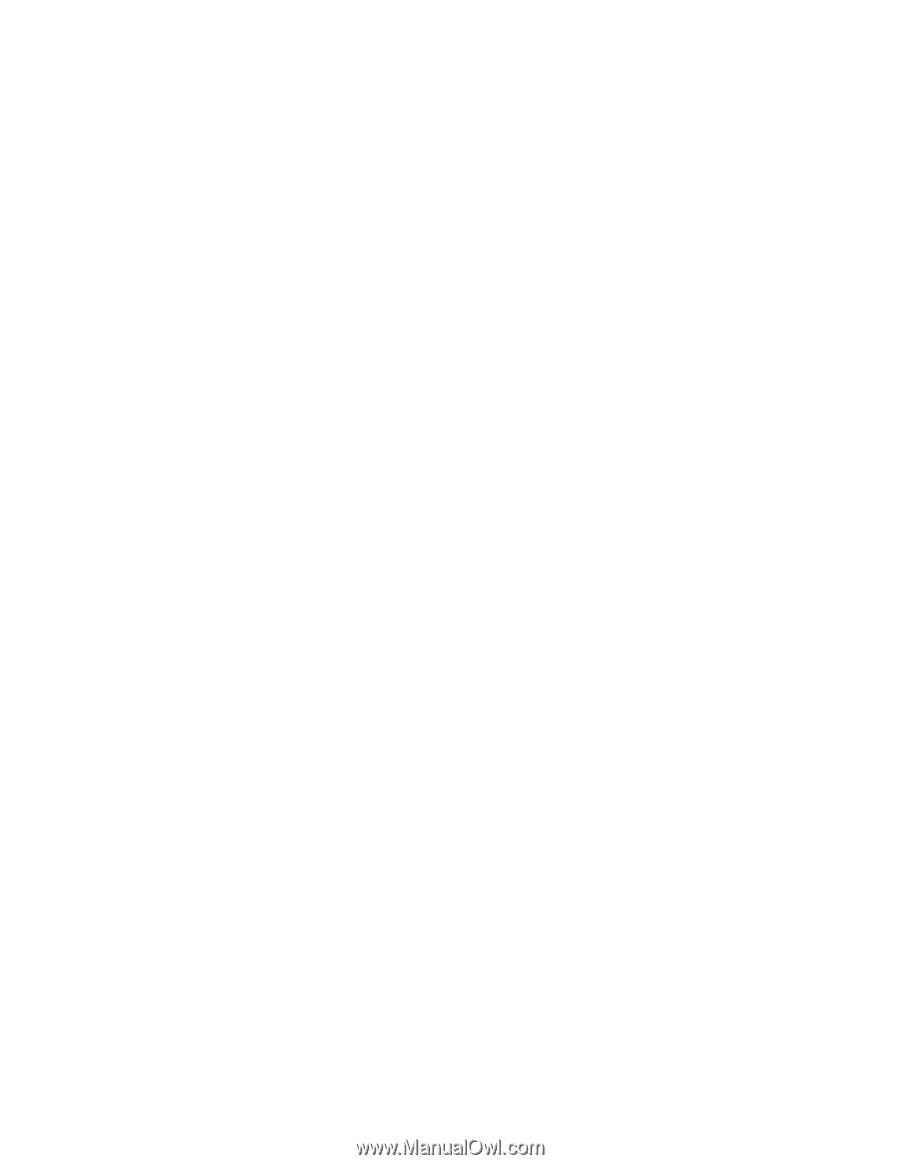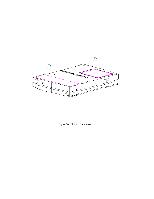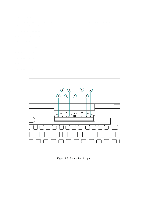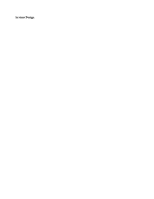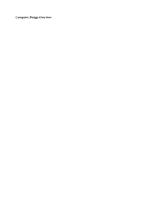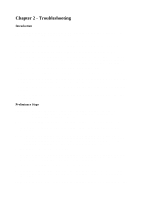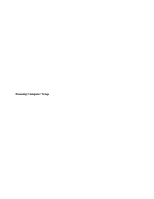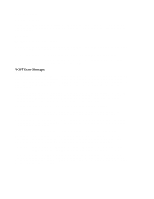HP Armada 1100 Armada 1100 Family of Personal Computers Maintenance and Servic - Page 14
Running Computer Setup, b. At the Welcome Screen, enter Ctrl+A.
 |
View all HP Armada 1100 manuals
Add to My Manuals
Save this manual to your list of manuals |
Page 14 highlights
computer, the problem could be with the external device or its cable. Isolate the problem by running POST with and without the external device connected. 6. Use Advanced Diagnostics and loopback plugs in the serial and parallel connectors if you plan to test these ports. To run Advanced Diagnostics, complete the following steps: a. Insert the Diagnostics diskette into the diskette drive and turn on the computer. b. At the Welcome Screen, enter Ctrl+A. c. Press Enter to accept OK. d. Select Computer Checkup (TEST). e. Select Prompted Diagnostics after "Identifying System Hardware" completes. f. Select Interactive Testing and follow the displayed instructions. 7. Ensure that the battery pack is installed in the computer and the AC adapter is connected to the computer and plugged into an AC power source. After completing the preliminary steps, run POST (Section 2.4) and Computer Checkup (Section 2.5). Running Computer Setup The ROM-based Computer Setup displays the current system configuration and allows you to set system and power management parameters. These parameters are stored in CMOS, and a backup copy is saved in a parameter block in system flash ROM. You can access Computer Setup by pressing F10 when the prompt appears after you turn on the computer. The following configuration parameters can be changed in Computer Setup: o Power conservation (when) o Power conservation (level) o Hibernation on/off o Hibernation settings o Warning beep o Setup password o Diskette drive disable o Serial ports disable o Parallel port disable o PC Card slots disable o Resume password on/off