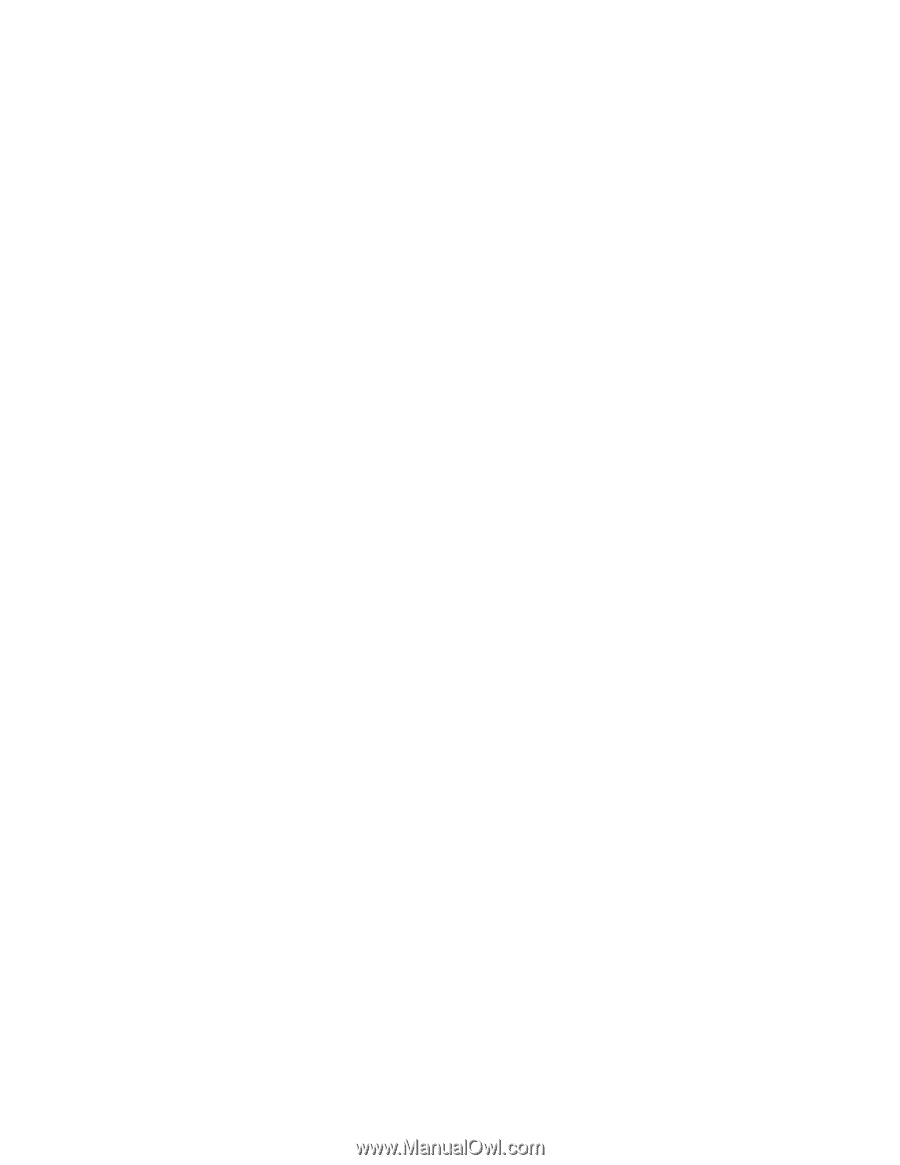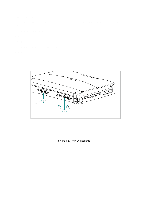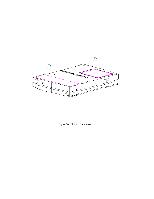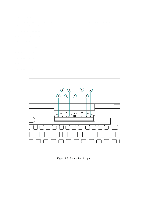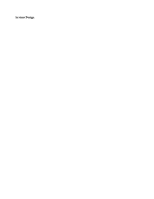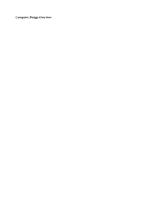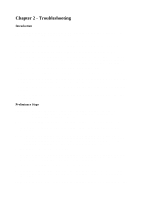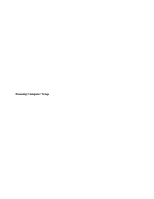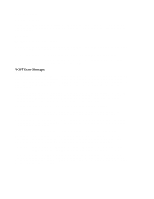HP Armada 1100 Armada 1100 Family of Personal Computers Maintenance and Servic - Page 13
Troubleshooting, Introduction, Preliminary Steps
 |
View all HP Armada 1100 manuals
Add to My Manuals
Save this manual to your list of manuals |
Page 13 highlights
Chapter 2 - Troubleshooting Introduction This chapter contains troubleshooting information for the computer. The basic steps in troubleshooting include: 1. Completing the preliminary steps listed in Section 2.1. 2. Running the Power-On Self-Test (POST) as described in Section 2.4. 3. Running the Computer Checkup (TEST) as described in Section 2.5. 4. Performing the recommended actions described in the diagnostic tables in Section 2.7 if you are unable to exercise POST or Computer Checkup or if the problem persists after running POST and Computer Checkup. Adhere to the following guidelines when troubleshooting: o Complete the recommended actions in the order in which they are given. o Repeat POST and Computer Checkup after each recommended action until the problem is resolved and the error message does not return. o Once the problem is resolved, do not complete the remaining recommended actions. o Refer to Chapter 5 for any removal and replacement procedures that are recommended. Preliminary Steps IMPORTANT: Use the AC adapter when running POST, Computer Setup, or Computer Checkup. A low battery condition could initiate Standby and interrupt the test. Before running POST and Computer Checkup, complete the following steps: 1. If a power-on password has been established, type the password and press Enter. NOTE: The key icon appears on the status display when the computer is turned on to indicate that QuickLock/QuickBlank has been initiated. Type the power-on password to exit QuickLock/QuickBlank. If the password is unknown, it must be cleared (see Section 2.2). 2. Run Computer Setup (Section 2.3). 3. Use the Hotkeys to adjust the brightness (Fn+F9) and contrast (Fn+F10) to the center of their ranges and leave the display open. On models with color TFT displays, contrast is not adjustable. 4. Turn off the computer and all external devices. 5. Disconnect any external devices that you do not want to test. If you want to use the printer to log error messages, leave it connected to the computer. NOTE: If a problem only occurs when an external device is connected to the