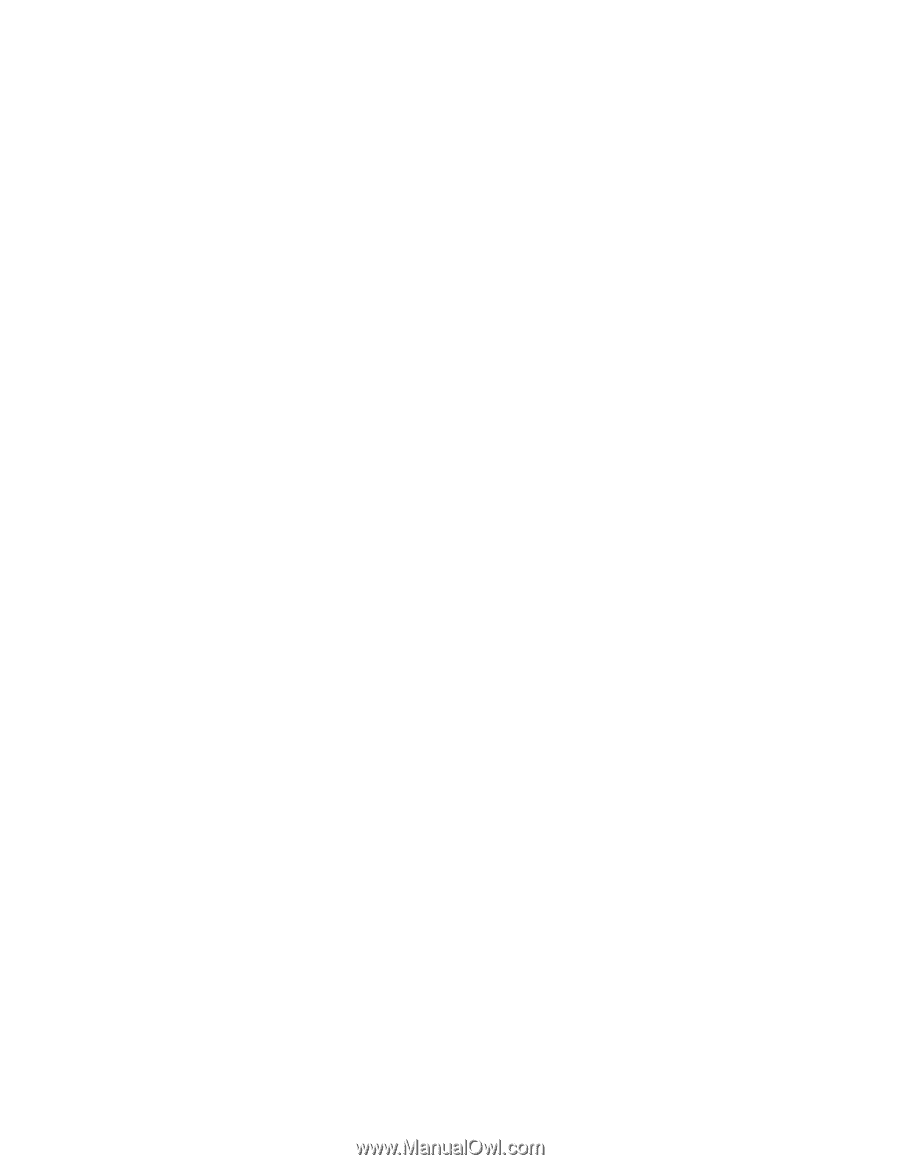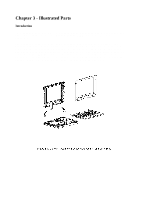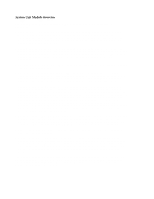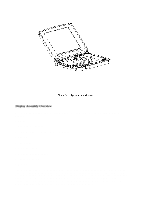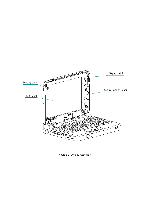HP Armada 1100 Armada 1100 Family of Personal Computers Maintenance and Servic - Page 45
Table 2-25. Solving Screen Problems, Power Management timeout
 |
View all HP Armada 1100 manuals
Add to My Manuals
Save this manual to your list of manuals |
Page 45 highlights
Table 2-25. Solving Screen Problems Problem Probable Cause Solution(s) Characters are dim. The brightness or Adjust the control(s) on contrast (if applicable) the right side of the control is not set computer display. properly. Computer screen is in Tilt the display or move direct light. computer. Screen is blank. You initiated QuickLock/ Enter the password to QuickBlank. exit QuickLock/ QuickBlank. You may have another screen blanking utility installed. Press any key and/or enter your password. Screen save was initiated after the Power Management timeout period of inactivity Press any key or click the mouse. If an STN screen is used, brightness/ contrast needs adjusting. Use the control on the display to adjust the brightness/contrast. Standby was initiated. Press the standby button to exit Standby. Computer screen is Display was switched to Press the Fn+F4 hotkey to blank and the screen the external monitor. display information on on an external the computer screen. monitor displays information. Garbled characters You are using 800 x 600 Restart your computer. If on internal display or higher resolution on simultaneous display is or flashing internal external display and desired, use 640 x 480 display when have toggled back to resolution. connected to internal display, which external monitor. only supports 640 x 480 resolution. The image on the You are using an This is typical; no external monitor external monitor and action is required. does not fill the simultaneously screen. displaying an image on the computer display. Small red, green, or Small spots, called This is typical; no blue spots appear on on-pixels, often appear action is required. the computer TFT on TFT screens. Compaq display. limits the number of these on-pixels to 0.003 percent of the approximately 1 million transistors that are on a 10.4-inch display.