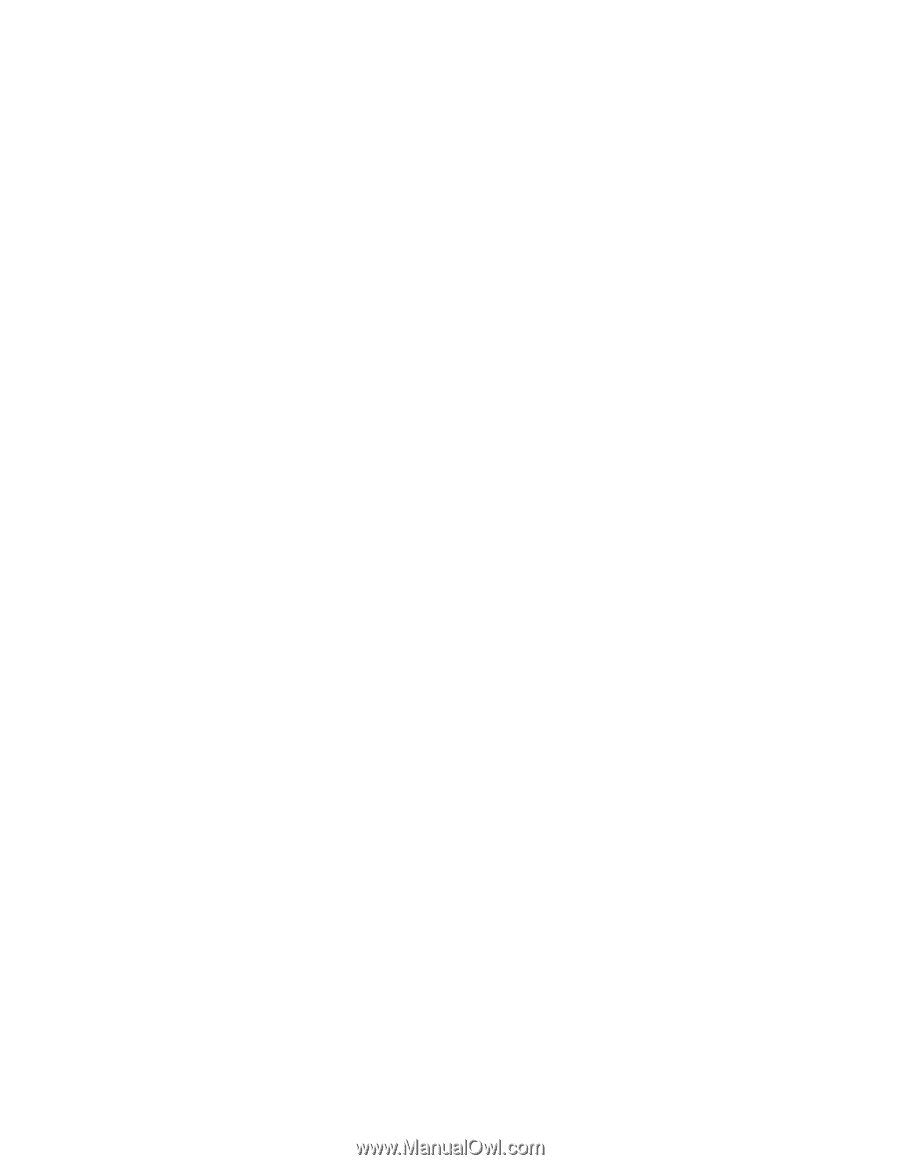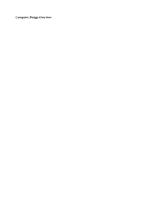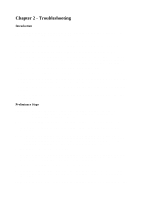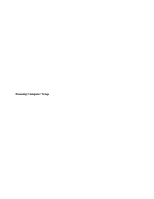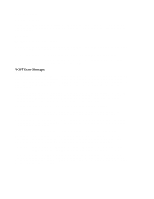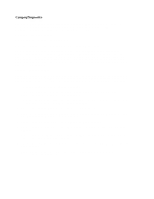HP Armada 1100 Armada 1100 Family of Personal Computers Maintenance and Servic - Page 17
QuickLock/QuickBlank.
 |
View all HP Armada 1100 manuals
Add to My Manuals
Save this manual to your list of manuals |
Page 17 highlights
The next time you press F10 (after POST) to run Computer Setup, a password prompt appears on the screen. If you enter the password incorrectly, you are prompted to reenter the password. If you forget the setup password, you cannot change the system configuration until the computer memory is cleared of the password. Refer to Section 2.2 in this guide for procedures for clearing the password. CAUTION Record your setup password and put it in a safe place. If you forget your setup password, you cannot reconfigure the computer until the computer memory is cleared of the password. Power-On Password The power-on password prevents use of the computer until the password is entered. After you establish the power-on password, you must enter it whenever you turn on the computer. IMPORTANT: Type carefully because the password does not display as you type it. If you choose to, you can use the same password for setup and for power-on. You can also select to require the power-on password when exiting Standby. The next time you start the computer or exit Standby, a password prompt appears. If you enter the password incorrectly, you are prompted to reenter the password. If you forget the power-on password, you cannot use the computer until the computer memory is cleared of the password. Refer to Section 2.2 in this guide for procedures for clearing the password. CAUTION Record the power-on password and put it in a safe place. If you forget your power-on password, you cannot use the computer until the computer memory is cleared of the password. QuickLock/QuickBlank Enabling QuickLock/QuickBlank allows you to temporarily disable the keyboard and clear the screen until the power-on password is entered. After you have enabled QuickLock/QuickBlank, you can initiate it at any time by pressing the Fn+F6 hotkey. When QuickLock/QuickBlank is initiated, the key icon on the status panel turns on. Type the power-on password on the blank screen to exit QuickLock/QuickBlank. Disabling Devices The Security Menu provides a way to disable the following devices: o Serial port o Parallel port