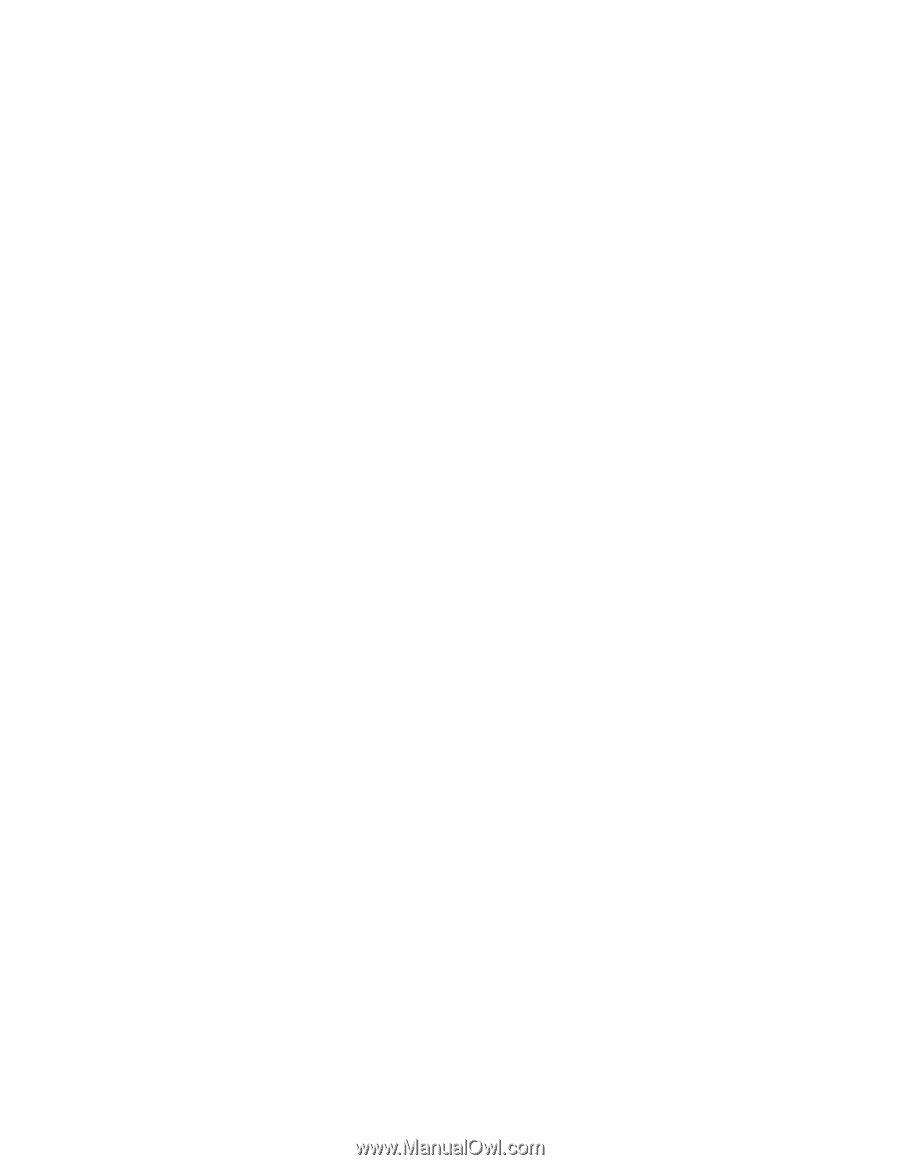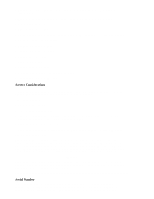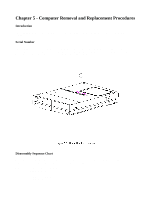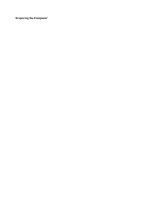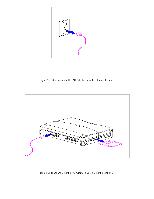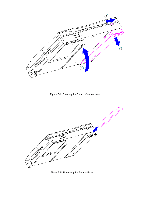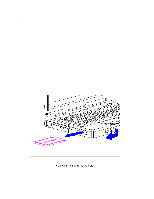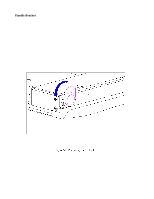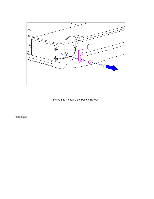HP Armada 1100 Armada 1100 Family of Personal Computers Maintenance and Servic - Page 73
Preparing the Computer, press Ctrl+Alt + the power button to shut down the unit. This method
 |
View all HP Armada 1100 manuals
Add to My Manuals
Save this manual to your list of manuals |
Page 73 highlights
Preparing the Computer WARNING Ensure that the power cord is disconnected from the electrical outlet and that the battery pack is removed from the computer before beginning replacement procedures. Failure to disconnect power could result in serious injury or damage to the equipment. CAUTION Static electricity can damage electronic components. Before beginning these procedures, make sure you are grounded (discharged of static electricity) by briefly touching a grounded, unpainted, metal object or surface. Before beginning the removal and replacement procedures, follow these steps to disconnect all power to the computer and remove the diskette or PC (PCMCIA) Card, if installed: 1. Save all files and exit all applications. 2. Turn off the computer. To turn off the computer when in Windows applications, click Shut Down from the Start menu. When the power/standby indicator light goes off, the computer has been successfully shut down. In case of a severe system lock- up, when the mouse doesn't work and Ctrl+Alt+Del is not recognized by the unit, press Ctrl+Alt + the power button to shut down the unit. This method can also be used if you are in DOS mode (an option chosen from the Shut Down menu). In this instance, Shut Down is not available because Windows isn't running. 3. Disconnect all external equipment. 4. Disconnect the AC Adapter from the electrical outlet (Figure 5-2).