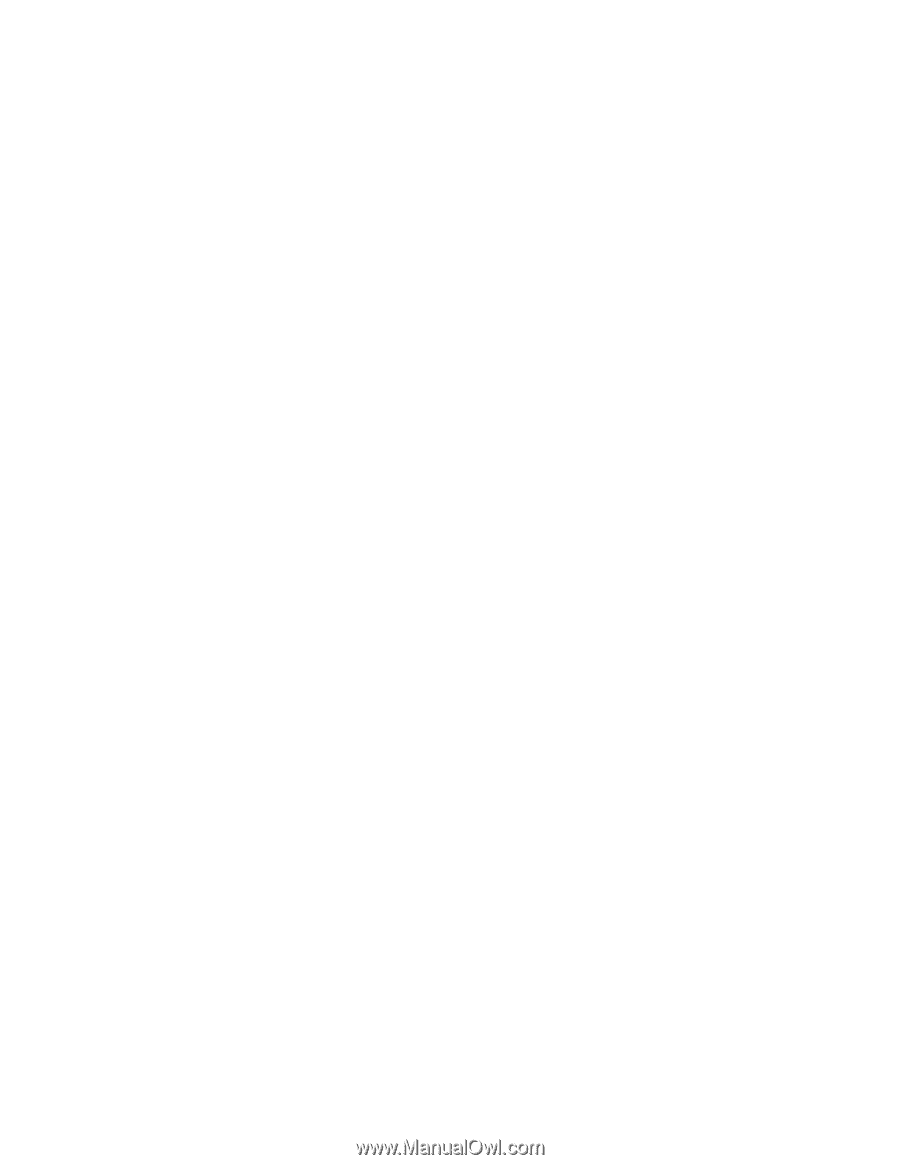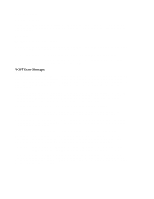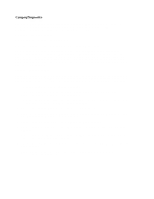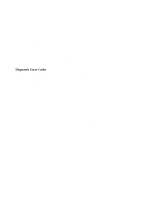HP Armada 1100 Armada 1100 Family of Personal Computers Maintenance and Servic - Page 22
Compaq Diagnostics, Select Computer Checkup from the Diagnostics menu. A Test Option menu
 |
View all HP Armada 1100 manuals
Add to My Manuals
Save this manual to your list of manuals |
Page 22 highlights
Compaq Diagnostics Run the Compaq Diagnostics utilities diskette when you want to view or test system information and installed or connected devices. The Diagnostics menu includes the following utilities: o Computer Checkup (TEST) o View System Information (INSPECT) o Prepare Computer for a Compaq Service Call (RemotePaq) If you have a problem you cannot solve, run the Diagnostics utilities before you call for support. Run Computer Checkup and select to save the device list to a file and to print or to save the log of errors. Run the View System Information (INSPECT) utility and select to print or to save that information. Have the files or the printed information available when you call for support. Computer Checkup (TEST) Computer Checkup (TEST) determines whether the various computer components and devices are recognized by the system and are functioning properly. You can display, print, or save the information generated by Computer Checkup. Follow these steps to run Computer Checkup: 1. Plug the computer into an external power source. (A low battery condition could interrupt the program.) 2. Turn on the external devices that you want to test. Connect the printer if you want to print a log of error messages. 3. Insert the Compaq Diagnostics diskette in drive A. 4. Turn on or restart the computer. The computer starts from drive A, and the Diagnostics Welcome screen appears. 5. Press Enter to continue. The Diagnostics menu appears. 6. Select Computer Checkup from the Diagnostics menu. A Test Option menu appears. 7. Select "View the Device List" from the Test Option menu. A list of the installed Compaq devices appears. 8. If the list of installed devices is correct, select OK. The Test Option menu appears. NOTE: If the list is incorrect, ensure that any new devices are installed properly.