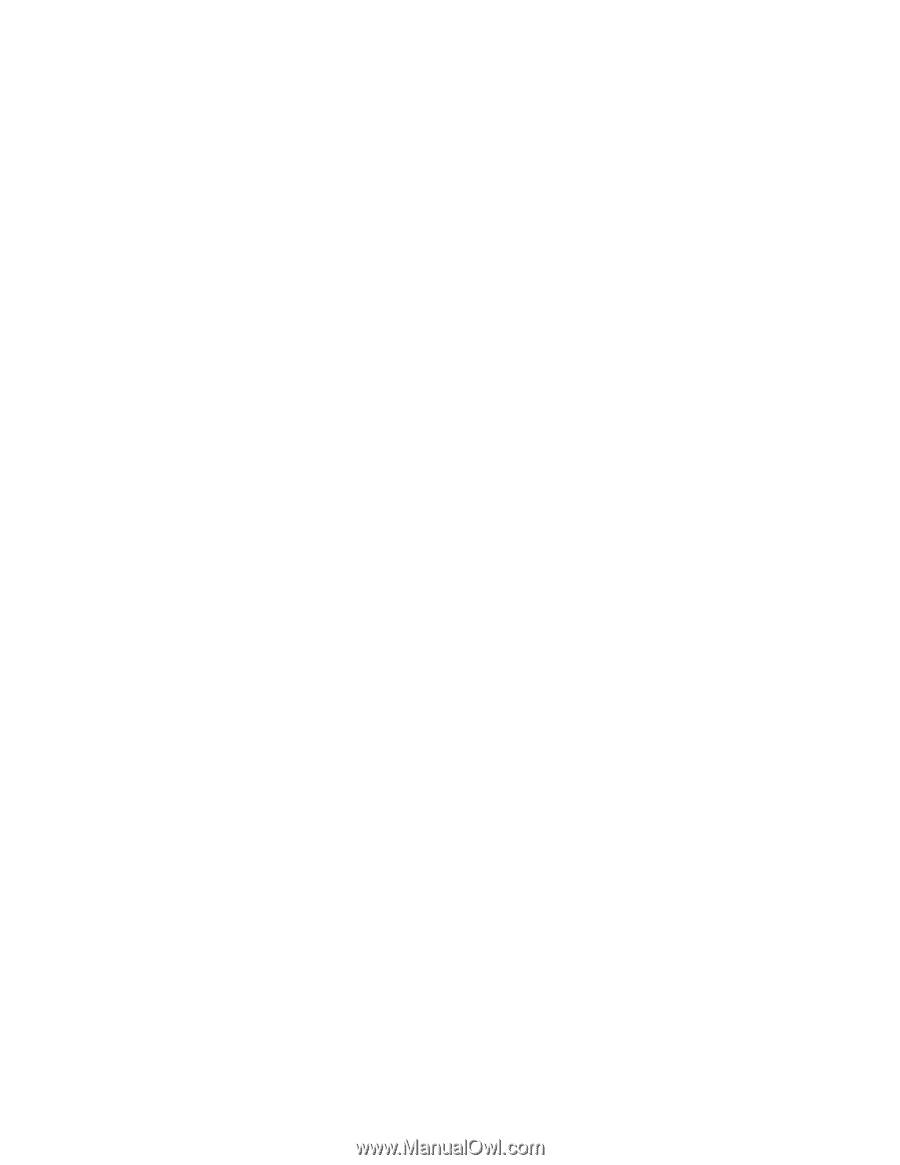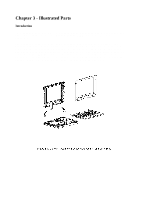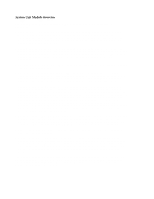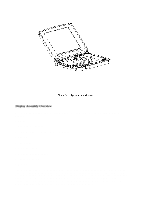HP Armada 1100 Armada 1100 Family of Personal Computers Maintenance and Servic - Page 44
Solving Screen Problems, You can perform a monitor self-test on an external VGA color or monochrome
 |
View all HP Armada 1100 manuals
Add to My Manuals
Save this manual to your list of manuals |
Page 44 highlights
Printer prints garbled information. Correct printer drivers are not installed. Refer to the printer documentation to Install the correct printer driver. Cable is not connected properly. Ensure that the printer signal cable is properly connected to the computer. Cable is defective. Replace the printer cable and retest. Solving Screen Problems This section lists some common causes and solutions for computer display and external monitor problems. IMPORTANT: Verify that the display jumpers are set properly for the display before proceeding with any troubleshooting. You can perform a monitor self-test on an external VGA color or monochrome monitor by disconnecting the monitor from the computer. To do so, complete the following steps: 1. Turn off the monitor. 2. Turn off the computer. 3. Disconnect the monitor signal cable from the computer. 4. Turn on the monitor and allow it to warm up for one minute. The screen should be white. A narrow black border may also appear on the left and right sides of the display. Either of these displays indicates that the monitor is working properly.