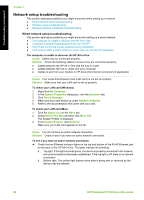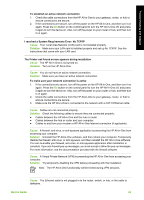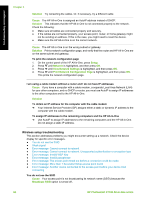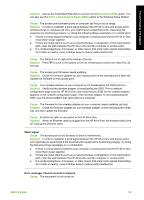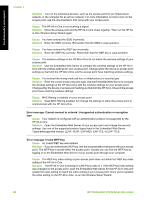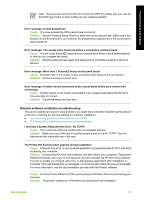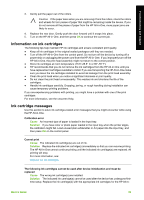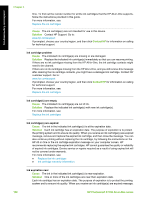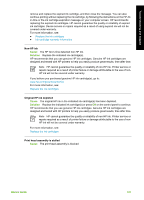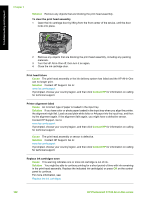HP Photosmart C7100 Basics Guide - Page 100
Network software installation troubleshooting
 |
View all HP Photosmart C7100 manuals
Add to My Manuals
Save this manual to your list of manuals |
Page 100 highlights
Troubleshooting and support Note Some access points provide more than one WEP key. Make sure you use the first WEP key (index 1) when setting up your wireless network. Error message: Invalid passphrase Cause You have entered the WPA passphrase incorrectly. Solution Use the Wireless Setup Wizard to enter the correct passphrase. Make sure it has between 8 and 63 characters, and matches the passphrase programmed in the access point (case sensitive). Error message: The access point timed out before a connection could be made Cause You are using SecureEZ setup and your access point allows only a limited amount of time for you complete the setup. Solution Start the setup process again and make sure to complete the setup in the time allowed. Error message: More than 1 SecureEZ Setup access point found Cause Someone else in the vicinity is also using SecureEZ Setup to set up a device. Solution Cancel the setup and start over. Error message: Another device connected to the access point before your device tried connecting Cause Another device in the vicinity connected to your access point before the HP All-inOne was able to connect. Solution Cancel the setup and start over. Network software installation troubleshooting This section addresses network setup problems you might encounter after establishing the network connection, inserting the CD and starting the software installation. ● I received a System Requirements Error: No TCP/IP ● The Printer Not Found screen appears during installation I received a System Requirements Error: No TCP/IP Cause Your Local Area Network (LAN) card is not installed properly. Solution Make sure your LAN card is installed properly and set up for TCP/IP. See the instructions that came with your LAN card. The Printer Not Found screen appears during installation Cause A firewall, anti-virus, or anti-spyware application is preventing the HP All-in-One from accessing your computer. Solution Uninstall the HP All-in-One software, and then reboot your computer. Temporarily disable the firewall, anti-virus, or anti-spyware, and then reinstall the HP All-in-One software. You can re-enable your firewall, anti-virus, or anti-spyware application after installation is complete. If you see firewall pop-up messages, you must accept or allow the pop-up messages. For more information, see the documentation provided with the firewall software. Cause A Virtual Private Network (VPN) is preventing the HP All-in-One from accessing your computer. Solution Temporarily disable the VPN before proceeding with the installation. Basics Guide 97