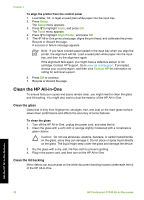HP Photosmart C7100 Basics Guide - Page 80
Fax setup troubleshooting, The fax test failed - reviews
 |
View all HP Photosmart C7100 manuals
Add to My Manuals
Save this manual to your list of manuals |
Page 80 highlights
Troubleshooting and support The HP All-in-One does not print Cause The HP All-in-One and computer are not communicating with each other. Solution Check the connection between the HP All-in-One and computer. Cause There might be a problem with one or more of the ink cartridges. Solution Check that the ink cartridges are installed properly and have ink. Cause The HP All-in-One might not be turned on. Solution Look at the display on the HP All-in-One. If the display is blank and the On button is not lit, the HP All-in-One is turned off. Make sure the power cord is firmly connected to the HP All-in-One and plugged into a power outlet. Press the On button to turn on the HP All-inOne. Cause The HP All-in-One might be out of paper. Solution Load paper in the input tray. I received a message on the display about a paper jam or a blocked print head assembly Solution If either a paper jam or blocked print head assembly error message appears on the display, there might be some packing material inside the HP All-in-One. Open the ink cartridge door, and check for obstructions in the device. Remove any packing materials or other obstructions. The wrong measurements are showing in menus on the display Cause You might have selected the incorrect country/region when setting up the HP All-inOne. The country/region you select determines the paper sizes shown on the display. Solution To change the country/region, you must reset the language settings. You can change the language settings at any time from the Preferences menu. Fax setup troubleshooting This section contains fax setup troubleshooting information for the HP All-in-One. If the HP All-inOne is not set up properly for faxing, you might experience problems when sending faxes, receiving faxes, or both. The fax test failed If you ran a fax test and the test failed, review the report for basic information about the error. For more detailed information, check the report to see which part of the test failed, and then review the appropriate topic in this section for solutions to try. ● The "Fax Hardware Test" failed. ● The "Fax Connected to Active Telephone Wall Jack" test failed ● The "Phone Cord Connected to Correct Port on Fax" test failed ● The "Using Correct Type of Phone Cord with Fax" test failed ● The "Dial Tone Detection" test failed ● The "Fax Line Condition" test failed Basics Guide 77