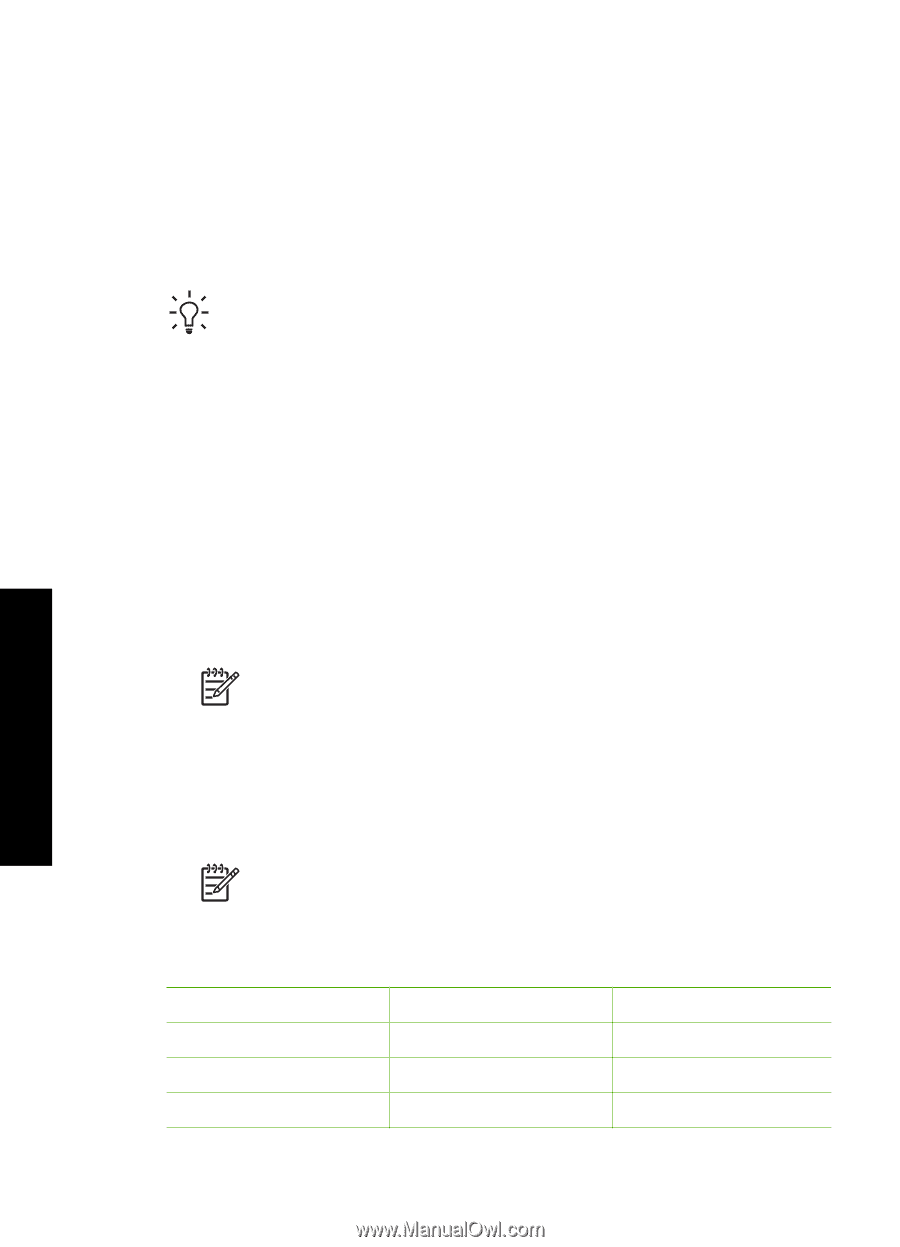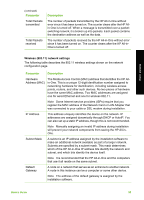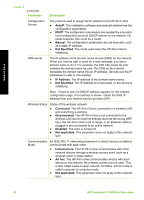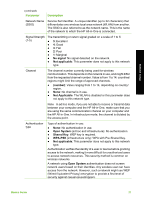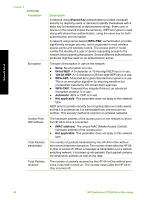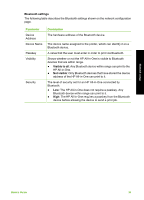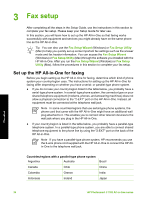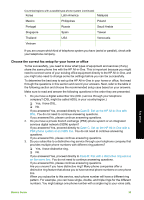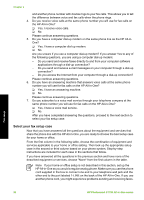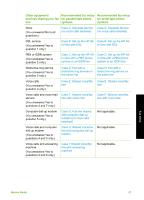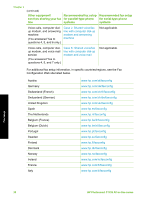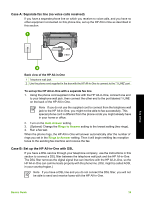HP Photosmart C7100 Basics Guide - Page 37
Fax setup, Set up the HP All-in-One for faxing, Fax Setup Wizard, Fax Setup Utility, Utility
 |
View all HP Photosmart C7100 manuals
Add to My Manuals
Save this manual to your list of manuals |
Page 37 highlights
3 Fax setup After completing all the steps in the Setup Guide, use the instructions in this section to complete your fax setup. Please keep your Setup Guide for later use. In this section, you will learn how to set up the HP All-in-One so that faxing works successfully with equipment and services you might already have on the same phone line as the HP All-in-One. Tip You can also use the Fax Setup Wizard (Windows) or Fax Setup Utility (Mac) to help you quickly set up some important fax settings such as the answer mode and fax header information. You can access the Fax Setup Wizard (Windows) or Fax Setup Utility (Mac) through the software you installed with the HP All-in-One. After you run the Fax Setup Wizard (Windows) or Fax Setup Utility (Mac), follow the procedures in this section to complete your fax setup. Set up the HP All-in-One for faxing Before you begin setting up the HP All-in-One for faxing, determine which kind of phone system your country/region uses. The instructions for setting up the HP All-in-One for faxing differ depending on whether you have a serial- or parallel-type phone system. ● If you do not see your country/region listed in the table below, you probably have a serial-type phone system. In a serial-type phone system, the connector type on your shared telephone equipment (modems, phones, and answering machines) does not allow a physical connection to the "2-EXT" port on the HP All-in-One. Instead, all equipment must be connected at the telephone wall jack. Note In some countries/regions that use serial-type phone systems, the phone cord that came with the HP All-in-One might have an additional wall plug attached to it. This enables you to connect other telecom devices to the wall jack where you plug in the HP All-in-One. ● If your country/region is listed in the table below, you probably have a parallel-type telephone system. In a parallel-type phone system, you are able to connect shared telephone equipment to the phone line by using the "2-EXT" port on the back of the HP All-in-One. Note If you have a parallel-type phone system, HP recommends you use the 2-wire phone cord supplied with the HP All-in-One to connect the HP Allin-One to the telephone wall jack. Countries/regions with a parallel-type phone system Argentina Australia Brazil Canada Chile China Colombia Greece India Indonesia Ireland Japan Fax setup 34 HP Photosmart C7100 All-in-One series