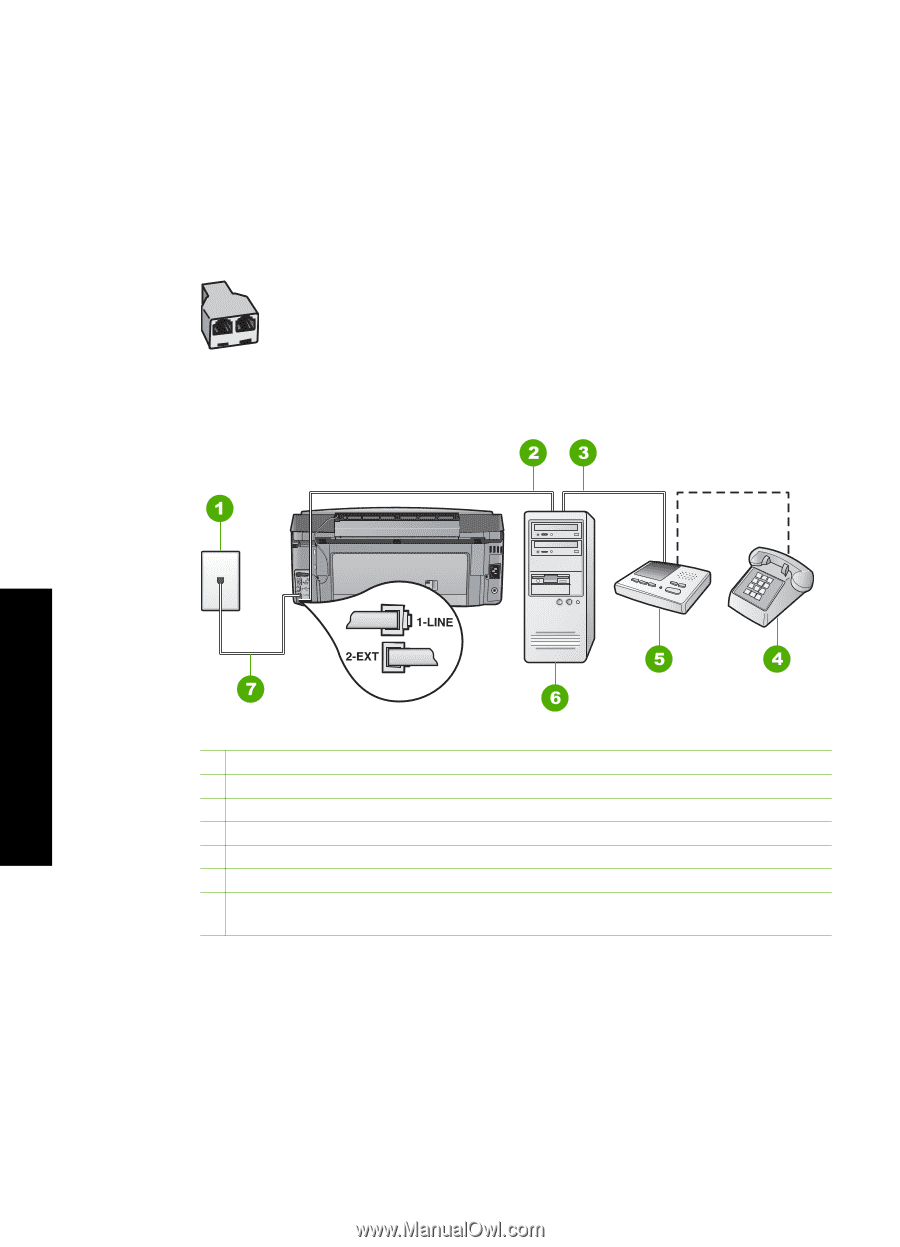HP Photosmart C7100 Basics Guide - Page 53
Remove the white plug from the port labeled 2-EXT on the back of the HP All-in
 |
View all HP Photosmart C7100 manuals
Add to My Manuals
Save this manual to your list of manuals |
Page 53 highlights
Chapter 3 There are two different ways to set the HP All-in-One with your computer based on the number of phone ports on your computer. Before you begin, check your computer to see if it has one or two phone ports. ● If your computer has only one phone port, you will need to purchase a parallel splitter (also called a coupler), as shown below. (A parallel splitter has one RJ-11 port on the front and two RJ-11 ports on the back. Do not use a 2-line phone splitter, a serial splitter, or a parallel splitter which has two RJ-11 ports on the front and a plug on the back.) Example of a parallel splitter ● If your computer has two phone ports, set up the HP All-in-One as described below. Fax setup Back view of the HP All-in-One 1 Telephone wall jack 2 "IN" phone port on your computer 3 "OUT" phone port on your computer 4 Telephone (optional) 5 Answering machine 6 Computer with modem 7 Use the phone cord supplied in the box with the HP All-in-One to connect to the "1-LINE" port To set up the HP All-in-One on the same phone line as a computer with two phone ports 1. Remove the white plug from the port labeled 2-EXT on the back of the HP All-in- One. 2. Find the phone cord that connects from the back of your computer (your computer dial-up modem) to a telephone wall jack. Disconnect the cord from the telephone wall jack and plug it into the port labeled 2-EXT on the back of the HP All-in-One. 50 HP Photosmart C7100 All-in-One series