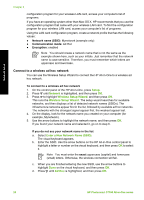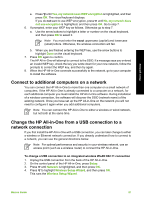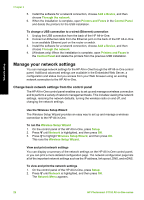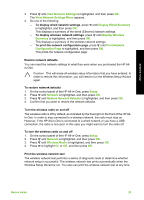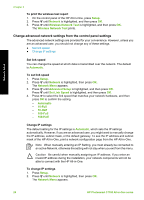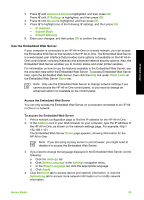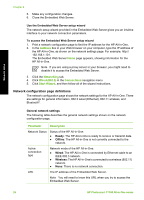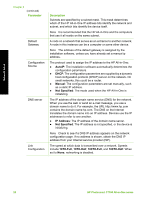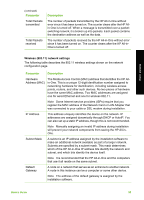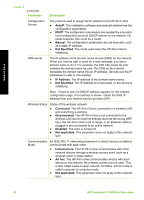HP Photosmart C7100 Basics Guide - Page 28
Use the Embedded Web Server, Advanced Setup, IP Settings, Manual, IP Address, Subnet Mask
 |
View all HP Photosmart C7100 manuals
Add to My Manuals
Save this manual to your list of manuals |
Page 28 highlights
Network setup 3. Press until Advanced Setup is highlighted, and then press OK. Press until IP Settings is highlighted, and then press OK. 4. Press until Manual is highlighted, and then press OK. 5. Press to highlight one of the following IP settings, and then press OK. - IP Address - Subnet Mask - Default Gateway 6. Enter your changes, and then press OK to confirm the setting. Use the Embedded Web Server If your computer is connected to an HP All-in-One on a wired network, you can access the Embedded Web Server that resides in the HP All-in-One. The Embedded Web Server is a web-based user interface that provides some options not available on the HP All-inOne control panel, including Webscan and advanced network security options. Also, the Embedded Web Server enables you to monitor status and order printer supplies. For information on how to use the features available in the Embedded Web Server, see the onscreen help within the Embedded Web Server. To access Embedded Web Server help, open the Embedded Web Server, then click the Help link under Other Links on the Embedded Web Server Home tab. Note Only use the Embedded Web Server to change network settings if you cannot access the HP All-in-One control panel, or you need to change an advanced option not available on the control panel. Access the Embedded Web Server You can only access the Embedded Web Server on a computer connected to an HP Allin-One on a network. To access the Embedded Web Server 1. Print a network configuration page to find the IP address for the HP All-in-One. 2. In the Address box in your Web browser on your computer, type the IP address of the HP All-in-One, as shown on the network settings page. For example, http:// 192.168.1.101. The Embedded Web Server Home page appears, showing information for the HP All-in-One. Note If you are using a proxy server in your browser, you might need to disable it to access the Embedded Web Server. 3. If you need to change the language displayed in the Embedded Web Server, do the following: a. Click the Settings tab. b. Click Select Language in the Settings navigation menu. c. In the Select Language list, click the appropriate language. d. Click Apply. 4. Click the Home tab to access device and network information, or click the Networking tab to access more network information or to modify network information. Basics Guide 25