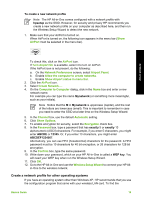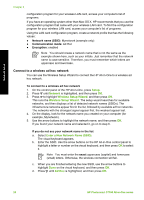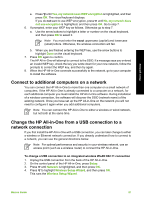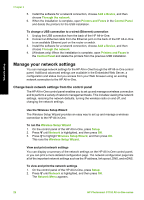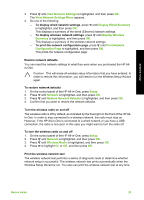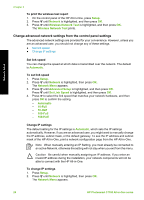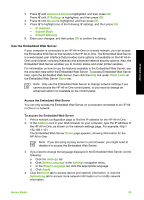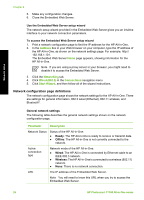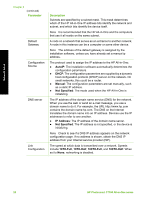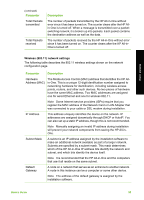HP Photosmart C7100 Basics Guide - Page 27
Change advanced network settings from the control panel settings, Set link speed, Change IP settings - manual
 |
View all HP Photosmart C7100 manuals
Add to My Manuals
Save this manual to your list of manuals |
Page 27 highlights
Network setup Chapter 2 To print the wireless test report 1. On the control panel of the HP All-in-One, press Setup. 2. Press until Network is highlighted, and then press OK. 3. Press until Wireless Network Test is highlighted, and then press OK. The Wireless Network Test prints. Change advanced network settings from the control panel settings The advanced network settings are provided for your convenience. However, unless you are an advanced user, you should not change any of these settings. ● Set link speed ● Change IP settings Set link speed You can change the speed at which data is transmitted over the network. The default is Automatic. To set link speed 1. Press Setup. 2. Press until Network is highlighted, then press OK. The Network Menu appears. 3. Press until Advanced Setup is highlighted, and then press OK. Press until Set Link Speed is highlighted, and then press OK. 4. Press to select the link speed that matches your network hardware, and then press OK to confirm the setting. - Automatic - 10-Full - 10-Half - 100-Full - 100-Half Change IP settings The default setting for the IP settings is Automatic, which sets the IP settings automatically. However, if you are an advanced user, you might want to manually change the IP address, subnet mask, or the default gateway. To see the IP address and subnet mask of the HP All-in-One, print a network configuration page from the HP All-in-One. Note When manually entering an IP Setting, you must already be connected to an active Network, otherwise the setting will not stay when you exit from the menu. Caution Be careful when manually assigning an IP address. If you enter an invalid IP address during the installation, your network components will not be able to connect with the HP All-in-One. To change IP settings 1. Press Setup. 2. Press until Network is highlighted, then press OK. The Network Menu appears. 24 HP Photosmart C7100 All-in-One series