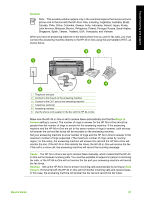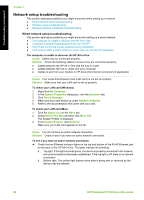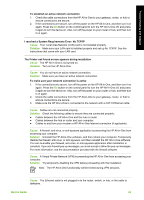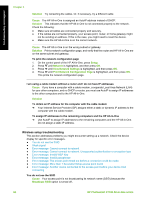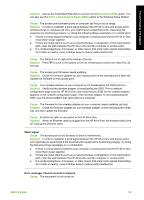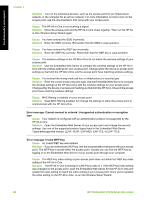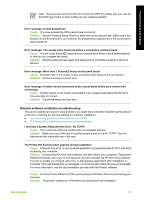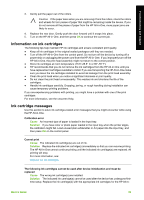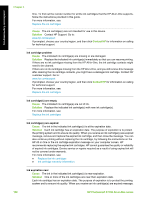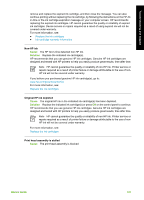HP Photosmart C7100 Basics Guide - Page 99
supported include: LEAP, PEAP, EAP-MD5, EAP-TLS, or EAP-TTLS., in-One Wireless Setup Wizard again.
 |
View all HP Photosmart C7100 manuals
Add to My Manuals
Save this manual to your list of manuals |
Page 99 highlights
Troubleshooting and support Chapter 5 Solution Turn on the networked devices, such as the access point for an infrastructure network, or the computer for an ad hoc network. For more information on how to turn on the access point, see the documentation that came with your access point. Cause The HP All-in-One is not receiving a signal. Solution Move the access point and the HP All-in-One closer together. Then run the HP Allin-One Wireless Setup Wizard again. Cause You have entered the SSID incorrectly. Solution Enter the SSID correctly. Remember that the SSID is case-sensitive. Cause You have entered the WEP key incorrectly. Solution Enter the WEP key correctly. Remember that the WEP key is case-sensitive. Cause The wireless settings on the HP All-in-One do not match the wireless settings of your access point. Solution Use the Embedded Web Server to compare the wireless settings of the HP All-inOne with the wireless settings for your access point. Change either the device or access point settings so that both the HP All-in-One and the access point have matching wireless settings. Cause You entered the wrong mode (ad hoc or infrastructure) or security type. Solution Enter the correct mode or security type. Use the Embedded Web Server to compare the wireless settings of the HP All-in-One with the wireless settings for your access point. Change either the device or access point settings so that both the HP All-in-One and the access point have matching wireless settings. Cause MAC filtering is enabled on your access point. Solution Keep MAC filtering enabled, but change the settings to allow the access point to communicate with the HP All-in-One. Error message: Cannot connect to network. Unsupported authentication or encryption type Cause Your network is configured with an authentication protocol not supported by the HP All-in-One. Solution Open the Embedded Web Server of your access point and change the security settings. Use one of the supported protocol types listed in the Embedded Web Server. Types not supported include: LEAP, PEAP, EAP-MD5, EAP-TLS, or EAP-TTLS. Error message: Invalid WEP Key Cause An invalid WEP key was entered. Solution If you do not know the WEP key, see the documentation that came with your access point. The WEP key is stored within the access point. Usually you can find the WEP key by logging on to the Embedded Web Server of your access point through your computer. Cause The WEP key index setting of your access point does not match the WEP key index setting of the HP All-in-One. Solution The HP All-in-One is looking for a WEP key index of 1. If the WEP key index setting was changed on the access point, open the Embedded Web Server for the HP All-in-One and update the index setting to match the index setting of your access point. Once you've updated the index setting on the HP All-in-One, re-run the Wireless Setup Wizard. 96 HP Photosmart C7100 All-in-One series