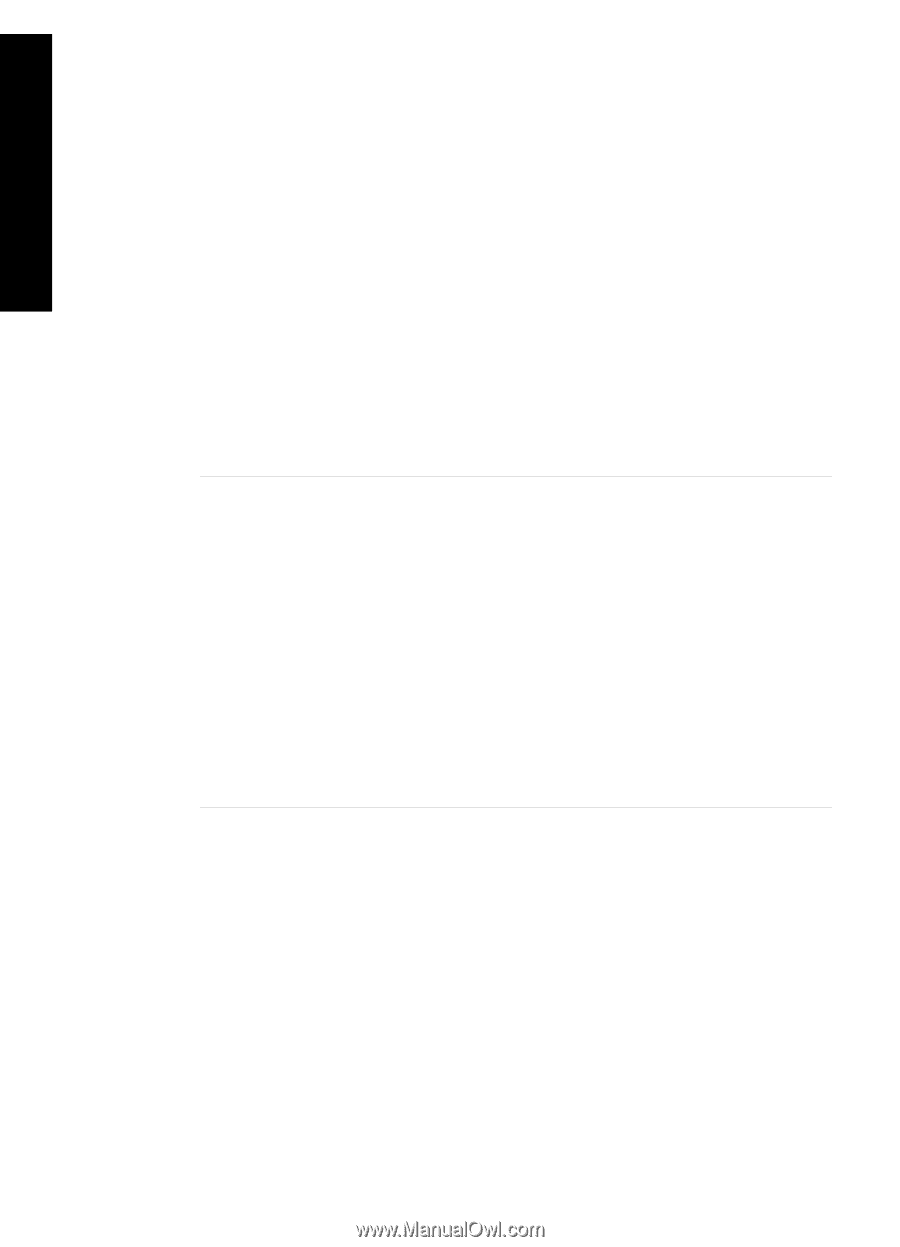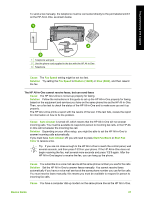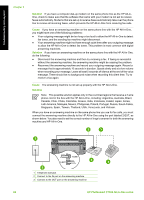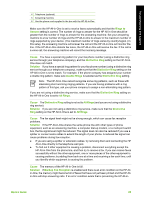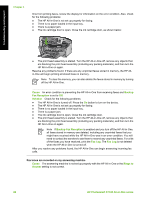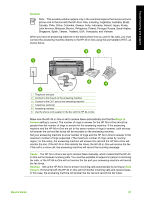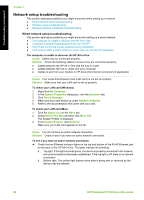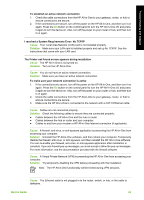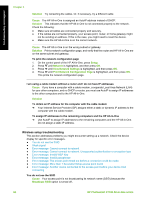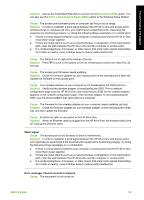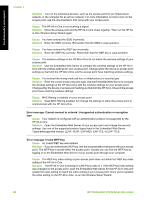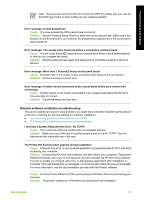HP Photosmart C7100 Basics Guide - Page 95
Network setup troubleshooting
 |
View all HP Photosmart C7100 manuals
Add to My Manuals
Save this manual to your list of manuals |
Page 95 highlights
Troubleshooting and support Chapter 5 Network setup troubleshooting This section addresses problems you might encounter while setting up a network. ● Wired network setup troubleshooting ● Wireless setup troubleshooting ● Network software installation troubleshooting Wired network setup troubleshooting This section addresses problems you might encounter setting up a wired network. ● The computer is unable to discover the HP All-in-One ● I received a System Requirements Error: No TCP/IP ● The Printer not Found screen appears during installation ● I am using a cable modem without a router and I do not have IP addresses The computer is unable to discover the HP All-in-One Cause Cables are not connected properly. Solution Check the following cables to ensure they are connected properly. ● Cables between the HP All-in-One and the hub or router ● Cables between the hub or router and your computer ● Cables to and from your modem or HP All-in-One Internet connection (if applicable) Cause Your Local Area Network card (LAN card) is not set up properly. Solution Make sure that your LAN card is set up properly. To check your LAN card (Windows) 1. Right-click My Computer. 2. In the System Properties dialog box, click the Hardware tab. 3. Click Device Manager. 4. Make sure your card shows up under Network Adapters. 5. Refer to the documentation that came with your card. To check your LAN card (Mac) 1. Click the Apple icon on the Menu bar. 2. Select About This Mac and then click More Info. The System Profiler is displayed. 3. In the System Profiler, click Network. Make sure your LAN card appears in the list. Cause You do not have an active network connection. Solution Check to see if you have an active network connection. To see if you have an active network connection ➔ Check the two Ethernet indicator lights on the top and bottom of the RJ-45 Ethernet jack on the back of the HP All-in-One. The lights indicate the following: a. Top light: If this light is a solid green, the device is properly connected to the network, and communications have been established. If the top light is off, there is no network connection. b. Bottom light: This yellow light flashes when data is being sent or received by the device over the network. 92 HP Photosmart C7100 All-in-One series