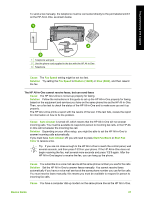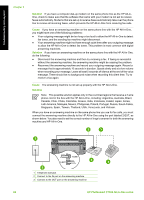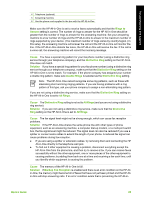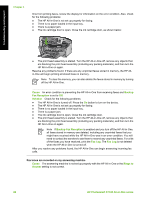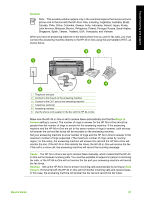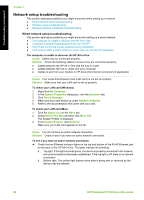HP Photosmart C7100 Basics Guide - Page 90
Cause, Fax Speed, Solution, Medium 14400, Slow 9600, Auto Answer, Start Fax Black, Start Fax, Color
 |
View all HP Photosmart C7100 manuals
Add to My Manuals
Save this manual to your list of manuals |
Page 90 highlights
Troubleshooting and support To send a fax manually, the telephone must be connected directly to the port labeled 2-EXT on the HP All-in-One, as shown below. 1 Telephone wall jack 2 Use the phone cord supplied in the box with the HP All-in-One 3 Telephone Cause The Fax Speed setting might be set too fast. Solution Try setting the Fax Speed to Medium (14400) or Slow (9600), and then resend the fax. The HP All-in-One cannot receive faxes, but can send faxes Cause The HP All-in-One is not set up properly for faxing. Solution Follow the instructions in this guide to set up the HP All-in-One properly for faxing, based on the equipment and services you have on the same phone line as the HP All-in-One. Then, run a fax test to check the status of the HP All-in-One and to make sure you set it up properly. The HP All-in-One prints a report with the results of the test. If the test fails, review the report for information on how to fix the problem. Cause Auto Answer is turned off, which means that the HP All-in-One will not answer incoming calls. You must be available to respond in person to incoming fax calls, or the HP Allin-One will not answer the incoming fax call. Solution Depending on your office setup, you might be able to set the HP All-in-One to answer incoming calls automatically. If you must have Auto Answer off, you will need to press Start Fax Black or Start Fax Color to receive a fax. Tip If you are not close enough to the HP All-in-One to reach the control panel, wait several seconds, and then press 1 2 3 on your phone. If the HP All-in-One does not begin receiving the fax, wait several more seconds and press 1 2 3 again. After the HP All-in-One begins to receive the fax, you can hang up the phone. Cause You subscribe to a voice mail service at the same phone number you use for fax calls. Solution Set the HP All-in-One to answer faxes manually. You cannot receive faxes automatically if you have a voice mail service at the same phone number you use for fax calls. You must receive faxes manually; this means you must be available to respond in person to incoming fax calls. Cause You have a computer dial-up modem on the same phone line as the HP All-in-One. Basics Guide 87