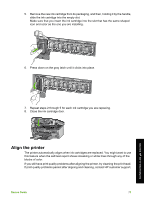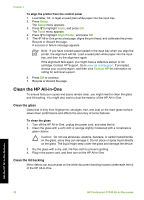HP Photosmart C7100 Basics Guide - Page 79
Cause, Solution, Preferences, Setup, Set Language, Set Country/Region, Contact HP - series printer
 |
View all HP Photosmart C7100 manuals
Add to My Manuals
Save this manual to your list of manuals |
Page 79 highlights
Troubleshooting and support Chapter 5 I connected the USB cable, but I am having problems using the HP All-in-One with my computer Cause The USB cable was connected before the software was installed. Connecting the USB cable before prompted can cause errors. Solution You must first install the software that came with the HP All-in-One before connecting the USB cable. During installation, do not plug in the USB cable until prompted by the onscreen instructions. Once you have installed the software, connecting your computer to the HP All-in-One with a USB cable is straightforward. Simply plug one end of the USB cable into the back of your computer and the other into the back of the HP All-in-One. You can connect to any USB port on the back of your computer. For more information on installing the software and connecting the USB cable, see the Setup Guide that came with the HP All-in-One. The display shows the wrong language Solution You can change the language settings at any time from the Preferences menu. To set your language and country/region 1. Press Setup. 2. Press to highlight Preferences, and then press OK. 3. Press to highlight Set Language, and then press OK. 4. Press to scroll through the languages. When the language you want to use appears, press OK. 5. When prompted, press to highlight Yes or No, and then press OK. 6. Press to highlight Set Country/Region, and then press OK. 7. Press to scroll through the countries/regions. When the country/region you want to use appears, press OK. 8. When prompted, press to highlight Yes or No, and then press OK. I received a message on the display that the printer alignment failed Cause The incorrect type of paper is loaded in the input tray (for example, colored paper, paper with text on it or, certain recycled paper). Solution Load unused plain white letter or A4 paper into the input tray, and then try the alignment again. If the alignment fails again, you might have a defective sensor on the print head assembly. Contact HP Support. Go to www.hp.com/support. If prompted, choose your country/region, and then click Contact HP for information on calling for technical support. 76 HP Photosmart C7100 All-in-One series