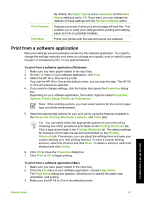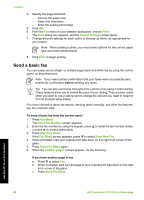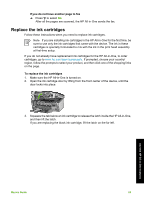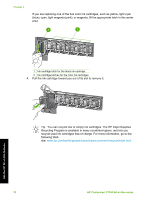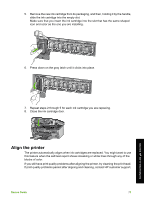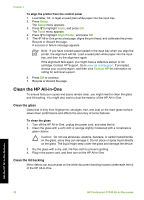HP Photosmart C7100 Basics Guide - Page 75
Clean the HP All-in-One, Clean the glass, Clean the lid backing - ink system failure
 |
View all HP Photosmart C7100 manuals
Add to My Manuals
Save this manual to your list of manuals |
Page 75 highlights
Chapter 4 To align the printer from the control panel 1. Load letter, A4, or legal unused plain white paper into the input tray. 2. Press Setup. The Setup menu appears. 3. Press to highlight Tools, and press OK. The Tools menu appears. 4. Press to highlight Align Printer, and press OK. 5. The HP All-in-One prints a test page, aligns the print head, and calibrates the printer. Recycle or discard the page. A success or failure message appears. Note If you have colored paper loaded in the input tray when you align the printer, the alignment will fail. Load unused plain white paper into the input tray, and then try the alignment again. If the alignment fails again, you might have a defective sensor or ink cartridge. Contact HP Support. Go to www.hp.com/support. If prompted, choose your country/region, and then click Contact HP for information on calling for technical support. 6. Press OK to continue. 7. Recycle or discard the page. Clean the HP All-in-One To ensure that your copies and scans remain clear, you might need to clean the glass and lid backing. You might also want to dust the exterior of the HP All-in-One. Clean the glass Glass that is dirty from fingerprints, smudges, hair, and dust on the main glass surface slows down performance and affects the accuracy of some features. To clean the glass 1. Turn off the HP All-in-One, unplug the power cord, and raise the lid. 2. Clean the glass with a soft cloth or sponge slightly moistened with a nonabrasive glass cleaner. Caution Do not use abrasives, acetone, benzene, or carbon tetrachloride on the glass, since they can damage it. Do not place or spray liquid directly on the glass. The liquid might seep under the glass and damage the device. 3. Dry the glass with a dry, soft, lint-free cloth to prevent spotting. 4. Plug in the power cord, and then turn on the HP All-in-One. Clean the lid backing Minor debris can accumulate on the white document backing located underneath the lid of the HP All-in-One. Use the HP All-in-One features 72 HP Photosmart C7100 All-in-One series