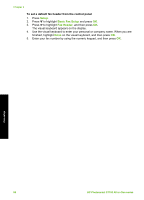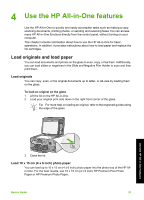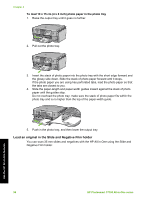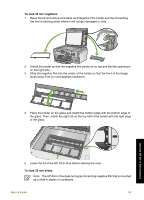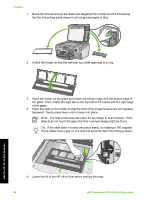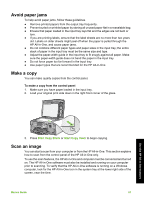HP Photosmart C7100 Basics Guide - Page 59
Setup, Basic Fax Setup, Fax Header, To set a default fax header from the control panel
 |
View all HP Photosmart C7100 manuals
Add to My Manuals
Save this manual to your list of manuals |
Page 59 highlights
Chapter 3 To set a default fax header from the control panel 1. Press Setup. 2. Press to highlight Basic Fax Setup and press OK. 3. Press to highlight Fax Header, and then press OK. The visual keyboard appears on the display. 4. Use the visual keyboard to enter your personal or company name. When you are finished, highlight Done on the visual keyboard, and then press OK. 5. Enter your fax number by using the numeric keypad, and then press OK. Fax setup 56 HP Photosmart C7100 All-in-One series

To set a default fax header from the control panel
1.
Press
Setup
.
2.
Press
to highlight
Basic Fax Setup
and press
OK
.
3.
Press
to highlight
Fax Header
, and then press
OK
.
The visual keyboard appears on the display.
4.
Use the visual keyboard to enter your personal or company name. When you are
finished, highlight
Done
on the visual keyboard, and then press
OK
.
5.
Enter your fax number by using the numeric keypad, and then press
OK
.
Chapter 3
56
HP Photosmart C7100 All-in-One series
Fax setup