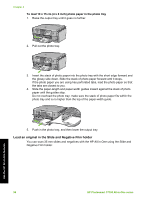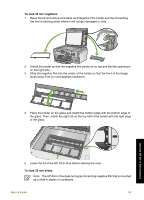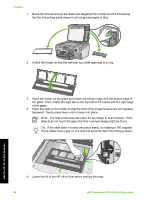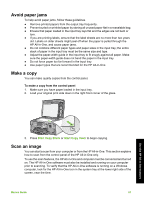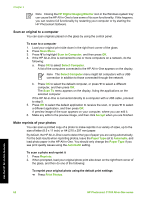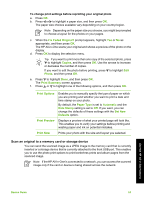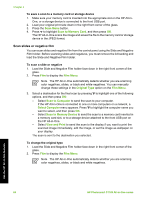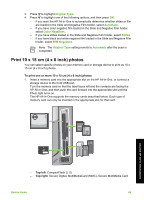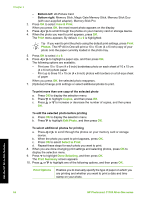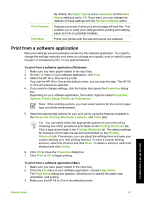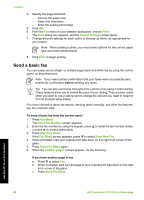HP Photosmart C7100 Basics Guide - Page 66
Scan an original to a memory card or storage device, Fix Faded Original?, Copies, Photo, Print Summary
 |
View all HP Photosmart C7100 manuals
Add to My Manuals
Save this manual to your list of manuals |
Page 66 highlights
To change print settings before reprinting your original photo a. Press OK. b. Press or to highlight a paper size, and then press OK. The paper size choices available vary depending on your country/region. Note Depending on the paper size you choose, you might be prompted to choose a layout for the photos on your pages. c. When the Fix Faded Original? prompt appears, highlight Yes or No as appropriate, and then press OK. The HP All-in-One scans your original and shows a preview of the photo on the display. d. Press OK to display the selection menu. Tip If you want to print more than one copy of the selected photo, press to highlight Copies, and then press OK. Use the arrows to increase or decrease the number of copies. If you want to edit the photo before printing, press to highlight Edit Photo, and then press OK. e. Press to highlight Done, and then press OK. The Print Summary screen appears. f. Press or to highlight one of the following options, and then press OK. Print Options Enables you to manually specify the type of paper on which you are printing and whether you want to print a date and time stamp on your photo. By default, the Paper Type is set to Automatic and the Date Stamp setting is set to Off. If you want, you can change the defaults of these settings with the Set New Defaults option. Print Preview Displays a preview of what your printed page will look like. This enables you to verify your settings before printing and wasting paper and ink on potential mistakes. Print Now Prints your photo with the size and layout you selected. Scan an original to a memory card or storage device You can send the scanned image as a JPEG image to the memory card that is currently inserted or a storage device that is currently attached to the front USB port. This enables you to use the photo print options to print borderless prints and album pages from the scanned image. Note If the HP All-in-One is connected to a network, you can access the scanned image only if the card or device is being shared across the network. Use the HP All-in-One features Basics Guide 63