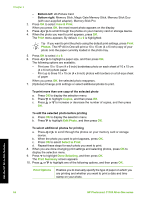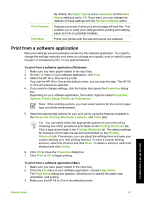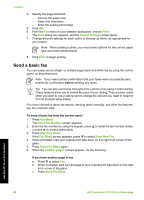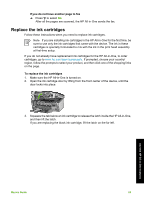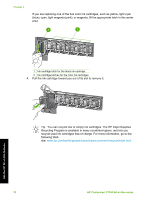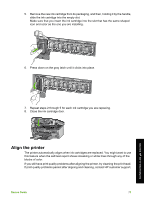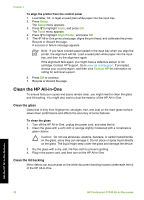HP Photosmart C7100 Basics Guide - Page 74
Align the printer - ink problems
 |
View all HP Photosmart C7100 manuals
Add to My Manuals
Save this manual to your list of manuals |
Page 74 highlights
5. Remove the new ink cartridge from its packaging, and then, holding it by the handle, slide the ink cartridge into the empty slot. Make sure that you insert the ink cartridge into the slot that has the same shaped icon and color as the one you are installing. 6. Press down on the gray latch until it clicks into place. 7. Repeat steps 2 through 5 for each ink cartridge you are replacing. 8. Close the ink cartridge door. Align the printer The printer automatically aligns when ink cartridges are replaced. You might want to use this feature when the self-test report shows streaking or white lines through any of the blocks of color. If you still have print quality problems after aligning the printer, try cleaning the print head. If print quality problems persist after aligning and cleaning, contact HP customer support. Basics Guide 71 Use the HP All-in-One features