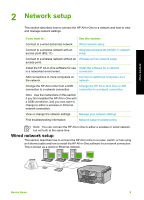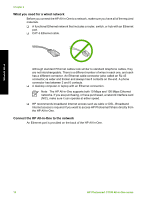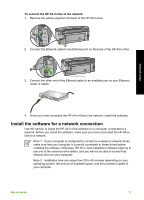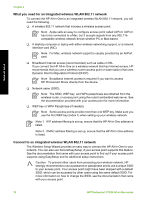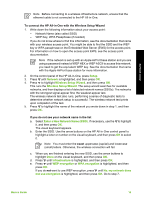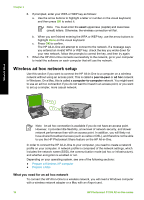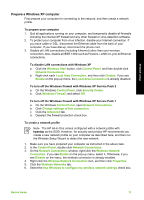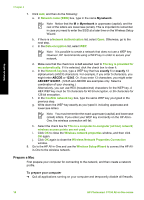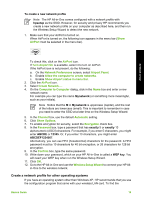HP Photosmart C7100 Basics Guide - Page 17
What you need for an integrated wireless WLAN 802.11 network, Note 1, Caution - wireless setup
 |
View all HP Photosmart C7100 manuals
Add to My Manuals
Save this manual to your list of manuals |
Page 17 highlights
Network setup Chapter 2 What you need for an integrated wireless WLAN 802.11 network To connect the HP All-in-One to an integrated wireless WLAN 802.11 network, you will need the following: ❑ A wireless 802.11 network that includes a wireless access point. Note Apple sells an easy-to-configure access point called AirPort. AirPort has to be connected to a Mac, but it accepts signals from any 802.11bcompatible wireless network device whether PC or Mac-based. ❑ A desktop computer or laptop with either wireless networking support, or a network interface card (NIC). Note For Mac, wireless network support is usually provided by an AirPort card. ❑ Broadband Internet access (recommended) such as cable or DSL. If you connect the HP All-in-One on a wireless network that has Internet access, HP recommends that you use a wireless router (access point or base station) that uses Dynamic Host Configuration Protocol (DHCP). Note Broadband Internet access is required if you want to access HP Photosmart Share directly from the device. ❑ Network name (SSID). Note The SSID, WEP key, and WPA passphrase are obtained from the wireless router, or access point using the router's embedded web server. See the documentation provided with your access point for more information. ❑ WEP key or WPA Passphrase (if needed). Note Some access points provide more than one WEP key. Make sure you use the first WEP key (index 1) when setting up your wireless network. Note 1 If IP address filtering is set up, ensure that the HP All-in-One address is listed. Note 2 If MAC address filtering is set up, ensure that the HP All-in-One address is listed. Connect to an integrated wireless WLAN 802.11 network The Wireless Setup Wizard provides an easy way to connect the HP All-in-One to your network. You can also use SecureEasySetup, if your access point supports this feature. See the documentation that came with your access point to find out if your access point supports using EasySetup and for additional setup instructions. Caution To prevent other users from accessing your wireless network, HP strongly recommends to use a password or passphrase and to use a unique SSID to your access point. Your access point might have been shipped with a default SSID, which can be accessed by other users using the same default SSID. For more information on how to change the SSID, see the documentation that came with your access point. 14 HP Photosmart C7100 All-in-One series