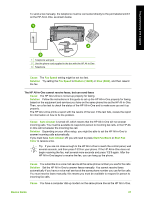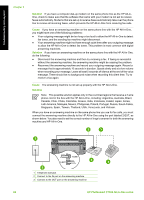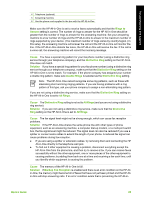HP Photosmart C7100 Basics Guide - Page 87
Error Correction Mode, Fax Speed, Medium
 |
View all HP Photosmart C7100 manuals
Add to My Manuals
Save this manual to your list of manuals |
Page 87 highlights
Troubleshooting and support Chapter 5 of the phone line by plugging a phone into the telephone wall jack and listening for static or other noise. If the problem persists, turn Error Correction Mode (ECM) off and contact your telephone company. If you are still having problems faxing, set the Fax Speed to a slower rate such as Medium (14400) or Slow (9600). Cause Other equipment that uses the same phone line as the HP All-in-One might be in use. Solution Make sure extension phones (phones on the same phone line, but not connected to the HP All-in-One) or other equipment are not in use or off the hook. For example, you cannot use the HP All-in-One for faxing if an extension phone is off the hook, or if you are using a computer dial-up modem to send e-mail or access the Internet. Cause The HP All-in-One shares the same phone line with a DSL service and a DSL filter is not connected. Solution If you use a DSL service, make sure that you have a DSL filter connected or you will not be able to fax successfully. The DSL service sends out a digital signal on the phone line that can interfere with the HP All-in-One, preventing the HP All-in-One from sending and receiving faxes. The DSL filter removes the digital signal and allows the HP All-in-One to communicate properly with the phone line. To check if you already have a filter installed, listen to your phone line or dial tone. If you hear noise or static on the line, you probably do not have a DSL filter installed, or it is installed incorrectly. Obtain a DSL filter from your DSL provider. If you already have a DSL filter, make sure it is connected correctly. Cause Another process has caused an error in the HP All-in-One. Solution Check the display or your computer for an error message providing information about the problem and how to solve it. If there is an error, the HP All-in-One will not send or receive a fax until the error condition is resolved. You can also check the status of the HP All-in-One by clicking Status in the HP Solution Center. Cause You are using either a PBX or an ISDN converter/terminal adapter. Solution ● Make sure the HP All-in-One is connected to the port that is designated for fax and phone use. Also, make sure that the terminal adapter is set to the correct switch type for your country/region, if possible. Note Some ISDN systems allow you to configure the ports for specific phone equipment. For example, you might have assigned one port for telephone and Group 3 fax and another port for multiple purposes. If you have problems when connected to the fax/phone port of your ISDN converter, try using the port designated for multiple purposes; it might be labeled "multi-combi" or something similar. For more information on how to set up the HP All-in-One with a PBX phone system or ISDN line, see Case C: Set up the HP All-in-One with a PBX phone system or an ISDN line. ● Try setting the Fax Speed to Medium (14400) or Slow (9600). Cause The Fax Speed setting is set too fast. Solution You might need to send and receive faxes at a slower rate. Try setting the Fax Speed to Medium (14400) or Slow (9600) if you use one of the following: ● An Internet phone service ● A PBX system 84 HP Photosmart C7100 All-in-One series