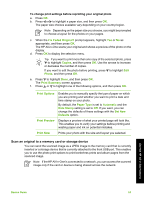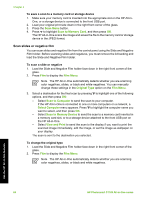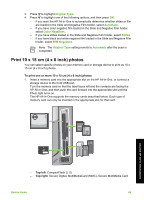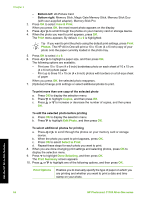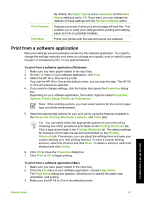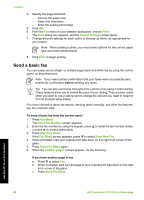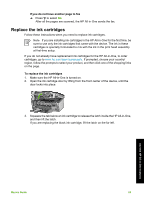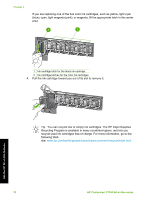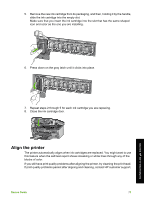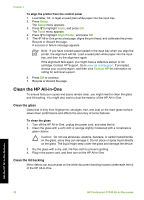HP Photosmart C7100 Basics Guide - Page 71
Send a basic fax, Print, Copies & s, Fax Menu, Enter Fax Number, Start Fax Black, Fax Mode
 |
View all HP Photosmart C7100 manuals
Add to My Manuals
Save this manual to your list of manuals |
Page 71 highlights
Chapter 4 4. Specify the page attributes: - Choose the paper size. - Select the orientation. - Enter the scaling percentage. 5. Click OK. 6. From the File menu in your software application, choose Print. The Print dialog box appears, and the Copies & Pages panel opens. 7. Change the print settings for each option in the pop-up menu, as appropriate for your project. Note When printing a photo, you must select options for the correct paper type and photo enhancement. 8. Click Print to begin printing. Send a basic fax You can easily send a single- or multiple-page black-and-white fax by using the control panel, as described here. Note If you need printed confirmation that your faxes were successfully sent, enable fax confirmation before sending any faxes. Tip You can also send a fax manually from a phone or by using monitor dialing. These features allow you to control the pace of your dialing. They are also useful when you want to use a calling card to charge the call and you need to respond to tone prompts while dialing. For more information about fax reports, sending faxes manually, and other fax features, see the onscreen Help. To send a basic fax from the control panel 1. Press Fax Menu. The Enter Fax Number screen appears. 2. Enter the fax number by using the keypad, press to redial the last number dialed, or press to access speed dials. 3. Press Start Fax Black. If the Fax Mode screen appears, press to select Send New Fax. 4. When prompted, load your original print side down on the right front corner of the glass. 5. Press Start Fax Black again. 6. When the Another page? prompt appears, do the following: If you have another page to fax a. Press to select Yes. b. When prompted, load the next page of your original print side down on the right front corner of the glass. c. Press Start Fax Black. Use the HP All-in-One features 68 HP Photosmart C7100 All-in-One series