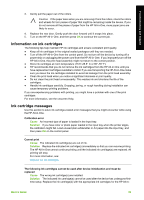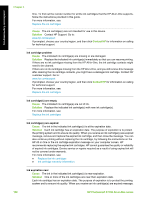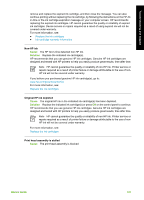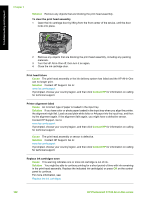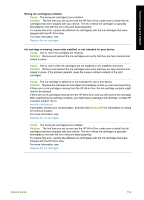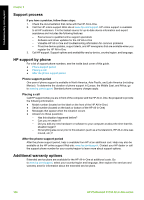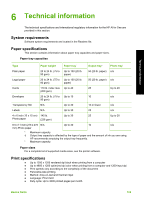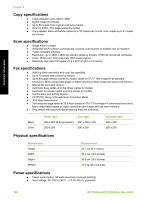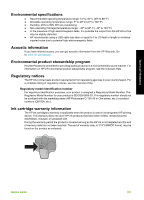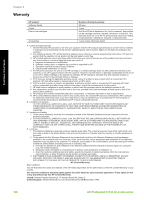HP Photosmart C7100 Basics Guide - Page 106
Cause, Solution, Contact HP, Basics Guide, Wrong ink cartridges installed, Ink cartridge is missing
 |
View all HP Photosmart C7100 manuals
Add to My Manuals
Save this manual to your list of manuals |
Page 106 highlights
Troubleshooting and support Wrong ink cartridge(s) installed Cause The wrong ink cartridge(s) are installed. Solution The first time you set up and use the HP All-in-One, make sure to install the ink cartridges that were shipped with your device. The ink in these ink cartridges is specially formulated to mix with the ink in the print head assembly. To resolve this error, replace the affected ink cartridge(s) with the ink cartridges that were shipped with the HP All-in-One. For more information, see: Replace the ink cartridges Ink cartridge is missing, incorrectly installed, or not intended for your device Cause One or more ink cartridges are missing. Solution Remove and reinsert the ink cartridges and verify that they are fully inserted and locked in place. Cause One or more of the ink cartridges are not installed or are installed incorrectly. Solution Remove and reinsert the ink cartridges and verify that they are fully inserted and locked in place. If the problem persists, clean the copper-colored contacts of the print cartridges. Cause The ink cartridge is defective or not intended for use in this device. Solution Replace the indicated ink cartridge(s) immediately so that you can resume printing. If there are no ink cartridges missing from the HP All-in-One, the ink cartridge contacts might need to be cleaned. If there are no ink cartridges missing from the HP All-in-One, and you still receive this message after cleaning the ink cartridge contacts, you might have a damaged ink cartridge. Contact HP customer support. Go to: www.hp.com/support If prompted, choose your country/region, and then click Contact HP for information on calling for technical support. For more information, see: Replace the ink cartridges Cause The wrong ink cartridge(s) are installed. Solution The first time you set up and use the HP All-in-One, make sure to install the ink cartridges that were shipped with your device. The ink in these ink cartridges is specially formulated to mix with the ink in the print head assembly. To resolve this error, replace the affected ink cartridge(s) with the ink cartridges that were shipped with the HP All-in-One. For more information, see: Replace the ink cartridges Basics Guide 103