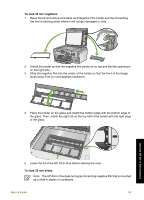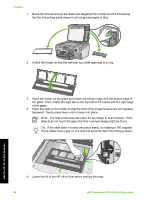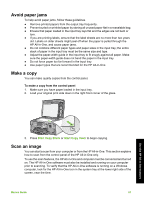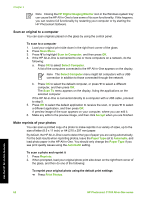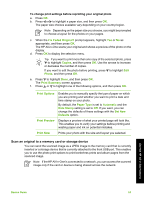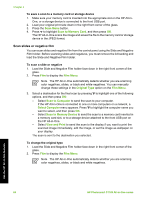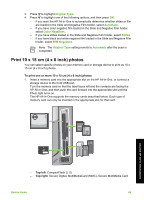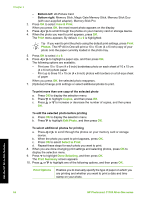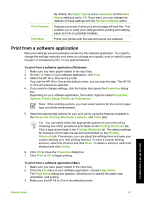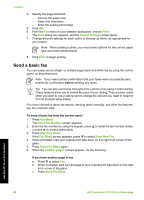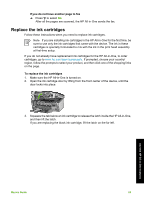HP Photosmart C7100 Basics Guide - Page 67
Scan slides or negative film, Scan Menu, Scan to Memory Card, Film Menu, Original Type
 |
View all HP Photosmart C7100 manuals
Add to My Manuals
Save this manual to your list of manuals |
Page 67 highlights
Chapter 4 To save a scan to a memory card or storage device 1. Make sure your memory card is inserted into the appropriate slot on the HP All-in- One, or a storage device is connected to the front USB port. 2. Load your original print side down in the right front corner of the glass. 3. Press the Scan Menu button. 4. Press to highlight Scan to Memory Card, and then press OK. The HP All-in-One scans the image and saves the file to the memory card or storage device in the JPEG format. Scan slides or negative film You can scan slides and negative film from the control panel using the Slide and Negative Film holder. Before scanning slides and negatives, you must remove the lid backing and load the Slide and Negative Film holder. To scan a slide or negative 1. Load the Slide and Negative Film holder face down in the right front corner of the glass. 2. Press Film to display the Film Menu. Note The HP All-in-One automatically detects whether you are scanning color negatives, slides, or black and white negatives. You can manually change these settings in the Original Type option on the Film Menu. 3. Select a destination for the final scan by pressing to highlight one of the following options, and then press OK: - Select Scan to Computer to send the scan to your computer. If the HP All-in-One is connected to one or more computers on a network, a Select Computer menu appears. Press to highlight the computer name you want to select, and then press OK. - Select Scan to Memory Device to send the scan to a memory card inserted in a memory card slot, or to a storage device attached to the front USB port on the HP All-in-One. - Select View and Print to send the scan to the display if you want to print the scanned image immediately, edit the image, or set the image as wallpaper on your display. The scan is sent to the destination you selected. To change the original type 1. Load the Slide and Negative Film holder face down in the right front corner of the glass. 2. Press Film to display the Film Menu. Note The HP All-in-One automatically detects whether you are scanning color negatives, slides, or black and white negatives. Use the HP All-in-One features 64 HP Photosmart C7100 All-in-One series