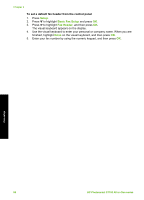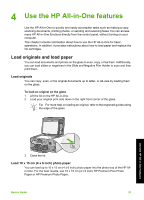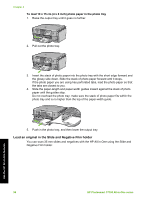HP Photosmart C7100 Basics Guide - Page 56
Change settings on the HP All-in-One to receive faxes, Set the answer mode
 |
View all HP Photosmart C7100 manuals
Add to My Manuals
Save this manual to your list of manuals |
Page 56 highlights
5 Computer with modem 6 Use the phone cord supplied in the box with the HP All-in-One to connect to the "1-LINE" port To set up the HP All-in-One on the same phone line as a computer with two phone ports 1. Remove the white plug from the port labeled 2-EXT on the back of the HP All-in- One. 2. Find the phone cord that connects from the back of your computer (your computer dial-up modem) to a telephone wall jack. Disconnect the cord from the telephone wall jack and plug it into the port labeled 2-EXT on the back of the HP All-in-One. 3. Connect a phone to the "OUT" port on the back of your computer dial-up modem. 4. Using the phone cord supplied in the box with the HP All-in-One, connect one end to your telephone wall jack, then connect the other end to the port labeled 1-LINE on the back of the HP All-in-One. Note If you do not use the supplied cord to connect from the telephone wall jack to the HP All-in-One, you might not be able to fax successfully. This special phone cord is different from the phone cords you might already have in your home or office. 5. If your modem software is set to receive faxes to your computer automatically, turn off that setting. Note If you do not turn off the automatic fax reception setting in your modem software, the HP All-in-One will not be able to receive faxes. 6. Turn off the Auto Answer setting. 7. Run a fax test. You must be available to respond in person to incoming fax calls, or the HP All-in-One cannot receive faxes. Change settings on the HP All-in-One to receive faxes In order to receive faxes successfully, you might need to change some settings on the HP All-in-One. If you are unsure which setting to choose for a specific fax option, refer to the detailed fax setup instructions provided in this guide. ● Set the answer mode ● Set the number of rings before answering ● Change the answer ring pattern for distinctive ringing Set the answer mode The answer mode determines whether the HP All-in-One answers incoming calls or not. ● Turn on the Auto Answer setting if you want the HP All-in-One to answer faxes automatically. The HP All-in-One will answer all incoming calls and faxes. ● Turn off the Auto Answer setting if you want to receive faxes manually. You must be available to respond in person to the incoming fax call or the HP All-in-One will not receive faxes. Fax setup Basics Guide 53