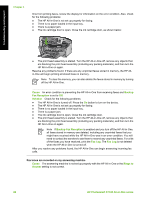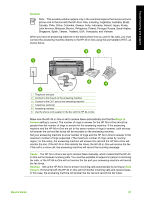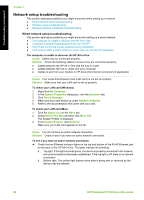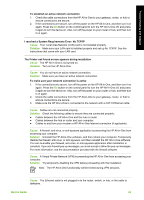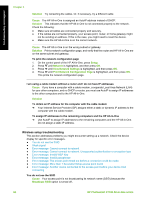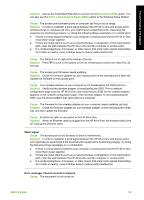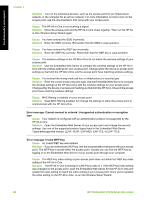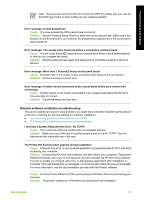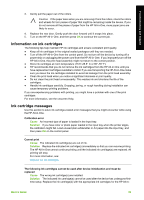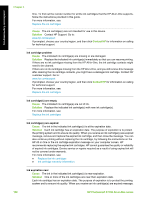HP Photosmart C7100 Basics Guide - Page 98
Solution, Broadcast SSID, Enter a New Network Name SSID, Cause, Basics Guide, Weak signal - firmware
 |
View all HP Photosmart C7100 manuals
Add to My Manuals
Save this manual to your list of manuals |
Page 98 highlights
Troubleshooting and support Solution Access the Embedded Web Server and turn on the Broadcast SSID option. You can also use the Enter a New Network Name (SSID) option in the Wireless Setup Wizard. Cause The access point (infrastructure) or computer (ad hoc) is out of range. Solution In order to establish a good signal between the HP All-in-One and access point (infrastructure) or computer (ad hoc), you might have to experiment a bit. Assuming the equipment is functioning properly, try doing the following things separately or in combination: ● If there is a long distance between your computer or access point and the HP All-in-One, move them closer together. ● If there are metal objects (such as a metal bookcase or refrigerator) in the transmission path, clear the path between the HP All-in-One and the computer or access point. ● If a cordless telephone, microwave, or other device that emits radio signals transmitting at 2.4 GHz is nearby, move it farther away to reduce radio interference. Cause The SSID is out of sight at the bottom of the list. Solution Press to scroll to the bottom of the list. Infrastructure entries are listed first, ad hoc last. Cause The access point firmware needs updating. Solution Check for firmware updates for your access point on the manufacturer's Web site. Update the firmware on the access point. Cause Your wireless adapter on your computer is not broadcasting the SSID (ad hoc). Solution Verify that the wireless adapter is broadcasting the SSID. Print a network configuration page from the HP All-in-One, and verify that the SSID for the wireless adapter appears on the network configuration page. If the wireless adapter is not broadcasting the SSID, see the documentation that came with your computer. Cause The firmware for the wireless adapter on your computer needs updating (ad hoc). Solution Check for firmware updates for your wireless adapter on the manufacturer's Web site, and then update the firmware. Cause An Ethernet cable is connected to the HP All-in-One. Solution When an Ethernet cable is plugged into the HP All-in-One, the wireless radio turns off. Unplug the Ethernet cable. Weak signal Cause The access point is too far away or there is interference. Solution In order to establish a good signal between the HP All-in-One and access point, you might have to experiment a bit. Assuming the equipment is functioning properly, try doing the following things separately or in combination: ● If there is a long distance between your computer or access point and the HP All-in-One, move them closer together. ● If there are metal objects (such as a metal bookcase or refrigerator) in the transmission path, clear the path between the HP All-in-One and the computer or access point. ● If a cordless telephone, microwave, or other device that emits radio signals transmitting at 2.4 GHz is nearby, move it farther away to reduce radio interference. Error message: Cannot connect to network Cause The equipment is not turned on. Basics Guide 95