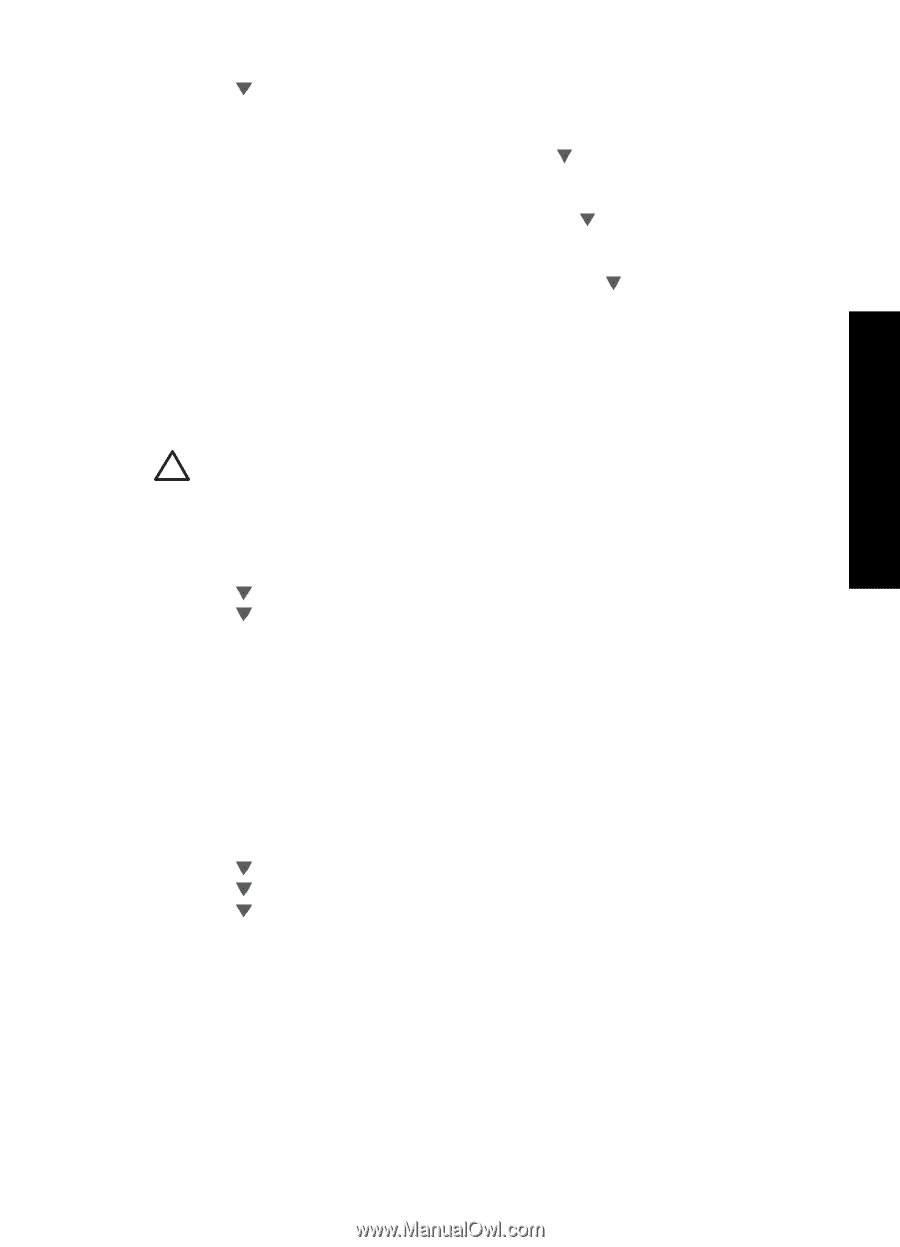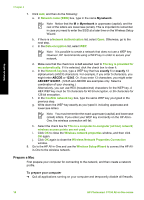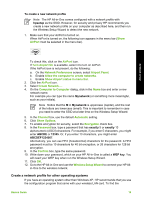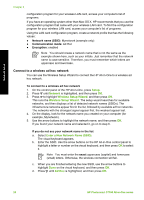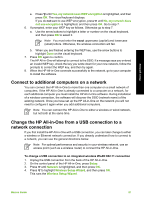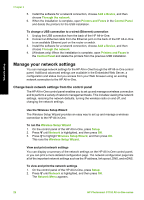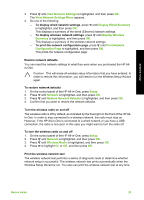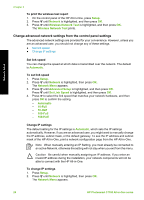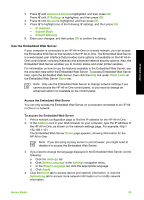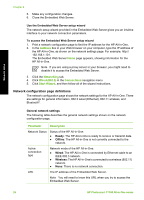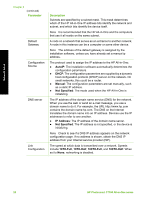HP Photosmart C7100 Basics Guide - Page 26
Restore network defaults, Turn the wireless radio on and off, Print the wireless network test
 |
View all HP Photosmart C7100 manuals
Add to My Manuals
Save this manual to your list of manuals |
Page 26 highlights
Network setup 3. Press until View Network Settings is highlighted, and then press OK. The View Network Settings Menu appears. 4. Do one of the following: - To display wired network settings, press until Display Wired Summary is highlighted, and then press OK. This displays a summary of the wired (Ethernet) network settings. - To display wireless network settings, press until Display Wireless Summary is highlighted, and then press OK. This displays a summary of the wireless network settings. - To print the network configuration page, press until Print Network Configuration Page is highlighted, and then press OK. This prints the network configuration page. Restore network defaults You can reset the network settings to what they were when you purchased the HP Allin-One. Caution This will erase all wireless setup information that you have entered. In order to restore this information, you will need to run the Wireless Setup Wizard again. To restore network defaults 1. On the control panel of the HP All-in-One, press Setup. 2. Press until Network is highlighted, and then press OK. 3. Press until Restore Network Defaults is highlighted, and then press OK. 4. Confirm that you want to restore the network defaults. Turn the wireless radio on and off The wireless radio is off by default, as indicated by the blue light on the front of the HP Allin-One. In order to stay connected to a wireless network, the radio must stay on. However, if the HP All-in-One is connected to a wired network or you have a USB connection, the radio is not used. In this case you might want to turn the radio off. To turn the wireless radio on and off 1. On the control panel of the HP All-in-One, press Setup. 2. Press until Network is highlighted, and then press OK. 3. Press until Wireless Radio is highlighted, and then press OK. 4. Press to highlight On or Off, and then press OK. Print the wireless network test The wireless network test performs a series of diagnostic tests to determine whether network setup is successful. The wireless network test prints automatically when the Wireless Setup Wizard is run. You also can print the wireless network test at any time. Basics Guide 23