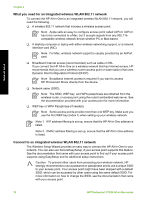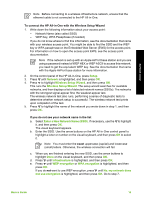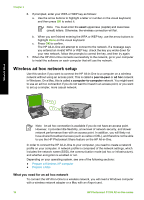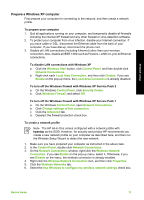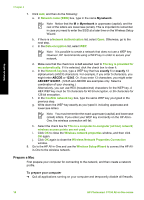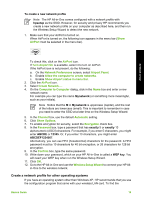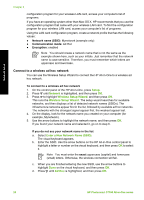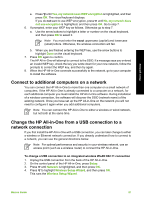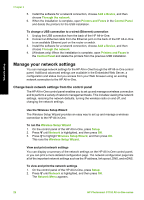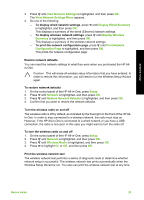HP Photosmart C7100 Basics Guide - Page 21
Prepare a Mac, Wireless Network Properties Connection - series for windows 8
 |
View all HP Photosmart C7100 manuals
Add to My Manuals
Save this manual to your list of manuals |
Page 21 highlights
Network setup Chapter 2 7. Click Add, and then do the following: a. In Network name (SSID) box, type in the name Mynetwork. Note Notice that the M in Mynetwork is uppercase (capital), and the rest of the letters are lowercase (small). This is important to remember in case you need to enter the SSID at a later time on the Wireless Setup Wizard. b. If there is a Network Authentication list, select Open. Otherwise, go to the next step. c. In the Data encryption list, select WEP. Note It is possible to create a network that does not use a WEP key. However, HP recommends using a WEP key in order to secure your network. d. Make sure that the check box is not selected next to The key is provided for me automatically. If it is selected, click the check box to clear it. e. In the Network key box, type a WEP key that has exactly 5 or exactly 13 alphanumeric (ASCII) characters. For example, if you enter 5 characters, you might enter ABCDE or 12345. Or, if you enter 13 characters, you might enter ABCDEF1234567. (12345 and ABCDE are examples only. Select a combination of your choosing.) Alternatively, you can use HEX (hexadecimal) characters for the WEP key. A HEX WEP key must be 10 characters for 40 bit encryption, or 26 characters for 128 bit encryption. f. In the Confirm network key box, type the same WEP key you typed in the previous step. g. Write down the WEP key exactly as you typed it, including uppercase and lowercase letters. Note You must remember the exact uppercase (capital) and lowercase (small) letters. If you enter your WEP key incorrectly on the HP All-inOne, the wireless connection will fail. h. Select the check box for This is a computer-to-computer (ad hoc) network; wireless access points are not used. i. Click OK to close the Wireless network properties window, and then click OK again. j. Click OK again to close the Wireless Network Properties Connection window. 8. Go to the HP All-in-One and use the Wireless Setup Wizard to connect the HP Allin-One to the wireless network. Prepare a Mac First prepare your computer for connecting to the network, and then create a network profile. To prepare your computer ➔ Quit all applications running on your computer and temporarily disable all firewalls. 18 HP Photosmart C7100 All-in-One series