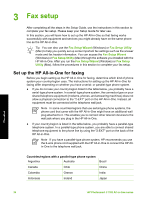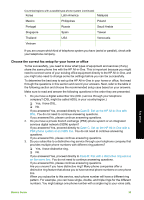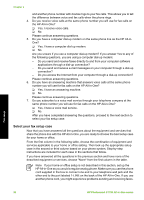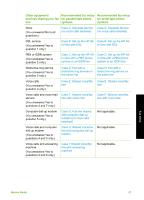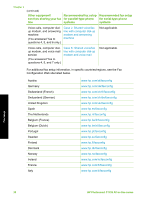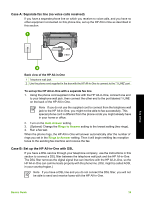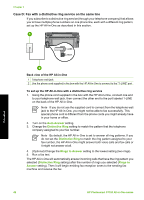HP Photosmart C7100 Basics Guide - Page 42
Case A: Separate fax line (no voice calls received), Case B: Set up the HP All-in-One with DSL
 |
View all HP Photosmart C7100 manuals
Add to My Manuals
Save this manual to your list of manuals |
Page 42 highlights
Case A: Separate fax line (no voice calls received) If you have a separate phone line on which you receive no voice calls, and you have no other equipment connected on this phone line, set up the HP All-in-One as described in this section. Fax setup Back view of the HP All-in-One 1 Telephone wall jack 2 Use the phone cord supplied in the box with the HP All-in-One to connect to the "1-LINE" port To set up the HP All-in-One with a separate fax line 1. Using the phone cord supplied in the box with the HP All-in-One, connect one end to your telephone wall jack, then connect the other end to the port labeled 1-LINE on the back of the HP All-in-One. Note If you do not use the supplied cord to connect from the telephone wall jack to the HP All-in-One, you might not be able to fax successfully. This special phone cord is different from the phone cords you might already have in your home or office. 2. Turn on the Auto Answer setting. 3. (Optional) Change the Rings to Answer setting to the lowest setting (two rings). 4. Run a fax test. When the phone rings, the HP All-in-One will answer automatically after the number of rings you set in the Rings to Answer setting. Then it will begin emitting fax reception tones to the sending fax machine and receive the fax. Case B: Set up the HP All-in-One with DSL If you have a DSL service through your telephone company, use the instructions in this section to connect a DSL filter between the telephone wall jack and the HP All-in-One. The DSL filter removes the digital signal that can interfere with the HP All-in-One, so the HP All-in-One can communicate properly with the phone line. (DSL might be called ADSL in your country/region.) Note If you have a DSL line and you do not connect the DSL filter, you will not be able to send and receive faxes with the HP All-in-One. Basics Guide 39