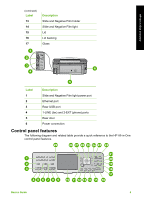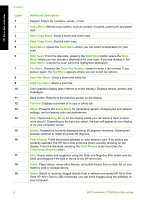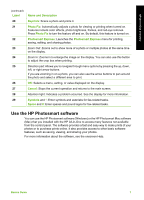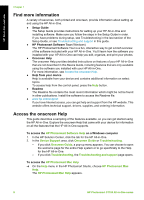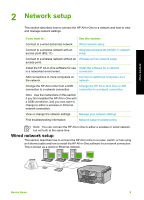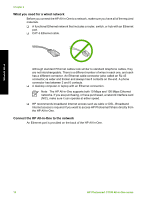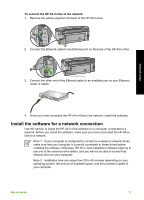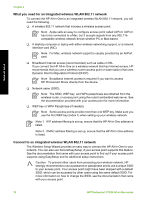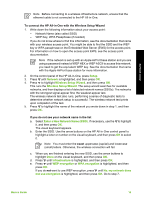HP Photosmart C7100 Basics Guide - Page 13
What you need for a wired network, Connect the HP All-in-One to the network - all in one series
 |
View all HP Photosmart C7100 manuals
Add to My Manuals
Save this manual to your list of manuals |
Page 13 highlights
Network setup Chapter 2 What you need for a wired network Before you connect the HP All-in-One to a network, make sure you have all of the required materials. ❑ A functional Ethernet network that includes a router, switch, or hub with an Ethernet port. ❑ CAT-5 Ethernet cable. Although standard Ethernet cables look similar to standard telephone cables, they are not interchangeable. There is a different number of wires in each one, and each has a different connector. An Ethernet cable connector (also called an RJ-45 connector) is wider and thicker and always has 8 contacts on the end. A phone connector has between 2 and 6 contacts. ❑ A desktop computer or laptop with an Ethernet connection. Note The HP All-in-One supports both 10 Mbps and 100 Mbps Ethernet networks. If you are purchasing, or have purchased, a network interface card (NIC), make sure it can operate at either speed. ❑ HP recommends broadband Internet access such as cable or DSL. Broadband Internet access is required if you want to access HP Photosmart Share directly from the HP All-in-One. Connect the HP All-in-One to the network An Ethernet port is provided on the back of the HP All-in-One. 10 HP Photosmart C7100 All-in-One series