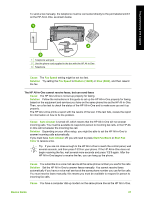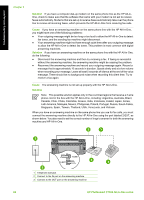HP Photosmart C7100 Basics Guide - Page 86
Cause, Solution, Basics Guide, Canada, Chile, China, Colombia, Greece, India, Indonesia, Ireland
 |
View all HP Photosmart C7100 manuals
Add to My Manuals
Save this manual to your list of manuals |
Page 86 highlights
Troubleshooting and support If you used a 4-wire phone cord, disconnect it, find the supplied 2-wire phone cord, and then connect the 2-wire phone cord to the port labeled 1-LINE on the back of the HP All-in-One. If the HP All-in-One came with a 2-wire phone cord adaptor, you can use it with a 4-wire phone cord, in case the supplied 2-wire phone cord is too short. Attach the 2-wire phone cord adaptor to the port labeled 1-LINE on the back of the HP All-in-One. Attach your 4-wire phone cord to the open port on the adaptor and to the telephone wall jack. For more information on using the 2-wire phone cord adaptor, see the documentation that came with it. Cause Other office equipment (such as an answering machine or a telephone) is not set up properly with the HP All-in-One. Solution Note This possible solution applies only in the countries/regions that receive a 2-wire phone cord in the box with the HP All-in-One, including: Argentina, Australia, Brazil, Canada, Chile, China, Colombia, Greece, India, Indonesia, Ireland, Japan, Korea, Latin America, Malaysia, Mexico, Philippines, Poland, Portugal, Russia, Saudi Arabia, Singapore, Spain, Taiwan, Thailand, USA, Venezuela, and Vietnam. Make sure you have correctly connected the HP All-in-One to the telephone wall jack, and correctly connected any additional equipment and services that share the phone line with the HP All-in-One. Use the port labeled 1-LINE on the back of the HP All-in-One to connect to the telephone wall jack. Use the 2-EXT port to connect to any other equipment, such as an answering machine or a telephone, as shown below. 1 Telephone wall jack 2 Use the phone cord supplied in the box with the HP All-in-One 3 Telephone (optional) Cause You are using a phone line splitter. Solution A phone line splitter can cause faxing problems. (A splitter is a two-cord connector that plugs into a telephone wall jack.) Try removing the splitter and connecting the HP All-inOne directly to the telephone wall jack. Cause The telephone wall jack is not working properly. Solution Try connecting a working telephone and phone cord to the telephone wall jack you are using for the HP All-in-One and check for a dial tone. If you do not hear a dial tone, call your local telephone company for service. Cause The phone line connection is noisy. Phone lines with poor sound quality (noise) can cause faxing problems. Solution If the failure was due to noise on the phone line, contact the sender to have them resend the fax. The quality might be better when you try again. You can check the sound quality Basics Guide 83