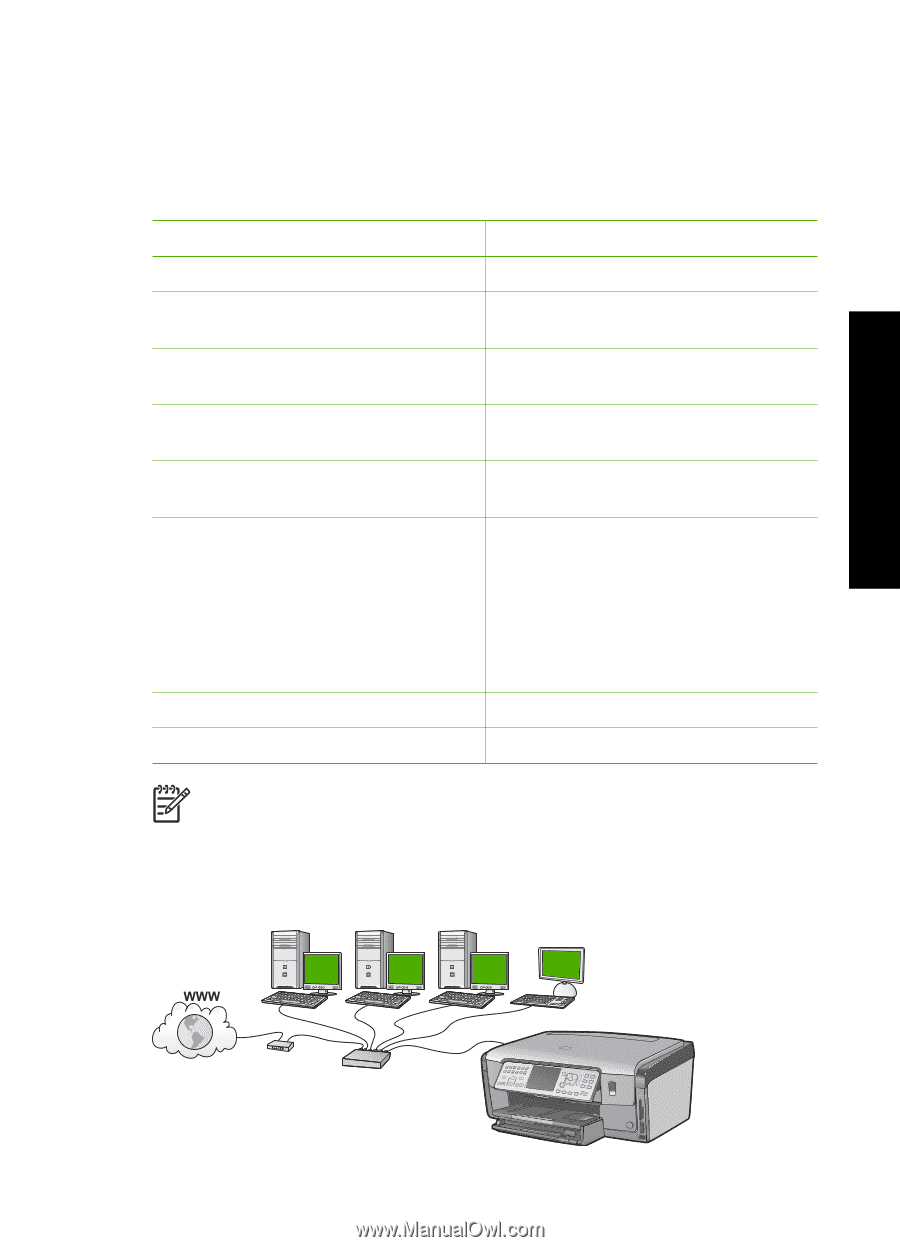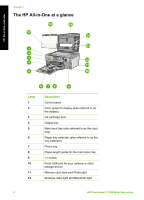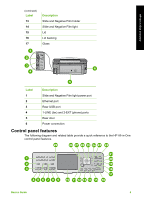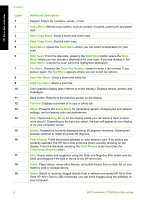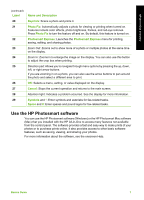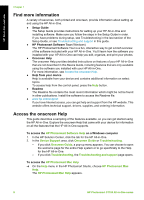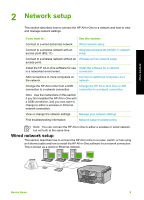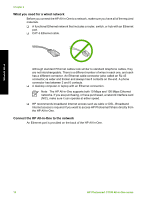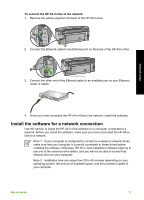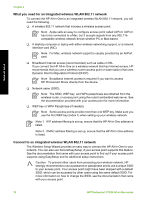HP Photosmart C7100 Basics Guide - Page 12
Network setup, Wired network setup, If you want to, See - installation software
 |
View all HP Photosmart C7100 manuals
Add to My Manuals
Save this manual to your list of manuals |
Page 12 highlights
Network setup 2 Network setup This section describes how to connect the HP All-in-One to a network and how to view and manage network settings. If you want to: See this section: Connect to a wired (Ethernet) network. Wired network setup Connect to a wireless network with an access point (802.11). Integrated wireless WLAN 802.11 network setup Connect to a wireless network without an Wireless ad hoc network setup access point. Install the HP All-in-One software for use Install the software for a network in a networked environment. connection Add connections to more computers on Connect to additional computers on a the network. network Change the HP All-in-One from a USB connection to a network connection. Change the HP All-in-One from a USB connection to a network connection Note Use the instructions in this section if you first installed the HP All-in-One with a USB connection, and you now want to change to either a wireless or Ethernet network connection. View or change the network settings. Manage your network settings Find troubleshooting information. Network setup troubleshooting Note You can connect the HP All-in-One to either a wireless or wired network, but not both at the same time. Wired network setup This section describes how to connect the HP All-in-One to a router, switch, or hub using an Ethernet cable and how to install the HP All-in-One software for a network connection. This is known as a wired or Ethernet network. Basics Guide 9