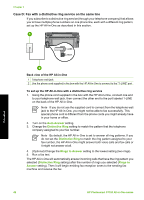HP Photosmart C7100 Basics Guide - Page 49
Case H: Shared voice/fax line with computer dial-up modem, Auto Answer, Rings to Answer
 |
View all HP Photosmart C7100 manuals
Add to My Manuals
Save this manual to your list of manuals |
Page 49 highlights
Chapter 3 3. Using the phone cord supplied in the box with the HP All-in-One, connect one end to your telephone wall jack, then connect the other end to the port labeled 1-LINE on the back of the HP All-in-One. Note If you do not use the supplied cord to connect from the telephone wall jack to the HP All-in-One, you might not be able to fax successfully. This special phone cord is different from the phone cords you might already have in your home or office. 4. If your modem software is set to receive faxes to your computer automatically, turn off that setting. Note If you do not turn off the automatic fax reception setting in your modem software, the HP All-in-One will not be able to receive faxes. 5. Turn on the Auto Answer setting. 6. (Optional) Change the Rings to Answer setting to the lowest setting (two rings). 7. Run a fax test. When the phone rings, the HP All-in-One will answer automatically after the number of rings you set in the Rings to Answer setting. Then it will begin emitting fax reception tones to the sending fax machine and receive the fax. Case H: Shared voice/fax line with computer dial-up modem If you receive both voice calls and fax calls at the same phone number, and you also have a computer dial-up modem connected on this phone line, set up the HP All-in-One as described in this section. Since your computer dial-up modem shares the phone line with the HP All-in-One, you will not be able to use both your modem and the HP All-in-One simultaneously. For example, you cannot use the HP All-in-One for faxing if you are using your computer dialup modem to send an e-mail or access the Internet. There are two different ways to set up the HP All-in-One with your computer based on the number of phone ports on your computer. Before you begin, check your computer to see if it has one or two phone ports. ● If your computer has only one phone port, you will need to purchase a parallel splitter (also called a coupler), as shown below. (A parallel splitter has one RJ-11 port on the front and two RJ-11 ports on the back. Do not use a 2-line phone splitter, a serial Fax setup 46 HP Photosmart C7100 All-in-One series