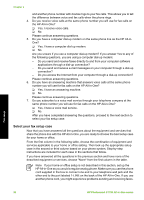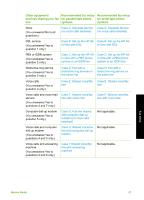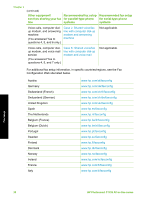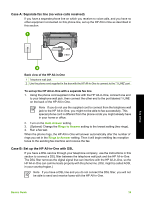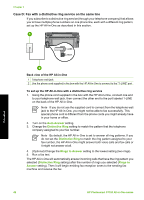HP Photosmart C7100 Basics Guide - Page 44
Case C: Set up the HP All-in-One with a PBX phone system or an ISDN line
 |
View all HP Photosmart C7100 manuals
Add to My Manuals
Save this manual to your list of manuals |
Page 44 highlights
Case C: Set up the HP All-in-One with a PBX phone system or an ISDN line If you are using either a PBX phone system or an ISDN converter/terminal adapter, make sure you do the following: ● If you are using either a PBX or an ISDN converter/terminal adaptor, connect the HP All-in-One to the port that is designated for fax and phone use. Also, make sure that the terminal adapter is set to the correct switch type for your country/region, if possible. Note Some ISDN systems allow you to configure the ports for specific phone equipment. For example, you might have assigned one port for telephone and Group 3 fax and another port for multiple purposes. If you have problems when connected to the fax/phone port of your ISDN converter, try using the port designated for multiple purposes; it might be labeled "multicombi" or something similar. ● If you are using a PBX phone system, set the call waiting tone to "off". Note Many digital PBX systems include a call-waiting tone that is set to "on" by default. The call waiting tone will interfere with any fax transmission, and you will not be able to send or receive faxes with the HP All-in-One. Refer to the documentation that came with your PBX phone system for instructions on how to turn off the call-waiting tone. ● If you are using a PBX phone system, dial the number for an outside line before dialing the fax number. ● Make sure you use the supplied cord to connect from the telephone wall jack to the HP All-in-One. If you do not, you might not be able to fax successfully. This special phone cord is different from the phone cords you might already have in your home or office. If the supplied phone cord is too short, you can purchase a coupler from your local electronics store and extend it. Fax setup Basics Guide 41