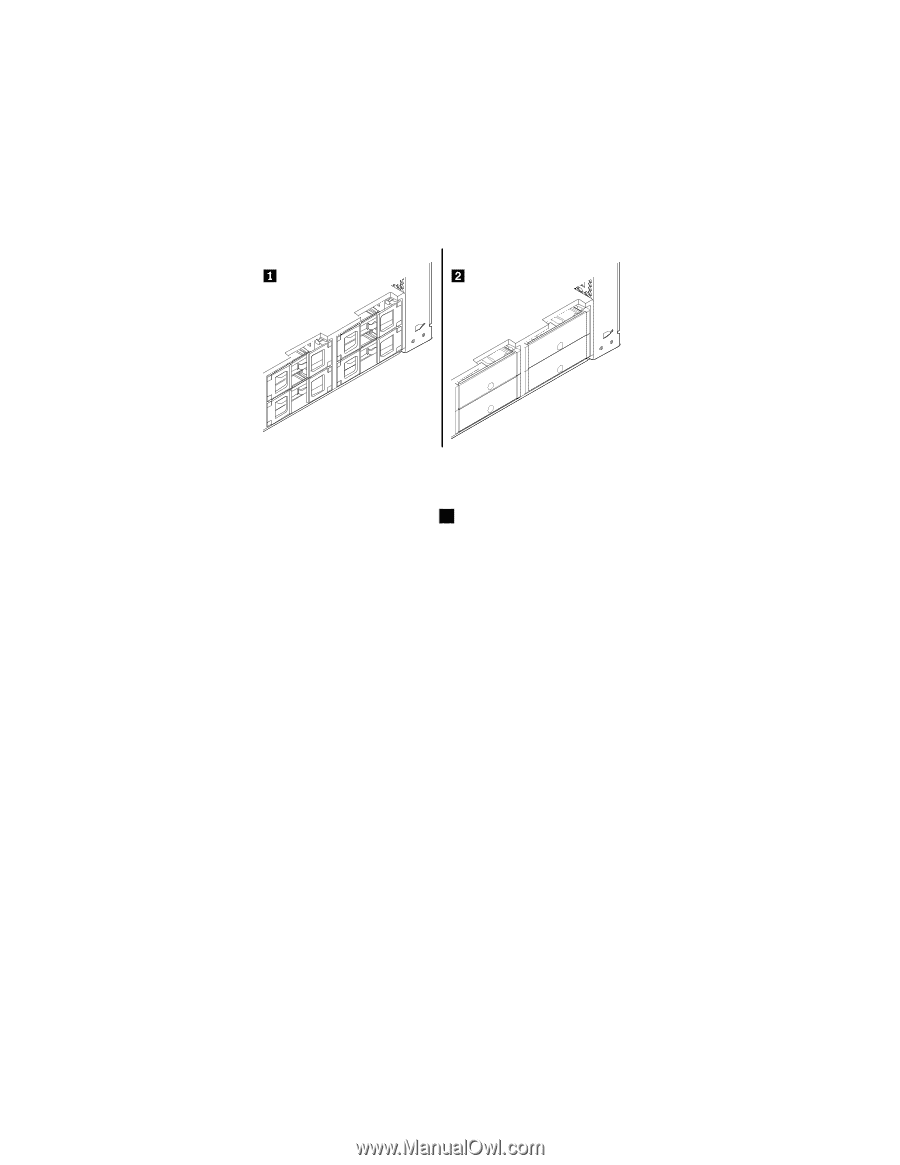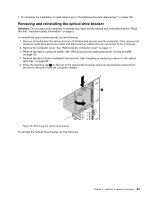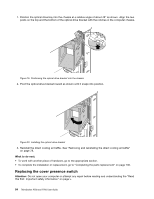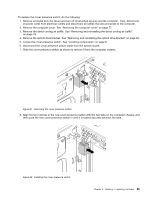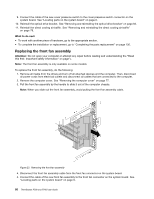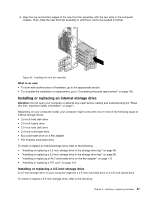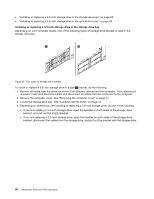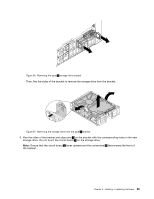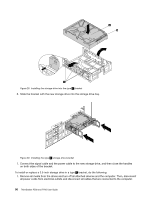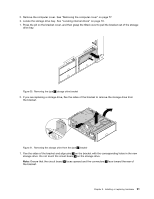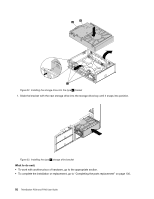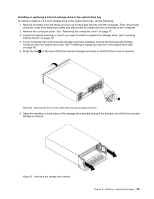Lenovo ThinkStation P700 (English) User Guide - ThinkStation P500 (type 30A6, - Page 100
Locate the storage drive bay. See Locating internal drives
 |
View all Lenovo ThinkStation P700 manuals
Add to My Manuals
Save this manual to your list of manuals |
Page 100 highlights
• "Installing or replacing a 3.5-inch storage drive in the storage drive bay" on page 88 • "Installing or replacing a 3.5-inch storage drive in the optical drive bay" on page 93 Installing or replacing a 3.5-inch storage drive in the storage drive bay Depending on your computer model, one of the following types of storage drive bracket is used in the storage drive bay: Figure 25. Two types of storage drive bracket To install or replace a 3.5-inch storage drive in a type 1 bracket, do the following: 1. Remove all media from the drives and turn off all attached devices and the computer. Then, disconnect all power cords from electrical outlets and disconnect all cables that are connected to the computer. 2. Remove the computer cover. See "Removing the computer cover" on page 77. 3. Locate the storage drive bay. See "Locating internal drives" on page 10. 4. Depending on whether you are installing or replacing a 3.5-inch storage drive, do one of the following: • If you are installing a 3.5-inch storage drive, open the handles on both sides of the storage drive bracket, and pull out the empty bracket. • If you are replacing a 3.5-inch storage drive, open the handles on both sides of the storage drive bracket, disconnect the cables from the storage drive, and pull out the bracket with the storage drive. 88 ThinkStation P500 and P700 User Guide