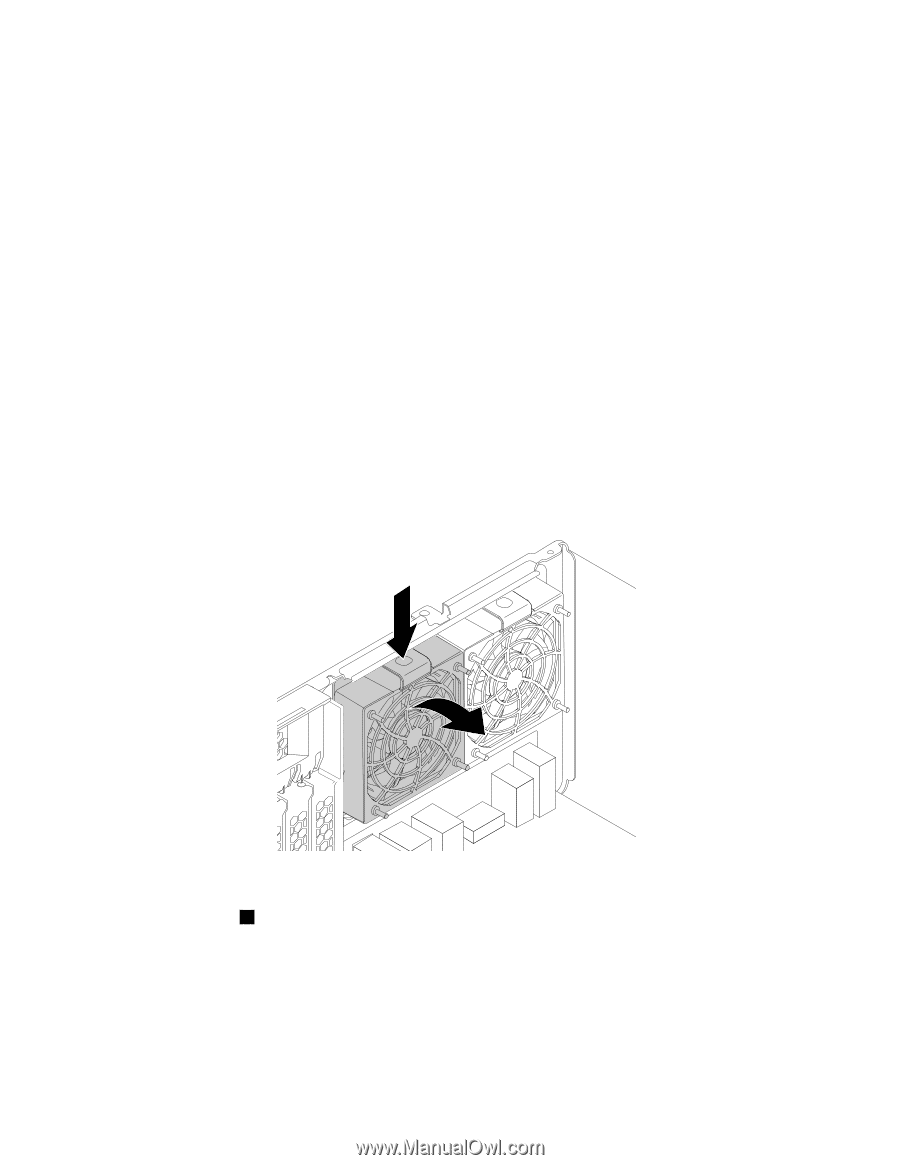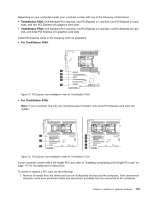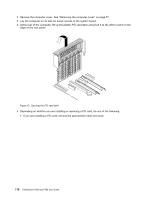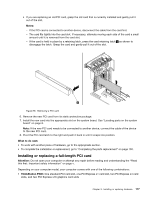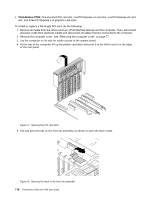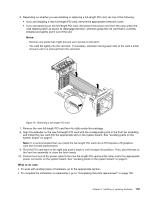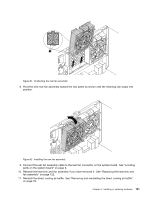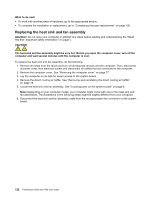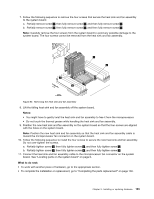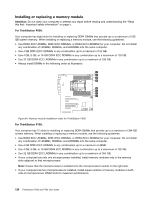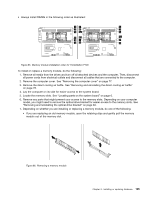Lenovo ThinkStation P700 (English) User Guide - ThinkStation P500 (type 30A6, - Page 132
Replacing the rear fan assembly, If your computer comes with two microprocessors
 |
View all Lenovo ThinkStation P700 manuals
Add to My Manuals
Save this manual to your list of manuals |
Page 132 highlights
Replacing the rear fan assembly Attention: Do not open your computer or attempt any repair before reading and understanding the "Read this first: Important safety information" on page v. Note: Your computer might come with one or two rear fan assemblies. If your computer comes with two rear fan assemblies, the following instructions apply to either of them. To replace the rear fan assembly, do the following: 1. Remove all media from the drives and turn off all attached devices and the computer. Then, disconnect all power cords from electrical outlets and disconnect all cables that are connected to the computer. 2. Remove the computer cover. See "Removing the computer cover" on page 77. 3. Remove the direct cooling air baffle. See "Removing and reinstalling the direct cooling air baffle" on page 78. 4. Locate the rear fan assembly. See "Locating components" on page 6. 5. Disconnect the rear fan assembly cable from the rear fan connector on the system board. Note: If your computer comes with two microprocessors, you might remove the heat sink and fan assembly on the left side first for easier access to the rear fan connector. See "Replacing the heat sink and fan assembly" on page 122. 6. Press the retaining clip attached to the edge of the computer rear panel to remove the rear fan assembly as shown from the chassis. Figure 80. Removing the rear fan assembly 7. Align the two tabs 1 on the new rear fan assembly with the two corresponding slots in the computer chassis. 120 ThinkStation P500 and P700 User Guide