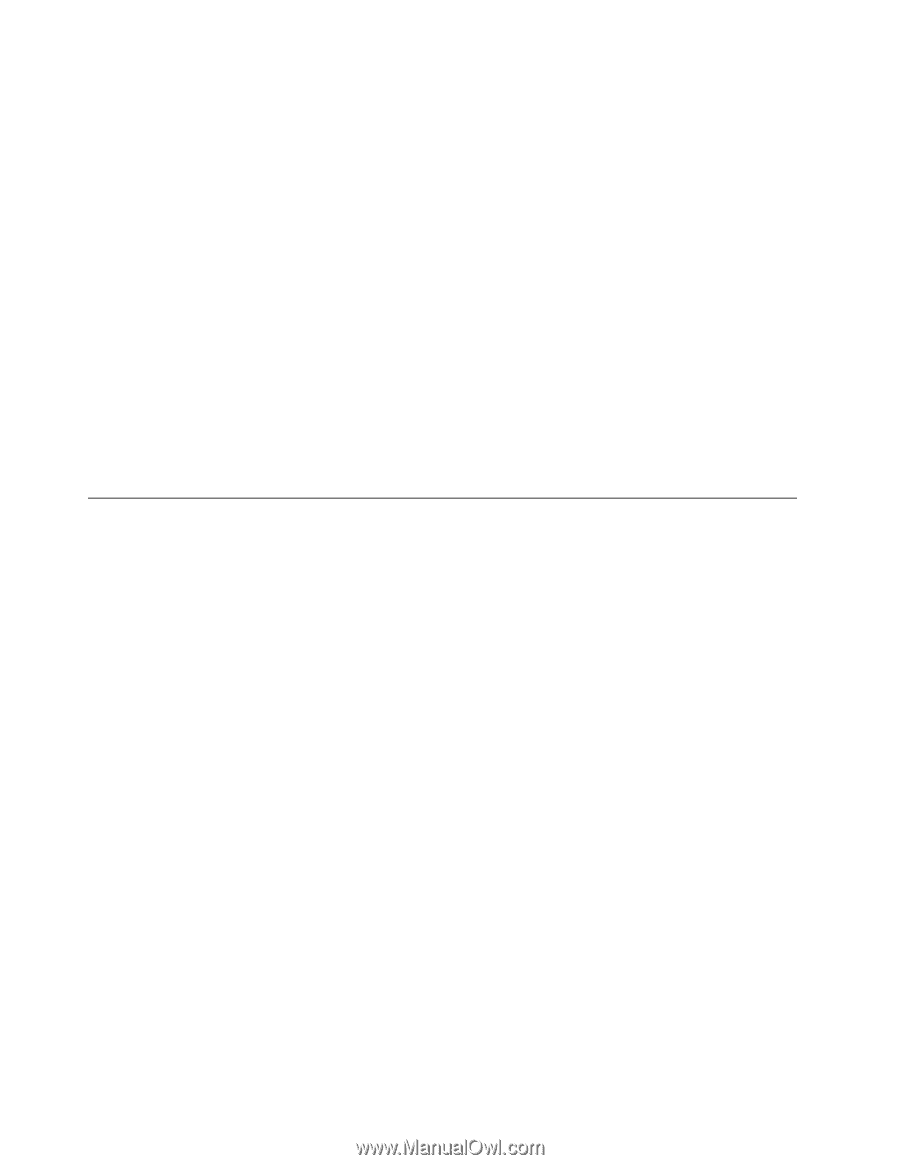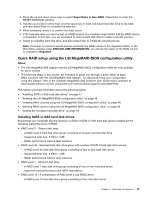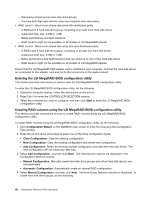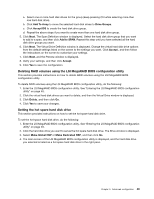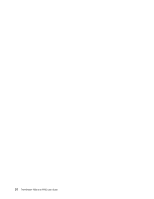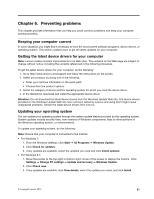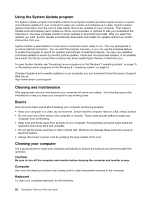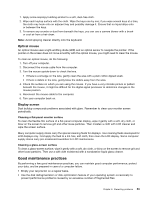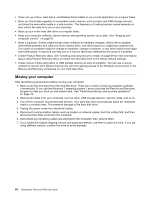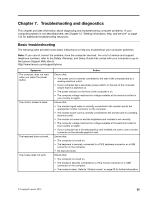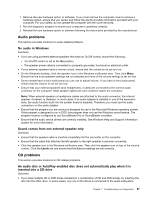Lenovo ThinkStation P700 (English) User Guide - ThinkStation P500 (type 30A6, - Page 64
Using the System Update program, Cleaning and maintenance, Basics, Cleaning your computer, Computer
 |
View all Lenovo ThinkStation P700 manuals
Add to My Manuals
Save this manual to your list of manuals |
Page 64 highlights
Using the System Update program The System Update program (hereinafter referred to as System Update) provides regular access to system and software updates for your computer to keep your system and software up-to-date. System Update gathers information from the Lenovo Help Center about new updates for your computer. Then System Update sorts and displays each update as critical, recommended, or optional to help you understand the importance. You have complete control of which updates to download and install. After you select the updates you want, System Update automatically downloads and installs the updates without any further intervention from you. System Update is preinstalled on most Lenovo computers and is ready to run. The only prerequisite is an active Internet connection. You can start the program manually, or you can use the schedule feature to enable the program to search for updates automatically at specified intervals. You also can predefine scheduled updates to search by severity (critical updates, critical and recommended updates, or all updates). As a result, the list you choose from contains only those update types that are of interest to you. To open System Update, see "Accessing Lenovo programs on the Windows 7 operating system" on page 15 or "Accessing Lenovo programs on the Windows 8.1 operating system" on page 16. If System Update is not currently installed on your computer, you can download it from the Lenovo Support Web site at: http://www.lenovo.com/support Cleaning and maintenance With appropriate care and maintenance your computer will serve you reliably. The following topics offer information to help you keep your computer in top working order. Basics Here are some basic points about keeping your computer functioning properly: • Keep your computer in a clean, dry environment. Ensure that the computer rests on a flat, steady surface. • Do not cover any of the vents in the computer or monitor. These vents provide airflow to keep your computer from overheating. • Keep food and drinks away from all parts of your computer. Food particles and spills might make the keyboard and mouse stick and unusable. • Do not get the power switches or other controls wet. Moisture can damage these parts and cause an electrical hazard. • Always disconnect a power cord by grasping the plug instead of the cord. Cleaning your computer It is a good practice to clean your computer periodically to protect the surfaces and ensure trouble-free operation. CAUTION: Be sure to turn off the computer and monitor before cleaning the computer and monitor screen. Computer Use only mild cleaning solutions and a damp cloth to clean the painted surfaces of the computer. Keyboard To clean your computer keyboard, do the following: 52 ThinkStation P500 and P700 User Guide