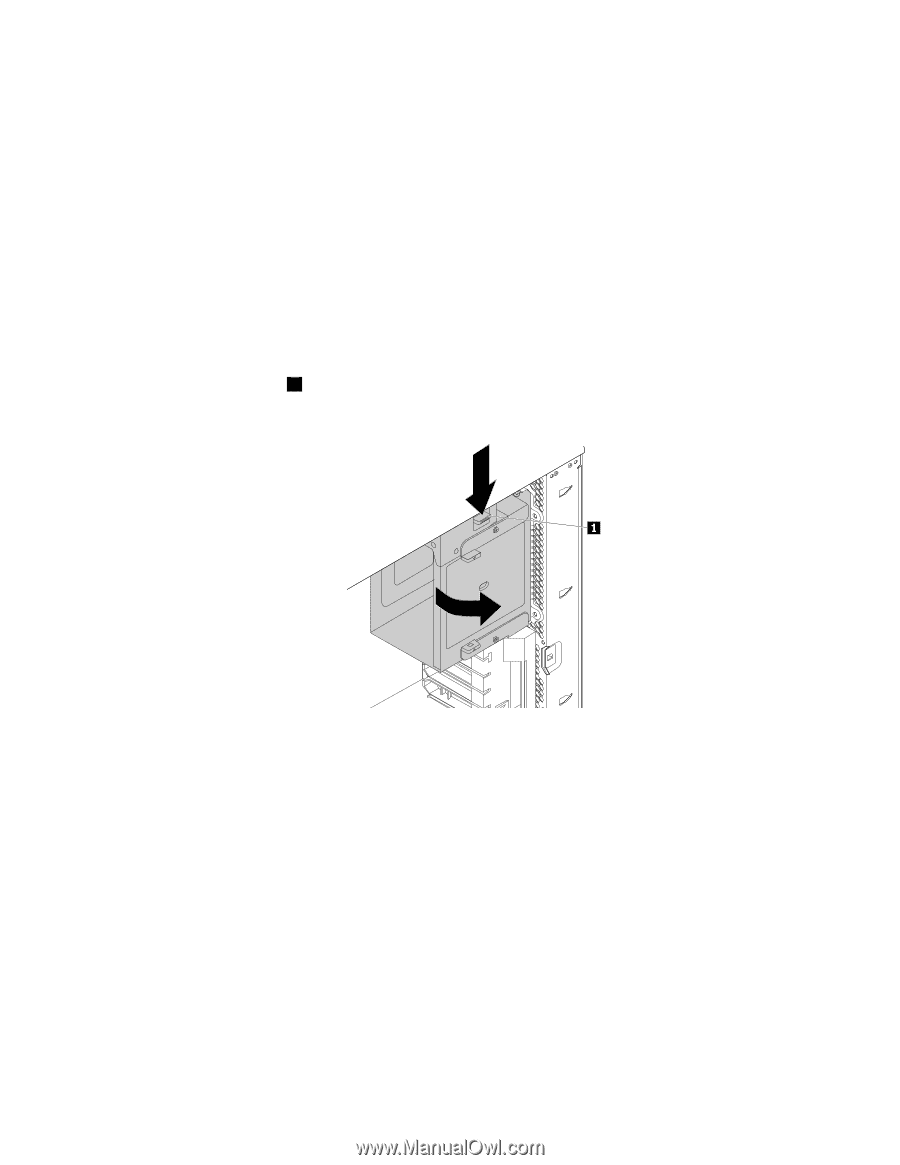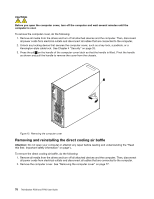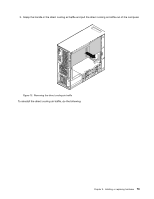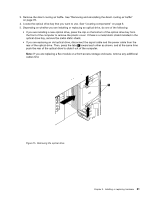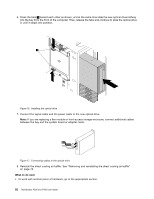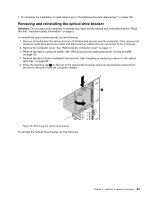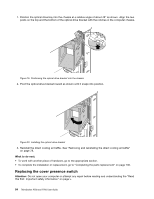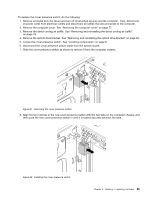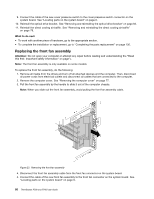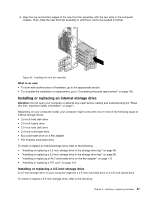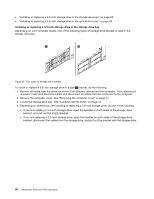Lenovo ThinkStation P700 (English) User Guide - ThinkStation P500 (type 30A6, - Page 95
Removing and reinstalling the optical drive bracket
 |
View all Lenovo ThinkStation P700 manuals
Add to My Manuals
Save this manual to your list of manuals |
Page 95 highlights
• To complete the installation or replacement, go to "Completing the parts replacement" on page 130. Removing and reinstalling the optical drive bracket Attention: Do not open your computer or attempt any repair before reading and understanding the "Read this first: Important safety information" on page v. To remove the optical drive bracket, do the following: 1. Remove all media from the drives and turn off all attached devices and the computer. Then, disconnect all power cords from electrical outlets and disconnect all cables that are connected to the computer. 2. Remove the computer cover. See "Removing the computer cover" on page 77. 3. Remove the direct cooling air baffle. See "Removing and reinstalling the direct cooling air baffle" on page 78. 4. Remove the device that is installed in the bracket. See "Installing or replacing a device in the optical drive bay" on page 80. 5. Press the retaining clip 1 on the top of the optical drive bracket and pivot the bracket outward from the rear to remove it from the computer chassis. Figure 18. Removing the optical drive bracket To reinstall the optical drive bracket, do the following: Chapter 9. Installing or replacing hardware 83