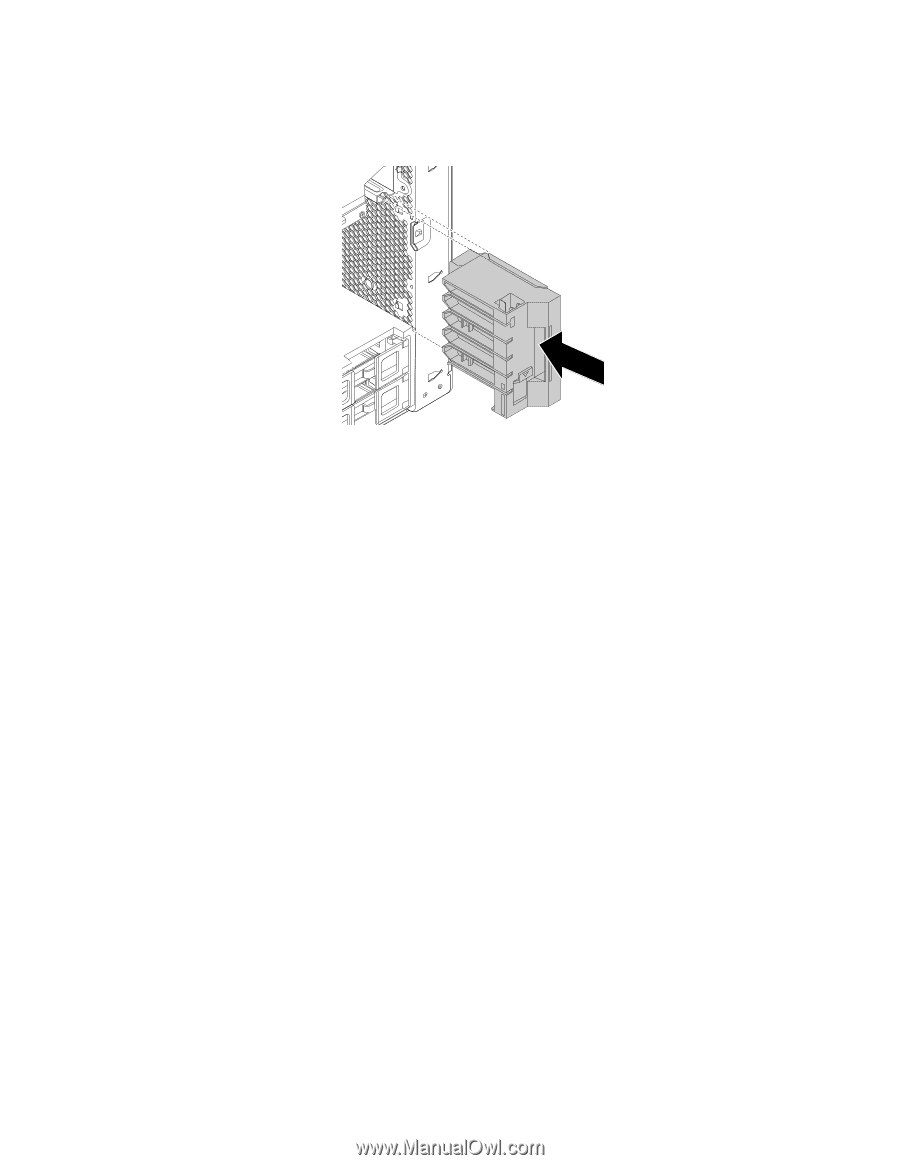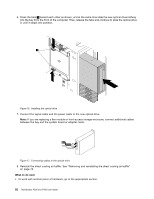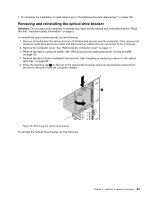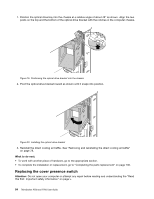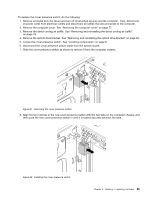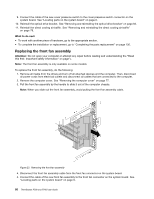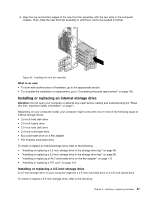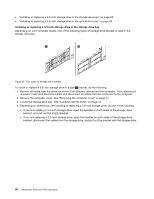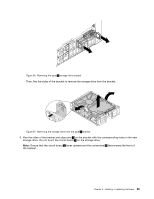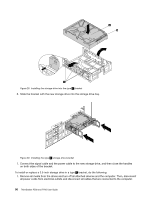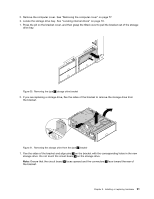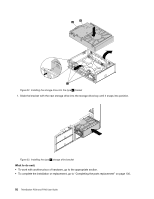Lenovo ThinkStation P700 (English) User Guide - ThinkStation P500 (type 30A6, - Page 99
Installing or replacing an internal storage drive
 |
View all Lenovo ThinkStation P700 manuals
Add to My Manuals
Save this manual to your list of manuals |
Page 99 highlights
6. Align the top and bottom edges of the new front fan assembly with the two slots in the computer chassis. Then, slide the new front fan assembly in until the it cannot be pushed in further. Figure 24. Installing the front fan assembly What to do next: • To work with another piece of hardware, go to the appropriate section. • To complete the installation or replacement, go to "Completing the parts replacement" on page 130. Installing or replacing an internal storage drive Attention: Do not open your computer or attempt any repair before reading and understanding the "Read this first: Important safety information" on page v. Depending on your computer model, your computer might come with one or more of the following types of internal storage drives: • 3.5-inch hard disk drive • 3.5-inch hybrid drive • 2.5-inch hard disk drive • 2.5-inch solid-state drive • M.2 solid-state drive on a flex adapter • PCI Express solid-state drive To install or replace an internal storage drive, refer to the following: • "Installing or replacing a 3.5-inch storage drive in the storage drive bay" on page 88 • "Installing or replacing a 2.5-inch storage drive in the storage drive bay" on page 96 • "Installing or replacing an M.2 solid-state drive on the flex adapter" on page 112 • "Installing or replacing a PCI card" on page 114 Installing or replacing a 3.5-inch storage drive A 3.5-inch storage drive on your computer might be a 3.5-inch hard disk drive or a 3.5-inch hybrid drive. To install or replace a 3.5-inch storage drive, refer to the following: Chapter 9. Installing or replacing hardware 87